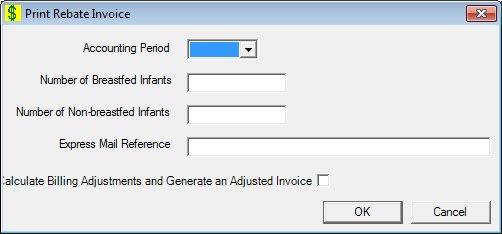
Contents Show
The Print Rebate Invoice screen is used to generate a rebate invoice.
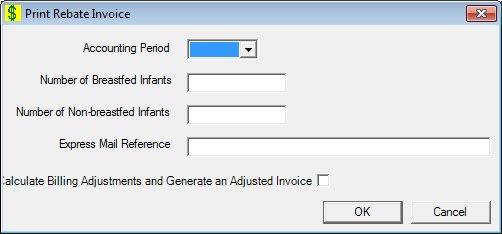
Print Rebate Invoice screen
|
|
Interface InitializationUpon initial display of the screen, the following occurs:
|
Unless otherwise stated below, all controls on the Print Rebate Invoice screen are visible and enabled when:
The screen is active.
If one or more special conditions exist that affect a control on the Print Rebate Invoice screen, the condition(s) are documented for that specific control below.
Select the accounting period for which to generate an invoice in the Accounting Period drop-down list box.
Enter the number of breastfed infants to print on the invoice cover letter in the Number of Breastfed Infants text box.
Enter the number of non-breastfed infants to print on the invoice cover letter in the Number of Non-breastfed Infants text box.
Enter the express mail reference in the Express Mail Reference text box.
Select the Calculate Billing Adjustments and Generate an Adjusted Invoice check box to indicate billing adjustments are calculate and generate an adjusted invoice.
Click the OK button to process the screen.
It is the default button for the screen, unless otherwise noted.
It does not have a mnemonic. Its keyboard shortcut is the Enter key.
The Rebate Supplier Account screen displays when the button is clicked.
It does not have a mnemonic. Its keyboard shortcut is the Esc (escape) key.
The Rebate Supplier Account screen displays when the button is clicked.
If data can be validated and saved on the screen, the following processes occur when the screen is processed:
A process to check for required controls as identified in the Data Map below is performed.
A process to check for valid entries as identified individually for each applicable control in Screen Elements above is performed.
A process to check for edits and cross edits as identified for each applicable control in Screen Elements above is performed.
If any checks or processes fail, a standard error message displays.
If no data can be validated and saved on the screen:
No cross edits are performed.
All values are considered legitimate.
No data is written to the database.
The Data Map defines the values saved for all controls on the screen. If available, any additional notes or comments are displayed in the Notes column.
|
Control Label |
Required |
Table |
Column |
Notes |
|
Accounting Period |
· |
· |
· |
· |
|
Number of Breastfed Infants |
· |
· |
· |
· |
|
Number of Non-breastfed Infants |
· |
· |
· |
· |
|
Express Mail Reference |
· |
· |
· |
· |
|
Software Version: 2.40.00