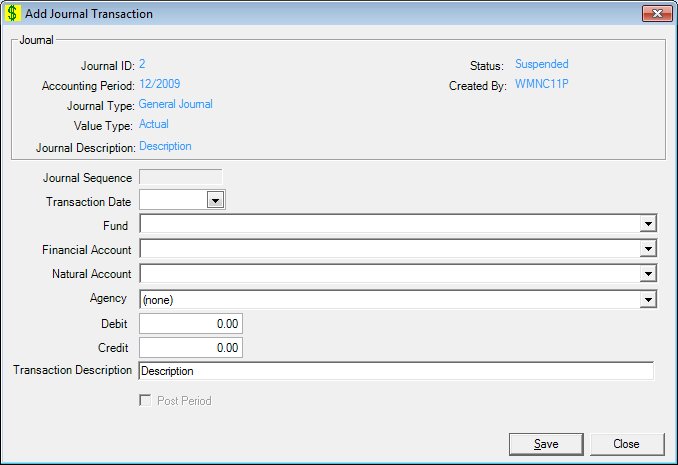
Contents Show
The Journal Transaction screen is used to define a new journal transaction and view or modify information on an existing journal transaction for the specified general journal.
The screen can be displayed in Add mode, Edit mode, or Details mode. In Details mode, the information displayed on the screen is read-only and cannot be updated.
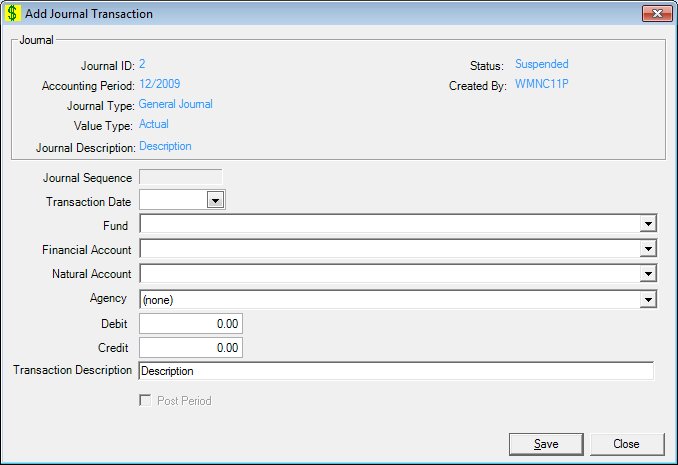
Add Journal Transaction screen
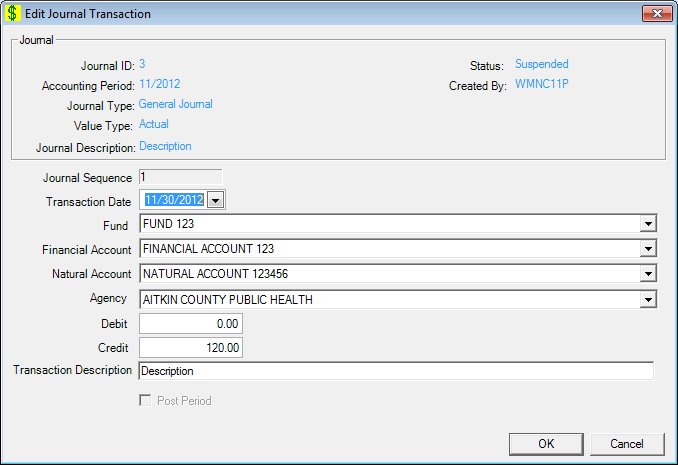
Edit Journal Transaction screen
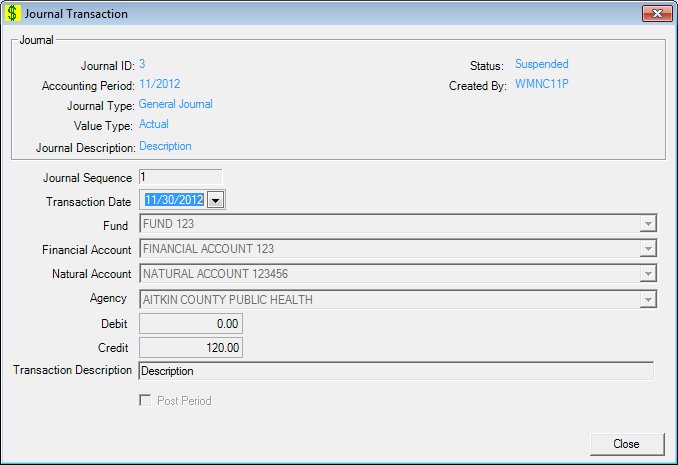
Journal Transaction screen
|
|
To add a journal transaction:
To edit a journal transaction:
To view the details of a journal transaction:
In Add mode:
In Edit mode:
In Details mode:
|
Unless otherwise stated below, all controls on the Journal Transaction screen are visible and enabled when:
The screen is displayed in Add mode.
The screen is displayed in Edit mode.
Unless otherwise stated below, all controls on the Journal Transaction screen are visible and disabled when:
The screen is displayed in Details mode.
If one or more special conditions exist that affect a control on the Journal Transaction screen, the condition(s) are documented for that specific control below.
Complete the information in the Journal group box.
This group box includes controls that allow you to view the journal information. The title text of the group box is set to "Journal". The following controls are included in the group box:
Journal ID text and value label
This control shows the unique general journal ID for the general journal associated with this journal transaction.
The information displayed is read-only. The value label displays in the inverse color of the screen.
Status text and value label
This control shows the current status of the general journal associated with this journal transaction.
The information displayed is read-only. The value label displays in the inverse color of the screen.
Accounting Period text and value label
This control shows the accounting period for the general journal associated with this journal transaction. The format will be MM/CCYY.
The information displayed is read-only. The value label displays in the inverse color of the screen.
Created By text and value label
This control displays the name of the user who created the general journal associated with this journal transaction.
The information displayed is read-only. The value label displays in the inverse color of the screen.
Journal Type text and value label
This control shows the journal type of the general journal associated with
The information displayed is read-only. The value label displays in the inverse color of the screen.
Value Type text and value label
This control show the value type (actual, budget or forecast) for the general journal associated with this journal transaction.
The information displayed is read-only. The value label displays in the inverse color of the screen.
Journal Description text and value label
This control shows the descriptive text for the general journal associated with this journal transaction.
The information displayed is read-only. The value label displays in the inverse color of the screen.
View the unique journal sequence generated by the system in the Journal Sequence text box.
The control is enabled when:
The control is always disabled.
This sequence is system generated for this journal transaction. It begins with 1 (one) and is incremented by 1 (one).
Information in this control is read-only and cannot be changed. The value label displays in the inverse color of the screen.
Select or enter the date on which the journal transaction occurred in the Transaction Date calendar control.
The control defaults to blank (cleared). The value remains in this field until you close the screen.
This date must be within the Accounting Period. If it is not, when the screen is processed the system displays the E0167 standard error message.
Select the fund for the journal transaction in the Fund drop-down list box.
When the fund is changed, the Financial Account drop-down list box is refreshed with the valid financial accounts for the selected fund.
It will be filled with all the funds in the fund table sorted in ascending alphabetical order.
Select the financial account for the journal transaction in the Financial Account drop-down list box.
It will be filled with all the accounts available when the fund is selected and sorted in ascending alphabetical order.
Select the natural account for the journal transaction in the Natural Account drop-down list box.
It will be filled with all the natural accounts (account code - description) in the natural account table sorted in ascending alphabetical order by natural account code.
Select the agency for the journal transaction in the Agency drop-down list box.
It will be filled with all the agencies sorted in ascending alphabetical order. It defaults to no selection.
Enter the debit amount of the journal transaction in the Debit masked edit box.
Either the Debit or Credit amount must be entered, but not both. If both the debit and credit controls are left blank on this journal transaction, the system displays the E0168 standard error message.
If an amount is typed in both the debit and credit controls on this journal transaction, the system displays the E0168 standard error message.
The format is currency (###,###,###.##). The control will only accept entry of numeric digits, commas and one decimal. If the account's Normal Balance is Debit, the amount will be stored as positive. If the account's Normal Balance is Credit, the amount will be stored as negative.
If the Normal Balance is Debit, the Debit trans. amount is positive and Credit trans. amount is negative. The balance of accounts is: A = L + OE
Asset Account - (Normal Balance is Debit) Increase is a Debit and Decrease is a Credit (Cash, Accounts Receivable) Estimated and Received Award/Grant Allotment, Rebates
Expense Account - (Normal Balance is Debit) Increase is a Debit and Decrease is a Credit (Food, Postage, Office Supplies)
Fund Balance Account - (Normal Balance is Debit) Increase is a Debit and Decrease is a Credit (Fund Balance for Expected Surplus or Deficit, Retained Earnings)
Enter the credit amount of the journal transaction in the Credit masked edit box.
Either the Debit or Credit amount must be entered, but not both. If both the debit and credit controls are left blank on this journal transaction, the system displays the E0168 standard error message.
If an amount is typed in both the debit and credit controls on this journal transaction, the system displays the E0168 standard error message.
The format is currency (###,###,###.##). The control will only accept entry of numeric digits, commas and one decimal. If the account's Normal Balance is Debit, the amount will be stored as negative. If the account's Normal Balance is Credit, the amount will be stored as positive.
If the Normal Balance is Credit, the Credit trans. amount is positive and Debit trans. amount is negative. The balance of accounts is: A = L + OE
Liability Account - (Normal Balance is Credit) Increase is a Credit and Decrease is a Debit (Accounts Payable) Encumbrances, Obligations, Restriction or Reserve or Earmark on Assets or available spending authority pending recording the actual liabilities and/or expenditures
Income Account - (Normal Balance is Credit) Increase is a Credit and Decrease is a Debit (Revenue/Sales) Fund Awards/Grants, Fund Anticipated Rebates Income
Enter the description of the journal transaction in the Transaction Description text box.
This control defaults to the description in the general journal.
It defaults to blank. The text box allows the entry of alphabetic, numeric, and special characters. Special characters are limited to the following: pound (#), ampersand (&), hyphen (-), comma (,), period (.), forward slash (/), and apostrophe (').
Select the Post Period check box to indicate the journal transaction is a post period entry for federal reporting.
The control is enabled when:
The accounting period month is September.
This control defaults to unchecked.
Click the Save button to save captured data on the screen.
It is the default button for the screen unless otherwise noted.
The control is visible and enabled when:
The screen is displayed in Add mode.
It has a mnemonic of "S".
Click the OK button to process the screen.
It is the default button for the screen, unless otherwise noted.
The control is visible and enabled when:
The screen is displayed in Edit mode.
It does not have a mnemonic. Its keyboard shortcut is the Enter key.
The Journal screen displays when the button is clicked.
The control is visible and enabled when:
The screen is displayed in Edit mode.
It does not have a mnemonic. Its keyboard shortcut is the Esc (escape) key.
The Journal screen displays when the button is clicked.
The control is visible and enabled when:
The screen is displayed in Add mode.
The screen is displayed in Details mode.
It does not have a mnemonic. Its keyboard shortcut is the Esc (escape) key.
The Journal screen displays when the button is clicked.
If data can be validated and saved on the screen, the following processes occur when the screen is processed:
A process to check for required controls as identified in the Data Map below is performed.
A process to check for valid entries as identified individually for each applicable control in Screen Elements above is performed.
A process to check for edits and cross edits as identified for each applicable control in Screen Elements above is performed.
If any checks or processes fail, a standard error message displays.
If no data can be validated and saved on the screen:
No cross edits are performed.
All values are considered legitimate.
No data is written to the database.
The Data Map defines the values saved for all controls on the screen. If available, any additional notes or comments are displayed in the Notes column.
|
Control Label |
Required |
Table |
Column |
Notes |
|
Journal ID |
· |
· |
· |
· |
|
Status |
· |
· |
· |
· |
|
Accounting Period |
· |
· |
· |
· |
|
Created By |
· |
· |
· |
· |
|
Journal Type |
· |
· |
· |
· |
|
Value Type |
· |
· |
· |
· |
|
Journal Description |
· |
· |
· |
· |
|
Journal Sequence |
· |
· |
· |
· |
|
Transaction Date |
X |
· |
· |
· |
|
Fund |
X |
· |
· |
· |
|
Financial Account |
X |
· |
· |
· |
|
Natural Account |
X |
· |
· |
· |
|
Agency |
X |
· |
· |
· |
|
Debit |
X |
· |
· |
· |
|
Credit |
X |
· |
· |
· |
|
Transaction Description |
X |
· |
· |
· |
|
Post Period |
· |
· |
· |
· |
|
Software Version: 2.40.00