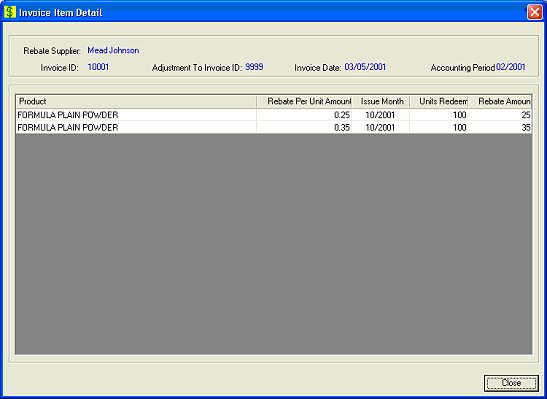
Contents Show
The Invoice Item Detail screen is used to view all the product rebate line items included on an invoice for a specific transaction.
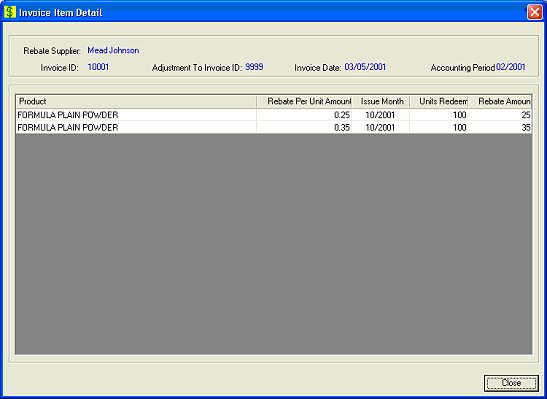
Invoice Item Detail screen
|
|
Interface InitializationUpon initial display of the screen, the following occurs:
|
Unless otherwise stated below, all controls on the Invoice Item Detail screen are visible and enabled when:
The screen is active.
If one or more special conditions exist that affect a control on the Invoice Item Detail screen, the condition(s) are documented for that specific control below.
View the rebate supplier in the Rebate Supplier text and value label.
Information in this control is read-only and cannot be changed. The value label displays in the inverse color of the screen.
View the invoice ID in the Invoice ID text and value label.
Information in this control is read-only and cannot be changed. The value label displays in the inverse color of the screen.
View the adjustment to invoice ID in the Adjustment to Invoice ID text and value label.
Information in this control is read-only and cannot be changed. The value label displays in the inverse color of the screen.
View the invoice date in the Invoice Date text and value label.
Information in this control is read-only and cannot be changed. The value label displays in the inverse color of the screen.
View the invoiced accounting period for redemptions in the Accounting Period text and value label.
Information in this control is read-only and cannot be changed. The value label displays in the inverse color of the screen.
View the information in the Invoice Items data grid.
This data grid displays the invoice items. The information on the data grid is initially presented in ascending order by Product and Issue Month. There is no option for resorting.
This is a single select read-only data grid. The control can be updated when the screen is active in Add or Edit mode (where applicable). The columns are sizable. Both scroll bars are visible.
Product column
This column displays the product description for each record displayed within the data grid.
The title of the column is set to "Product". The information displayed within the column is read-only.
Rebate Per Unit Amount column
This column displays the rebate amount per unit for each record displayed within the data grid.
The title of the column is set to "Rebate Per Unit Amount". The information displayed within the column is read-only.
The format is currency (####.#####).
Issue Month column
This column displays the month of issuance for each record displayed within the data grid.
The title of the column is set to "Issue Month". The information displayed within the column is read-only.
The format will be MM/CCYY
Units Redeemed column
This column displays the number of units redeemed for each record displayed within the data grid.
The title of the column is set to "Units Redeemed". The information displayed within the column is read-only.
The format is number (###,###,###,###).
Rebate Amount column
This column displays the amount of the rebate for each record displayed within the data grid.
The title of the column is set to "Rebate Amount". The information displayed within the column is read-only.
The format is currency (###,###,###.##).
It does not have a mnemonic. Its keyboard shortcut is the Esc (escape) key.
The Rebate Supplier Account screen displays when the button is clicked.
If data can be validated and saved on the screen, the following processes occur when the screen is processed:
A process to check for required controls as identified in the Data Map below is performed.
A process to check for valid entries as identified individually for each applicable control in Screen Elements above is performed.
A process to check for edits and cross edits as identified for each applicable control in Screen Elements above is performed.
If any checks or processes fail, a standard error message displays.
If no data can be validated and saved on the screen:
No cross edits are performed.
All values are considered legitimate.
No data is written to the database.
The Data Map defines the values saved for all controls on the screen. If available, any additional notes or comments are displayed in the Notes column.
|
Control Label |
Required |
Table |
Column |
Notes |
|
Rebate Supplier |
· |
· |
· |
· |
|
Invoice ID |
· |
· |
· |
· |
|
Adjustment to Invoice ID |
· |
· |
· |
· |
|
Invoice Date |
· |
· |
· |
· |
|
Accounting Period |
· |
· |
· |
· |
|
Invoice Items |
· |
· |
· |
· |
|
Software Version: 2.40.00