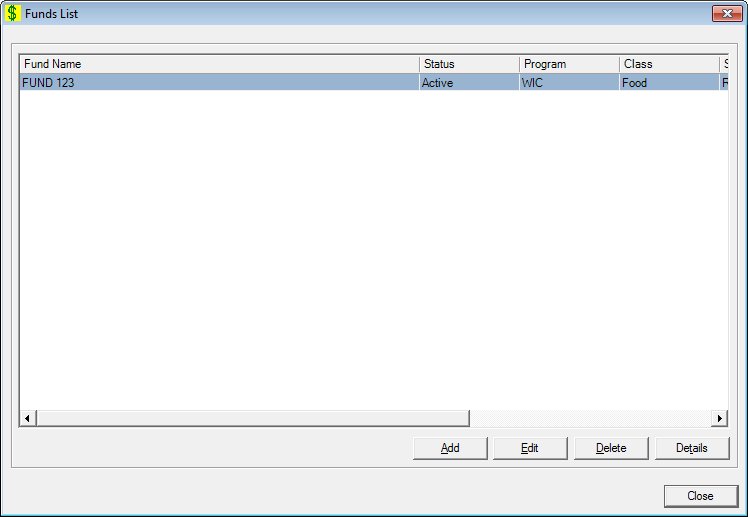
Contents Show
The Funds List screen is used to manage a funds list. Using the Funds menu, an authorized user will be able to add a new fund, edit information on an existing fund, and delete an unused fund.
The entire list of funds is presented in the format illustrated below in fund name sequence. There is no filter mechanism required for this since only a few base funds exist.
When creating a new fiscal year, setup any new fund sources if necessary. There might be a special type of fund that is available for a limited time that you may or may not choose to track separately. This would not be a fund that recurs annually. You may need to mark a limited fund that has expired as inactive.
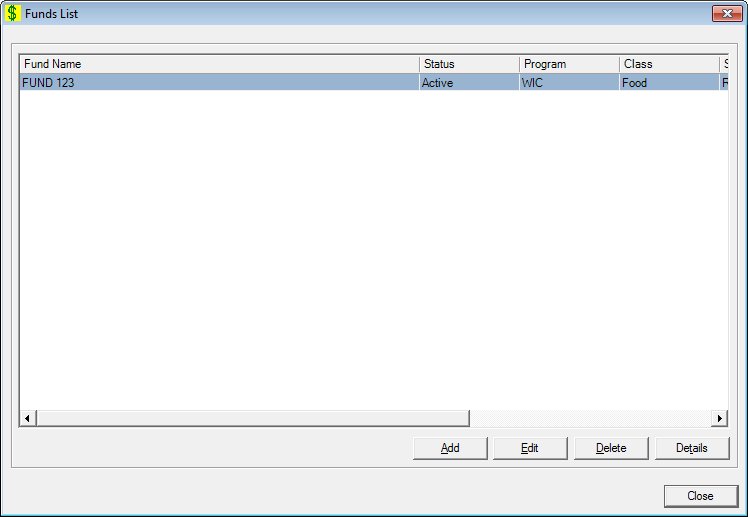
Funds List screen
|
|
Interface InitializationUpon initial display of the screen, the following occurs:
If records are listed in the data grid:
If records are not listed in the data grid:
|
Unless otherwise stated below, all controls on the Funds List screen are visible and enabled when:
The screen is active.
If one or more special conditions exist that affect a control on the Funds List screen, the condition(s) are documented for that specific control below.
View the information in the Funds List data grid.
Click an fund displayed in the data grid to perform additional functions.
This is a single select read-only data grid. The control can be updated when the screen is active in Add or Edit mode (where applicable). The columns are sizable. Both scroll bars are visible.
The information on the data grid is initially presented in ascending order by fund name. There is no option for resorting.
The data grid consists of the following control(s):
Fund Name column
This column displays the name of the fund for each record displayed within the data grid.
The title of the column is set to "Fund Name". The information displayed within the column is read-only.
Status column
This column displays the current status for each record displayed within the data grid.
The title of the column is set to "Status". The information displayed within the column is read-only.
Program column
This column displays the program for each record displayed within the data grid.
The title of the column is set to "Program". The information displayed within the column is read-only.
Class column
This column displays the class for each record displayed within the data grid.
The title of the column is set to "Class". The information displayed within the column is read-only.
Sub-classcolumn
This column displays the sub-class for each record displayed within the data grid.
The title of the column is set to "Sub-class". The information displayed within the column is read-only.
Fiscal Start column
This column displays the fiscal start date for each record displayed within the data grid.
The title of the column is set to "Fiscal Start". The information displayed within the column is read-only.
Fund Type column
This column displays the type of fund for each record displayed within the data grid.
The title of the column is set to "Fund Type". The information displayed within the column is read-only.
Fund ID column
This column displays the fund identification number for each record displayed within the data grid.
The title of the column is set to "Fund ID". The information displayed within the column is read-only.
It has a mnemonic of "A".
The Fund screen displays when the button is clicked.
The control is enabled when:
A record is selected in the data grid.
It has a mnemonic of "E".
The Fund screen displays when the button is clicked.
The control is enabled when:
A record is selected in the data grid.
It has a mnemonic of "D".
When the button is clicked, a standard confirmation message (C0004) displays. The options of Yes and No are available. When Yes is clicked, the system deletes the record from the database. The contents on the Funds List screen are refreshed. When No is clicked, the system returns to the Funds List screen (the current screen) without deleting the selected record.
If the selected record is associated with at least one other record in the system or is in use, the system displays a standard error message (E0007). Click the OK button to return to the Funds List screen (the current screen).
Click the Details button to view the details of the record currently selected in the data grid.
The control is enabled when:
A record is selected in the data grid.
It has a mnemonic of "T".
The Fund screen displays when the button is clicked.
It does not have a mnemonic. Its keyboard shortcut is the Esc (escape) key.
The Financial Management [Journal] screen displays when the button is clicked.
If data can be validated and saved on the screen, the following processes occur when the screen is processed:
A process to check for required controls as identified in the Data Map below is performed.
A process to check for valid entries as identified individually for each applicable control in Screen Elements above is performed.
A process to check for edits and cross edits as identified for each applicable control in Screen Elements above is performed.
If any checks or processes fail, a standard error message displays.
If no data can be validated and saved on the screen:
No cross edits are performed.
All values are considered legitimate.
No data is written to the database.
The Data Map defines the values saved for all controls on the screen. If available, any additional notes or comments are displayed in the Notes column.
|
Control Label |
Required |
Table |
Column |
Notes |
|
Funds List |
X |
· |
· |
· |
|
Fund Name |
· |
· |
· |
· |
|
Status |
· |
· |
· |
· |
|
Program |
· |
· |
· |
· |
|
Class |
· |
· |
· |
· |
|
Sub-class |
· |
· |
· |
· |
|
Fiscal Start |
· |
· |
· |
· |
|
Fund Type |
· |
· |
· |
· |
|
Fund ID |
· |
· |
· |
· |
|
Software Version: 2.40.00