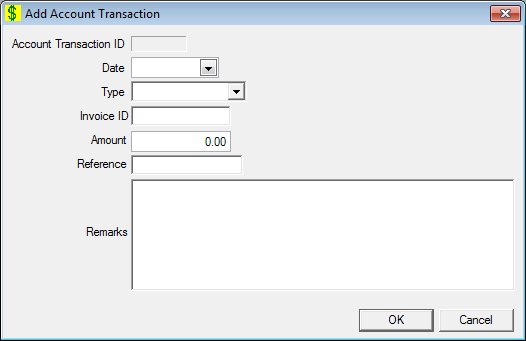
Contents Show
The Account Transaction screen is used to manage an account transaction.
The screen can be displayed in Add mode, Edit mode, or Details mode. In Details mode, the information displayed on the screen is read-only and cannot be updated.
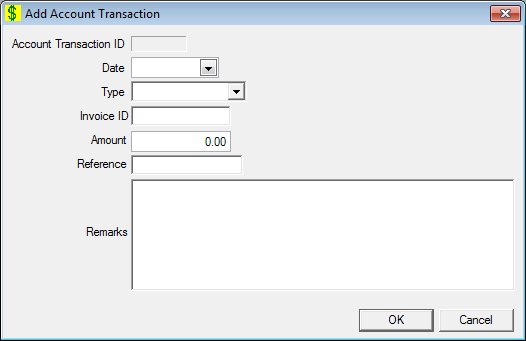
Add Account Transaction screen
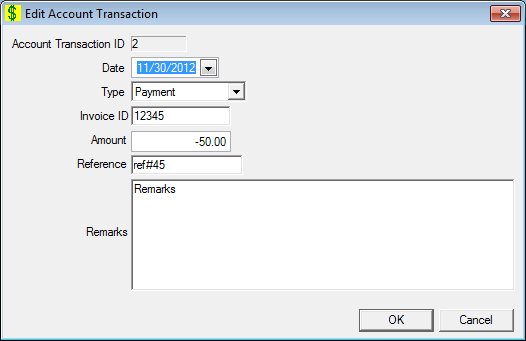
Edit Account Transaction screen
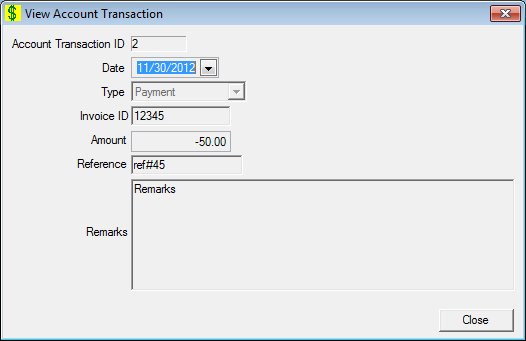
Account Transaction screen
|
|
To add an account transaction:
To edit an account transaction:
To view an account transaction:
In Add mode:
In Edit mode:
In Details mode:
|
Unless otherwise stated below, all controls on the Account Transaction screen are visible and enabled when:
The screen is active.
The screen is displayed in Edit mode.
Unless otherwise stated below, all controls on the Account Transaction screen are visible and disabled when:
The screen is displayed in Details mode.
If one or more special conditions exist that affect a control on the Account Transaction screen, the condition(s) are documented for that specific control below.
View the unique account transaction ID for the transaction in the Account Transaction ID text box.
This ID is generated by the system when new transaction is added from the Supplier Account screen.
The control is enabled when:
The control is always disabled.
Information in this control is read-only and cannot be changed. The value label displays in the inverse color of the screen.
The control is disabled when:
The transaction is included in an invoice.
The control defaults to blank (cleared).
The date selected or entered must be less than or equal to the current system date. If it is not, a standard error message (E0008) displays when the screen is processed.
Select the type of the account transaction in the Type drop-down list box.
It will be filled with the Reference Dictionary values for Payment, Adjustment and Balance Forward the REBATEACCTTRANS category.
The type selected should not be a balance forward if a balance forward transaction exists or an invoice exists for the supplier. If it is, when the screen is processed the system displays the E0157 standard error message.
Enter the invoice identification number of the account transaction in the Invoice ID text box.
The control will only accept entry of numeric digits.
A payment is recorded for a specific invoice amount. An adjustment is recorded against a specific invoice. Balance Forward is an opening balance and does not apply to any invoice.
If the Invoice ID control is not valued or is valued only with spaces and the Type is not Balance Forward, the system displays the E0070 standard error message.
If this control is valued and the Type is Balance Forward, the system displays the E0158 standard error message.
Enter the amount of the account transaction in the Amount masked edit box.
The format is currency (###,###,###.##). The control will only accept entry of numeric digits, and decimals (.) with a place value of two. Dashes (-) may also be entered to account for negative amounts.
Positive entries are amounts owed to the state and negative entries are reductions in the amounts owed to the state. If the transaction is an invoice (A/R) the amount will be stored as positive. If the transaction is a payment remittance (Revenue/Cash) the amount will be stored as negative. If the transaction is an adjustment, the amount will be stored appropriately as positive or negative. An invoice can result in amounts owed to the state or amounts over billed/adjusted to the supplier.
Enter the supplier Benefit Number for the account transaction in the Reference text box.
It defaults to blank. The text box allows the entry of alphabetic, numeric, and special characters. Special characters are limited to the following: pound (#), ampersand (&), hyphen (-), comma (,), period (.), forward slash (/), and apostrophe (').
Enter the remarks or comments for the account transaction in the Remarks multi-line text box.
It defaults to blank. The text box allows the entry of alphabetic, numeric, and special characters. Special characters are limited to the following: pound (#), ampersand (&), hyphen (-), comma (,), period (.), forward slash (/), and apostrophe (').
Click the OK button to process the screen.
It is the default button for the screen, unless otherwise noted.
The control is visible and enabled when:
The screen is displayed in Add mode.
The screen is displayed in Edit mode.
It does not have a mnemonic. Its keyboard shortcut is the Enter key.
This button is only available when the screen is displayed in Add or Edit mode.
The Rebate Supplier Account screen displays when the button is clicked.
The control is visible and enabled when:
The screen is displayed in Add mode.
The screen is displayed in Edit mode.
It does not have a mnemonic. Its keyboard shortcut is the Esc (escape) key.
The Rebate Supplier Account screen displays when the button is clicked.
The control is visible and enabled when:
The screen is displayed in Details mode.
It does not have a mnemonic. Its keyboard shortcut is the Esc (escape) key.
The Rebate Supplier Account screen displays when the button is clicked.
If data can be validated and saved on the screen, the following processes occur when the screen is processed:
A process to check for required controls as identified in the Data Map below is performed.
A process to check for valid entries as identified individually for each applicable control in Screen Elements above is performed.
A process to check for edits and cross edits as identified for each applicable control in Screen Elements above is performed.
If any checks or processes fail, a standard error message displays.
If no data can be validated and saved on the screen:
No cross edits are performed.
All values are considered legitimate.
No data is written to the database.
The Data Map defines the values saved for all controls on the screen. If available, any additional notes or comments are displayed in the Notes column.
|
Control Label |
Required |
Table |
Column |
Notes |
|
· |
· |
RebateAccountTransactoint |
ACCTTRANID = Generated ID |
· |
|
· |
· |
RebateAccountTransactoint |
SUPPLIERID = Selected Supplier |
· |
|
Date |
X |
RebateAccountTransactoint |
TRANDT |
· |
|
Type |
X |
RebateAccountTransactoint |
TRANTYPECD = Selected Transaction Type Code (Static values for REBATEACCTTRANS Ref category) |
· |
|
Invoice ID |
· |
RebateAccountTransactoint |
INVOICEID |
· |
|
Amount |
X |
RebateAccountTransactoint |
TRANAMT |
· |
|
Reference |
· |
RebateAccountTransactoint |
TRANREFERENCE |
· |
|
Remarks |
· |
RebateAccountTransactoint |
REMARKS |
· |
|
Software Version: 2.40.00