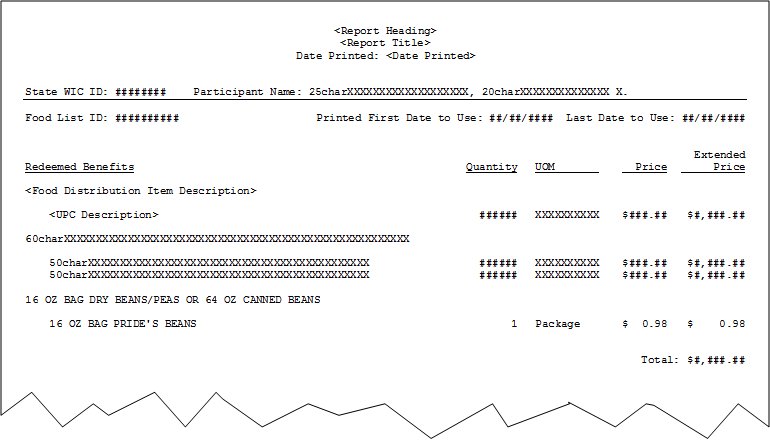
Contents Show
The Food List Receipt (Output) is generated from the screen and displays all food items distributed for both current and previous visits. It can be generated by clicking the Print Food List button or as part of the check out process when the Check Out button is clicked. The report is generated when the OK button is clicked on the Direct Distribution Redemption screen.
The report is divided onto two pages. The first page displays the redeemed benefits, and the second page displays the non-redeemed benefits.
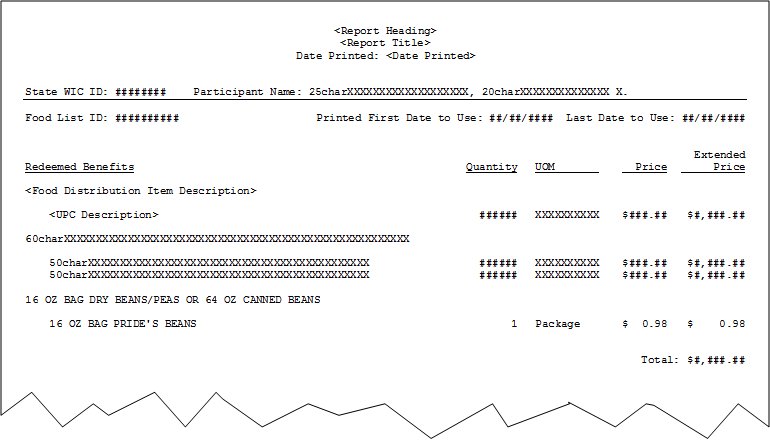
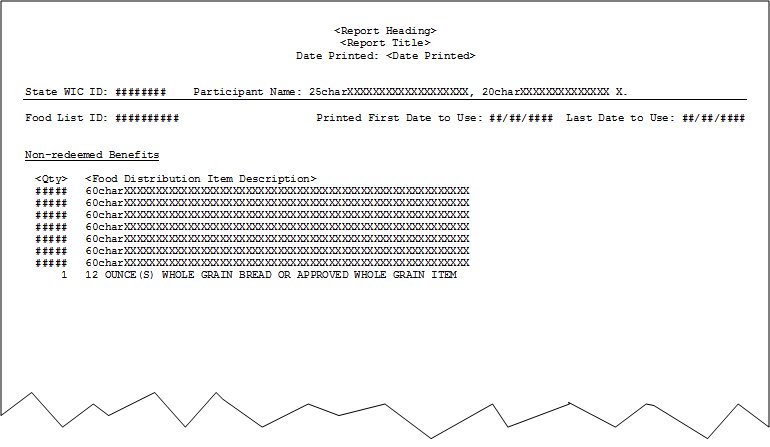
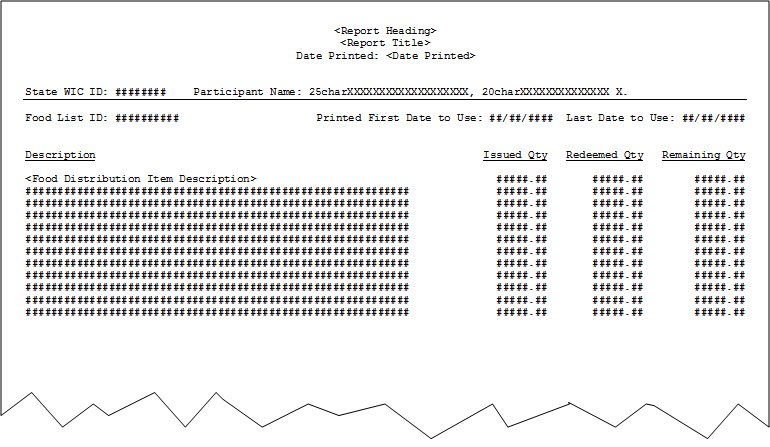
This section describes the data elements that print on the system output. Because of space constraints, the layout may be slightly different and/or all characters may not print within the space allotted.
Origin of Data Element
The value is the current value of the REPORTHEADING business rule.
Format
The value is included as its literal value.
"Food List Receipt"
Format
The value is included as its literal value and center aligned. It is positioned at the top of the report in the center below the Report Title.
It is positioned at the top of the report in the center below the Report Subtitle. The value is center aligned. The value is included in the following format: MM/DD/CCYY.
The WIC participant data is displayed below the header data and identifies the WIC participant to whom the food list was issued.
The state WIC ID is the unique identifier for the WIC participant to whom the food list was issued.
Origin of Data Element
It is populated from the StateWICID column of the Member database table.
Format
It is positioned on the left margin. The value is left aligned. It is an 8-digit numeric value. The value is included as its literal value.
The participant name is the full name of the WIC participant to whom the food list was issued.
Origin of Data Element
It is populated from the concatenated values of the LastName, FirstName, and MiddleInitial columns of the Member database table.
Format
It is positioned to the right of the State WIC ID label and value. The value is left aligned. The participant name is formatted as follows: {Member.LastName}, {Member.FirstName} {Member.MiddleInitial}.
A thin horizontal line is displayed immediately below the line that displays the State WIC ID and Participant Name labels and values. It separates the WIC participant data from the food list header data.
The food list header data is displayed immediately below the horizontal line that separates the WIC participant data from the food list data. It identifies the food list and the period in which the food list is redeemable.
The food list ID is the unique identifier for the food list.
Origin of Data Element
It is populated from the FoodInstrumentID column of the FoodInstrument database table.
Format
It is positioned on the left margin. The value is left aligned. It is a 10-digit numeric value. The value is included as its literal value.
The printed first date to use is the date on which the food list becomes eligible for redemption.
Origin of Data Element
It is populated from the PrintedFDTU column of the FoodInstrumentSet database table.
Format
It is positioned to the right of the Food List ID label and value. The value is left aligned. It is a date value. The date is formatted as follows: MM/DD/CCYY.
The last date to use is the date on which the food list is no longer eligible for redemption.
Origin of Data Element
It is populated from the LastUseDate column of the FoodInstrumentSet database table.
Format
It is positioned to the right of the First Date to Use label and value. The value is left aligned. It is a date value. The date is formatted as follows: MM/DD/CCYY.
The report body includes the following columns from left to right in the indicated order:
The Redeemed Benefits column includes two pieces of data: the food distribution item description and the UPC description.
This column is displayed only when the report is called by clicking the Check Out button on the Direct Distribution Redemption screen.
Food distribution item descriptions are displayed as headings to group associated UPCs. Under each food distribution item description, the UPC description of each redeemed food item associated with the food distribution item is displayed.
Origin of Data Element
The food distribution item description values are populated from the Description column of the FoodDistributionItem database table.
The UPC descriptions are populated from the UPCDescription column of the EBTAuthorizedUPC database table.
Format
The column header and data are left aligned. However, the UPC descriptions are indented to set them off from the food distribution item descriptions that group them.
The quantity is the number of units redeemed of each item identified by UPC description.
This column is displayed only when the report is called by clicking the Check Out button on the Direct Distribution Redemption screen.
Format
The column header and data are right aligned. The value is not formatted in any way (no commas or decimal places).
The UOM is the unit of measure for each item identified by UPC description.
This column is displayed only when the report is called by clicking the Check Out button on the Direct Distribution Redemption screen.
Origin of Data Element
The value is populated from the value of the Description column in the ReferenceDictionary database table where the value of the Category column is equal to "UnitOfMeasure".
Format
The column header and data are left aligned.
The price is the per-unit price of each item identified by UPC description.
This column is displayed only when the report is called by clicking the Check Out button on the Direct Distribution Redemption screen.
Origin of Data Element
The price is populated from the QuickBooks database for most food items, but it is populated from the PricePerQuantity column of the DirectDistributionInventory database table for cash value benefits.
Format
The column header and data are right aligned. The value is formatted as a currency value, with a decimal to the left of the second digit from the right and a dollar sign to the left of the left-most digit.
This value will be blank for any State or ITO that does not track their inventory using either a QuickBooks database or the SPIRIT WIC System internal inventory tables.
The extended price is the per-unit price of each item identified by UPC description multiplied by the quantity of the item.
This column is displayed only when the report is called by clicking the Check Out button on the Direct Distribution Redemption screen.
Format
The column header and data are right aligned. The value is formatted as a currency value, with a decimal to the left of the second digit from the right, a comma to the left of the fifth digit from the right if the number includes six digits, and a dollar sign to the left of the left-most digit.
This value will be blank for any State or ITO that does not track their inventory using either a QuickBooks database or the SPIRIT WIC System internal inventory tables.
The description is the description of each food distribution item in the participant's food list.
This column is displayed only when the report is called by clicking the Print Food List button on the Direct Distribution Redemption screen.
Origin of Data Element
The value is populated from the Description column of the FoodDistributionItem database table.
Format
The column header and data are left aligned.
The issued quantity is the number of units of the food distribution item initially issued to the participant.
This column is displayed only when the report is called by clicking the Print Food List button on the Direct Distribution Redemption screen.
Origin of Data Element
The value is populated from the ItemQuantity column of the FoodIntrumentItem database table.
Format
The column header and data are right aligned.
The redeemed quantity is the number of units of the food distribution item redeemed by the participant.
This column is displayed only when the report is called by clicking the Print Food List button on the Direct Distribution Redemption screen.
Origin of Data Element
The value is calculated by summing the value in the RedeemedQuantity column of the FoodInstrumentItemRedeemed database table for each redemption.
The column header and data are right aligned.
The remaining quantity is the number of units of the food distribution item remaining.
This column is displayed only when the report is called by clicking the Print Food List button on the Direct Distribution Redemption screen.
Origin of Data Element
The value is calculated by subtracting the Redeemed Qty value for the item from the Issued Qty value (i.e., The number of remaining food distribution items is equal to FoodInstrumentItem.ItemQuantity minus the sum of all FoodInstrumentItemRedeemed.RedeemedQuantity values recorded for the item).
Format
The column header and data are right aligned.
Non-redeemed benefits data is displayed only when the report is called by clicking the Check Out button on the Direct Distribution Redemption screen.
The report body includes the following column:
The Non-redeemed Benefits column includes two pieces of data: the quantity of the food distribution item issued to the participant that remains to be redeemed and the food distribution item description.
Origin of Data Element
The quantity is calculated by summing all quantities redeemed for the item (FoodIntrumentItemRedeemed.RedeemedQuantity) and subtracting that number from the original quantity issued (FoodInstrumentItem.ItemQuantity).
The food distribution item description values are populated from the Description column of the FoodDistributionItem database table.
Format
The quantity of each food distribution item is right-aligned in a column to the left of the food distribution item description. The value is not formatted in any way (no commas or decimal places).
If the total is zero, the food distribution item quantity and description are omitted from the report.
The description of each food distribution item is left aligned in a column to the right of the food distribution item quantity remaining. The column header is left aligned.
The food distribution item quantity data is right aligned, and the food distribution item description is left aligned.
The rows displayed in the report are grouped by Food Distribution Item Description.
When the report is called by clicking the Check Out button on the Direct Distribution Redemption screen, the rows displayed in the report are sorted by the following values in ascending order with the indicated precedence:
UPC Description
Food Distribution Item Description
The rows displayed in the report are sorted by Food Distribution Item ID.
When the report is called by clicking the Check Out button on the Direct Distribution Redemption screen, after the last UPC description in the report, the Extended Price column is totaled, and the following label is displayed to the left of the total: "Total:". The value is formatted as a currency value, with a decimal to the left of the second digit from the right, a comma to the left of the fifth digit from the right if the number includes six digits, and a dollar sign to the left of the left-most digit.
This value will be blank for any State or ITO that does not track their inventory using either a QuickBooks database or the SPIRIT WIC System internal inventory tables.
When the report is called by clicking the Check Out button on the Direct Distribution Redemption screen, a forced page break occurs after the report total.
When the report is called by clicking the Check Out button on the Direct Distribution Redemption screen, a forced page break occurs after the last food distribution item description.
|
Software Version: 2.40.00