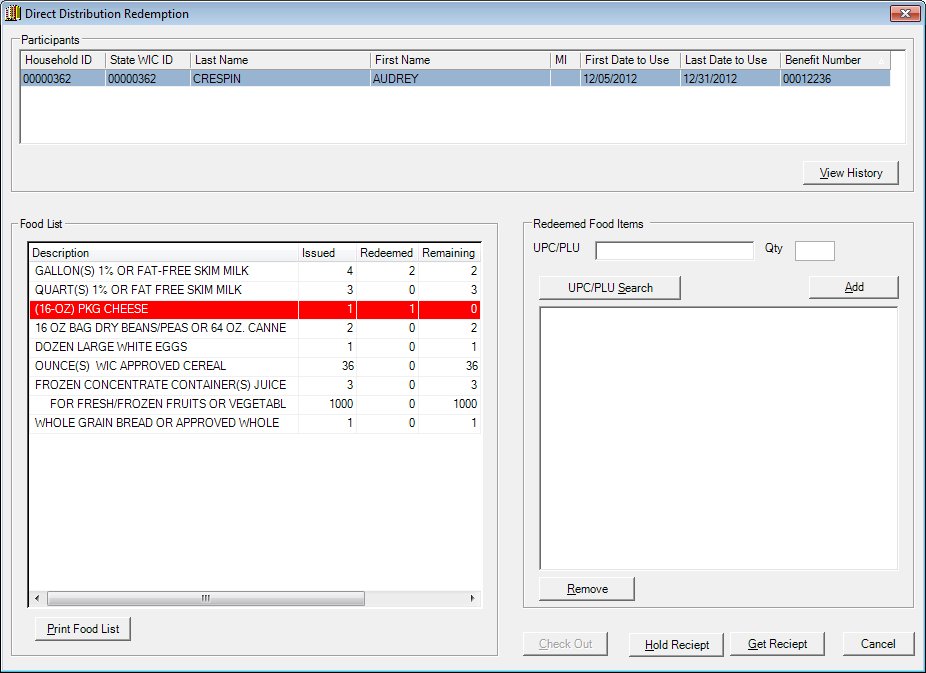
Contents Show
The Direct Distribution Redemption screen provides the means to distribute food items on the food package lists for a selected participant and members of the participant's household. In addition, it provides the means to display direct distribution redemption history and print food lists.
If a bar code scanner is connected to the computer and the OPOS driver for symbol scanners has been installed, the scanner can be used to capture the UPC / PLU and Qty values of food items.
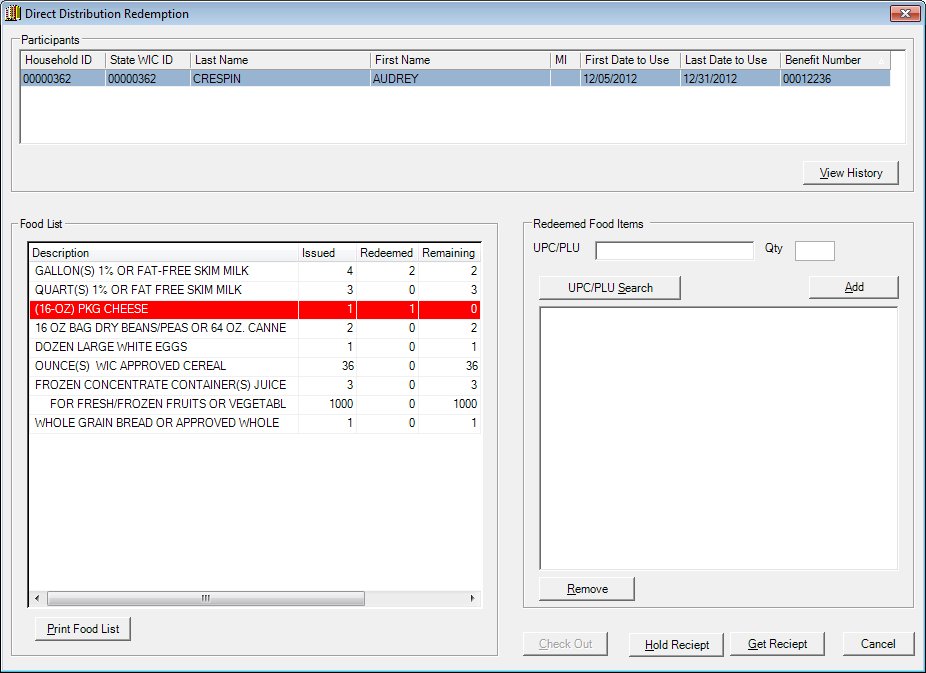
Direct Distribution Redemption screen
|
|
Display the Food Package List Search screen, and then do one of the following:
Interface InitializationUpon initial display of the screen, the following occurs:
|
Unless otherwise stated below, all controls on the Direct Distribution Redemption screen are visible and enabled when:
The screen is active.
If one or more special conditions exist that affect a control on the Direct Distribution Redemption screen, the condition(s) are documented for that specific control below.
Complete the information in the Participants group box.
The control groups together all controls related to participants. It includes the following:
Participants data grid
Click a row in this data grid to view its history. The data grid displays the records of the selected participant and all members of the participant's household.
A row is added for the selected participant and all members of the participant's household. The first row is initially selected. The values are read-only. Clicking a row selects it, refreshes the Food List data grid to display food items for the selected participant, and clears the Redeemed Food Items data grid. Rows are sorted in ascending order by State WIC ID.
When the row selection in the Participants data grid changes, a check is performed to determine whether rows exist in the Redeemed Food Items data grid. If rows exist in the data grid, a standard confirmation message is displayed.
The data grid consists of the following control(s):
Household column
This column displays the household identification number for each record displayed within the data grid.
The title of the column is set to "Household". The information displayed within the column is read-only.
State WIC ID column
This column displays the state WIC identification number for each participant record displayed within the data grid.
The title of the column is set to "State WIC ID". The information displayed within the column is read-only.
Last Name column
This column displays the last name of each person displayed within the data grid.
The title of the column is set to "Last Name". The information displayed within the column is read-only.
First Name column
This column displays the first name of each person displayed within the data grid.
The title of the column is set to "First Name". The information displayed within the column is read-only.
MI column
This column displays the middle initial of each person displayed within the data grid.
The title of the column is set to "MI". The information displayed within the column is read-only.
First Date to Use column
This column displays the first date to use for each record displayed within the data grid.
The title of the column is set to "First Date to Use". The information displayed within the column is read-only.
Last Date to Use column
This column displays the last date to use for each record displayed within the data grid.
The title of the column is set to "Last Date to Use". The information displayed within the column is read-only.
Benefit Number column
This column displays the food instrument benefit number for each record displayed within the data grid.
The title of the column is set to "Benefit Number". The information displayed within the column is read-only.
View History button
Click this button to view the redemption history of a participant selected in the Participants data grid.
The control is enabled when:
A record is selected in the data grid.
At least one food item has been distributed to the participant selected in the data grid.
It has a mnemonic of "V".
The Direct Distribution View History screen displays when the button is clicked.
Complete the information in the Food List group box.
The control groups together all controls related to a participant's food list.
It includes the following:
Food List data grid
This data grid displays the food list for the participant selected in the Participants data grid.
A row is added for each food item in the participant's food list. Rows are sorted in the order that they were added to the food package at the clinic. The values are read-only. When the value in the Remaining column equals zero, the background color of the row is changed to red.
The data grid consists of the following control(s):
Description column
This column displays the description of each food distribution item displayed within the data grid. Each food distribution item displayed is included on the benefit.
The title of the column is set to "Description". The information displayed within the column is read-only.
The value is populated from the Description column of the FoodDistributionItem database table.
Issued column
This column displays the number of units of the food distribution item initially issued to the participant for each record displayed within the data grid.
The title of the column is set to "Issued". The information displayed within the column is read-only.
The value is populated from the ItemQuantity column of the FoodDistributionItem database table.
Redeemed column
This column displays the number of units of the food distribution item redeemed by the participant for each record displayed within the data grid.
The title of the column is set to "Redeemed". The information displayed within the column is read-only.
The value is calculated by summing the value in the RedeemedQuantity column of the FoodInstrumentItemRedeemed database table for each redemption.
Remaining column
This column displays the number of units of the food distribution item remaining for each record displayed within the data grid.
The title of the column is set to "Remaining". The information displayed within the column is read-only.
The value is calculated by subtracting the Redeemed value from the Issued value (i.e., the number of remaining food distribution items is equal to FoodInstrumentItem.ItemQuantity minus the sum of all FoodInstrumentItemRedeemed.RedeemedQuantity values recorded for the item).
Print Food List button
Click this button to print the food list displayed in the Food List data grid.
It has a mnemonic of "P".
When the Print Food List button is clicked, a check is performed to determine whether the Direct Distribution application is configured to use a printer:
If a default printer cannot be located (or a default printer has not been set), the Default Printers screen is displayed to allow the selection of a printer. When a printer has been selected and the screen has been processed, the participant's Food List Receipt is printed.
If a default printer is located, the participant's Food List Receipt (Output) is printed.
Complete the information in the Redeemed Food Items group box.
The control is disabled when:
The participant has a suspended (held) receipt.
The control groups together all controls related to the redemption of food items.
It includes the following:
UPC/PLU text box
Enter the Universal Product Code (UPC) or Product Look-Up (PLU) of a food item. The UPC / PLU must already exist in the system and have an assigned a Food Distribution Item ID. It allows the entry of numeric characters. It allows a maximum length of twenty (20) character(s) for the value.
|
|
NOTE: If a bar code scanner is connected to the computer and its driver has been installed, the scanner can be used to capture the UPC / PLU and Qty values of food items. If the values are captured with a scanner, the UPC/PLU text box is populated with the scanned UPC code of the food item, the Qty box is populated with the quantity of the food item or a default value of one (1), and the Add button is selected automatically. |
If the UPC / PLU value is not in the system, the system displays the E0142 standard error message.
If the UPC / PLU value exists in the system but has not been assigned a Food Distribution Item ID, the system displays the E0143 standard error message.
If the UPC / PLU value does not identify a food item that is part of the participant's food list, the system displays the E0144 standard error message.
If the UPC / PLU value identifies a food item that is not in the inventory, the system displays the E0145 standard error message.
Qty text box
Enter the quantity or weight of a food item. The Qty must be greater than 1, but not exceed the remaining available items. It allows the entry of numeric characters. It allows a maximum length of three (3) character(s) for the value. After entering the quantity, you can then press <Enter> on the keyboard to add the distribution item to the redemption list.
The value entered must be a positive value. If it is not, when the screen is processed the system displays the E0146 standard error message.
The value entered cannot exceed the amount remaining in the participant's food list. If it does, when the screen is processed the system displays the E0147 standard error message.
UPC/PLU Search button
Click this button to search for a full or partial description, UPC, or PLU.
It has a mnemonic of "S".
The Direct Distribution UPC/PLU Search screen displays when the button is clicked.
Click this button to add the food item identified by the values in the UPC/PLU and Qty text boxes to the Redeemed Food Items data grid.
It has a mnemonic of "A".
If the value provided in the UPC/PLU text box is a PLU, the Capture Weight screen is displayed to capture the weight value of the food item.
|
|
NOTE: As food items are added to the Redeemed Food Items data grid, the values in the Issued, Redeemed, and Remaining columns of the Food List data grid are updated to reflect the change. |
If the UPC is a PLU, a check is performed to determine whether a scale is connected to the computer, configured to work with the Direct Distribution module, and functioning properly:
If the check fails, the Capture Weight screen is displayed in Manual Weight Entry mode.
If the check succeeds, the Capture Weight screen is displayed in Automatic Weight Capture mode.
When the Capture Weight screen is successfully processed and focus is returned, the Qty text box is populated with the weight captured (or manually entered) through the screen.
DD_EnableInternalInventory business rule
If the value of the DD_EnableInternalInventory business rule = "Y" when a PLU code or UPC is typed into the UPC/PLU text box, a quantity is typed into the Quantity text box, and the Add button is clicked OR when a PLU code or UPC is scanned, processing includes the following validations against the internal inventory:
Does the PLU code or UPC exist in the internal inventory?
If the answer is no, and a QuickBooks database is configured, the validation is passed to the QuickBooks validation, described below in the DD_EnableQuickBooks section.
If the answer is no, and a QuickBooks database is not configured, a standard error message is displayed with the appropriate message.
Is the internal inventory total sufficient to meet the quantity distributed?
If the answer is no, a standard error message is displayed with the appropriate message.
If all validations against the internal inventory are successful, the quantity distributed for the food item is recorded in the FoodInstrumentItemRedeemed table in the SPIRIT WIC System database and subtracted from the internal inventory total for the food item.
If the value of the DD_EnableInternalInventory business rule = "N" when a PLU code or UPC is typed into the UPC/PLU text box, a quantity is typed into the Quantity text box, and the Add button is clicked OR when a PLU code or UPC is scanned, processing does not include validations against the internal inventory and the following occurs:
If a QuickBooks database is configured, the validation is passed to the QuickBooks inventory validation, described below in the DD_EnableQuickBooks section.
If a QuickBooks database is not configured, the quantity distributed for the food item:
Is recorded in the FoodInstrumentItemRedeemed table in the SPIRIT WIC System database, but the value for the PaidAmount column is populated with zero.
Is not subtracted from any inventory.
DD_EnableQuickBooks business rule
If the value of the DD_EnableQuickBooks business rule = "Y" when a PLU code or UPC is typed into the UPC/PLU text box, a quantity is typed into the Quantity text box, and the Add button is clicked OR when a PLU code or UPC is scanned, processing includes the following validations against the QuickBooks inventory:
Is the connection to the QuickBooks inventory properly configured?
If the answer is no, a standard error message is displayed with the appropriate message.
Does the PLU code or UPC exist in the QuickBooks database?
If the answer is no, a standard error message is displayed with the appropriate message.
Is the QuickBooks inventory total for the food item identified by the PLU code or UPC sufficient to fulfill the quantity distributed?
If the answer is no, a standard error message is displayed with the appropriate message.
If all validations against the QuickBooks inventory are successful, the quantity distributed for the food item is recorded in the FoodInstrumentItemRedeemed table in the SPIRIT WIC System database and subtracted from the QuickBooks inventory total for the food item.
If the value of the DD_EnableQuickBooks business rule = "N" when a PLU code or UPC is typed into the UPC/PLU text box, a quantity is typed into the Quantity text box, and the Add button is clicked OR when a PLU code or UPC is scanned, processing does not include validations against the QuickBooks inventory and the following occurs:
The quantity distributed for the food item:
Is recorded in the FoodInstrumentItemRedeemed table in the SPIRIT WIC System database, but the value for the PaidAmount column is populated with zero.
Does the PLU code or UPC exist in the QuickBooks database?
Is not subtracted from any inventory.
Redeemed Food Items data grid
Click a row in this data grid to select it for removal. The data grid displays the records of food items redeemed by the participant.
A row is added for each UPC / PLU scanned or manually added with the Add button. The items in the data grid are displayed in the order in which they are added. The values are read-only. Clicking a row selects it.
The data grid consists of the following control(s):
Description column
This column displays the description for each record displayed within the data grid.
The title of the column is set to "Description". The information displayed within the column is read-only. The column header and the data within the column are left aligned.
Redeemed Qty column
This column displays the amount redeemed for each record displayed within the data grid.
The title of the column is set to "Redeemed Qty". The information displayed within the column is read-only.
Remove button
Click this button to remove a row selected in the Redeemed Food Items data grid.
It has a mnemonic of "R".
Click the Check Out button to process the items in the Redeemed Food Items data grid and print a receipt of the food items redeemed by the recipient.
It has a mnemonic of "R".
If the Direct Distribution system has been configured to use a printer, the Default Printers screen displays when the button is clicked.
When the Check Out button is selected, the redeemed food items are processed and the following occurs:
The updated Food List values are saved to the database as indicated in the Data Map section below.
The inventory location the user is currently logged into is saved to the InventoryLocationID column of the FoodInstrumentItemRedeemed database table.
The Redeemed Food Items data grid is cleared.
A check is performed to determine whether the Direct Distribution application has been configured to use a printer and the following occurs:
If a default printer cannot be located (or a default printer has not been set), the Default Printers screen is displayed to allow the selection of a printer. When a printer has been selected and the screen has been processed, the participant's updated Food List Receipt (Output) is printed.
If a default printer is located, the participant's updated Food List Receipt (Output) is printed.
Click the Hold Receipt button to hold the receipt.
It has a mnemonic of "H".
When the Hold Receipt button clicked, the system verifies there is no receipt currently being held. If there is, a standard error message (E0385) displays. The existing receipt must be finished or cancelled before a new receipt can be held.
Click the Get Receipt button to retrieve the suspended (held) receipt and display the redemption on the screen.
It has a mnemonic of "G".
When the Get Receipt button is clicked, the Redeemed Food Items group box is enabled.
If there is a transaction currently in progress, a standard information message (I0058) displays.
It does not have a mnemonic. Its keyboard shortcut is the Esc (escape) key.
This button is displayed only until a participant has been checked out or redeemed. Afterwards, the Close button is displayed instead of the Cancel button.
If the Cancel button is clicked before retrieving the suspended (held) receipt, the screen will be dismissed and the receipt will continue to be held. If the Cancel button is clicked after retrieving the suspended (held) receipt, the screen will be dismissed and the receipt will no longer be held.
If no rows exist in the Redeemed Food Items data grid, the Food Package List Search screen displays when the button is clicked.
If rows exist in the data grid, a standard confirmation message is displayed.
It does not have a mnemonic. Its keyboard shortcut is the Esc (escape) key.
After a participant has been checked out or redeemed, the Close button is displayed instead of the Cancel button.
The Food Package List Search screen displays when the button is clicked.
If data can be validated and saved on the screen, the following processes occur when the screen is processed:
A process to check for required controls as identified in the Data Map below is performed.
A process to check for valid entries as identified individually for each applicable control in Screen Elements above is performed.
A process to check for edits and cross edits as identified for each applicable control in Screen Elements above is performed.
If any checks or processes fail, a standard error message displays.
If no data can be validated and saved on the screen:
No cross edits are performed.
All values are considered legitimate.
No data is written to the database.
The Data Map defines the values saved for all controls on the screen. If available, any additional notes or comments are displayed in the Notes column.
|
Control Label |
Control Type |
Table. Column |
Notes |
|
Participants |
data grid |
· |
· |
|
Food Items |
data grid |
· |
· |
|
Description |
data grid column |
FoodDistributionItem. Description |
· |
|
Issued |
data grid column |
FoodDistributionItem. ItemQuantity |
· |
|
Redeemed |
data grid column |
FoodInstrumentItemRedeemed. RedeemedQuantity |
· |
|
Remaining |
data grid column |
FoodDistributionItem. ItemQuantity minus (-) FoodInstrumentItemRedeemed. RedeemedQuantity |
The number of remaining food distribution items is equal to FoodInstrumentItem. ItemQuantity minus the sum of all FoodInstrumentItemRedeemed. RedeemedQuantity values recorded for the item. |
|
UPC/PLU |
text box |
· |
· |
|
Qty |
text box |
· |
· |
|
Redeemed Food Items |
data grid |
· |
· |
~ Denotes a required control (if applicable). The process that checks for required controls does not occur on screens displayed in read-only or Details mode.
+ Denotes data written to the database when screen processing occurs (if applicable). The process that writes data to the database does not occur on screens displayed in read-only or Details mode.
|
Software Version: 2.40.00