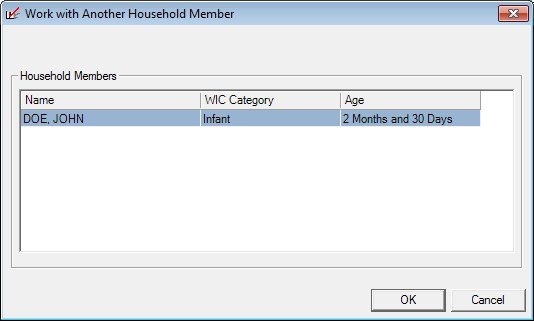
Contents Show
The Work with Another Household Member screen is used to choose a member of a client's household with whom to work.
During certification, this screen allows the user to work with the certification attempt of another household member after completing the certification attempt for the present household member. This ensures that all household member certification attempts are completed before issuing checks for the household. This allows the user to take advantage of automatic cycle adjustment suggestions by the system.
In the Participant Folder, this screen allows the user to open the Participant Folder of another member of the household of the currently selected participant. This screen is designed as a shortcut to closing the Participant Folder and opening another household member folder.
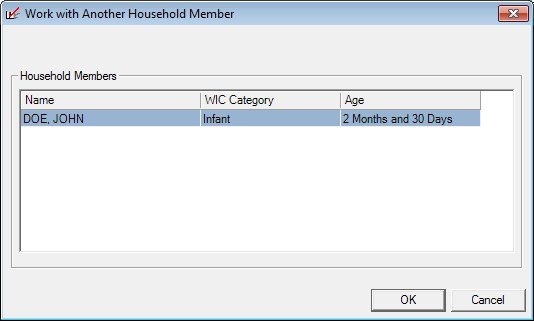
Work with Another Household Member screen (Participant Folder)
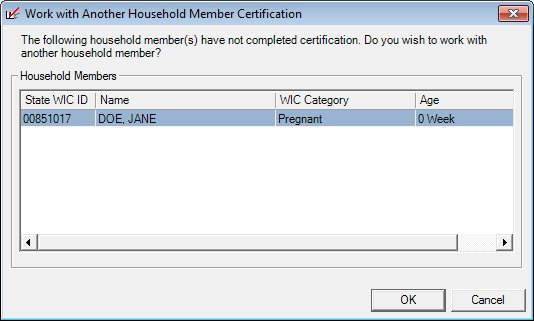
Work with Another Household Member screen (Certification Guided Script and/or Mid-certification Assessment)
|
|
Interface InitializationUpon initial display of the screen, the following occurs:
|
Unless otherwise stated below, all controls on the Work with Another Household Member screen are visible and enabled when:
The screen is active.
If one or more special conditions exist that affect a control on the Work with Another Household Member screen, the condition(s) are documented for that specific control below.
View the informational text on the screen in the Informational Text value label. Informational text provides information about the current process being performed on the screen.
The informational text displays as follows:
"The following household member(s) have not completed certification. Do you wish to work with another household member?"
The control is visible when:
The screen is active during a Certification Guided Script.
View the information in the Household Members data grid.
This data grid displays each member of the participant household (with the exception of the currently selected participant), ordered youngest to oldest.
For a participant who is a woman with a WIC Category of "Pregnant", the Age column will instead contain the weeks of gestation.
An entry will be added to the data grid for each household member. The rows of the data grid will be sorted in ascending order according to the contents of the Age column. The values on the data grid are read-only. The following table describes the format of the Age column depending on the WIC Categoryof the applicant:
|
WIC Category |
Format of value label |
|
Infant |
months and days (example: 9 months and 7 days) |
|
Child |
years and months (example: 3 years and 5 months) |
|
Pregnant |
weeks of gestation (example: 28 weeks) |
|
Breastfeeding, Non-breastfeeding |
years (example: 38 years) |
The data grid consists of the following control(s):
This column displays the state WIC identification number for each participant record displayed within the data grid.
The title of the column is set to "State WIC ID". The information displayed within the column is read-only.
The column header and data are left aligned.
The control is visible when:
The screen is active during a Certification Guided Script.
Name column
This column displays the name for each record displayed within the data grid.
The title of the column is set to "Name". The information displayed within the column is read-only. The column header and the data within the column are left aligned.
WIC Category column
This column displays the WIC category (Pregnant, Breastfeeding, Non-breastfeeding, Infant, or Child) for each record displayed within the data grid.
The title of the column is set to "WIC Category". The information displayed within the column is read-only. The value is taken from the WICSTATUS column of the MEMBER table.
Age column
This column displays the age of the person for each record displayed within the data grid. The values displays as "## Years ## Months ## Days", when applicable.
The title of the column is set to "Age". The information displayed within the column is read-only.
Click the OK button to process the screen.
It is the default button for the screen, unless otherwise noted.
It does not have a mnemonic. Its keyboard shortcut is the Enter key.
Depending on which screen originally called the Work with Another Household Member screen, one of the following screens displays when the button is clicked:
When the OK button is clicked and the Work with Another Household Member screen was displayed from the Work with Another Household Member menu option from the Participant Folder:
The system will open the Participant Folder for the household member selected in the Household Member data grid after the edits are performed for the current tab of the Participant Folder.
When the household member selected is the same as the Participant Folder that is currently open, the system returns to the current tab of the Participant Folder.
When a different household member is selected, the system displays the applicable alerts for the household member and open the Participant Folder.
When the OK button is clicked and the Work with Another Household Member screen was displayed from Certification Guided Script:
The system validates the edits referenced in the Processing section for the Certification toolbar button.
Upon successful validation, the system will start a certification attempt for the household member selected in the Household Member data grid.
When the household member selected is the same as the certification that is currently in progress, the system returns to the current certification attempt.
When a different household member is selected, if an open certification exists for the selected household member, the system will open the participant's folder with the guided script open.
When a different household member is selected, if a certification attempt has not bee started for the household member selected, the system displays the C0017 standard confirmation message.
Click Yes - The system will start a certification.
Click No - The system will return to the current folder.
When a different household member is selected, if they are in a current certification and the last date to use is not within 45 of the current system date, the system displays the E0073 standard error message.
It does not have a mnemonic. Its keyboard shortcut is the Esc (escape) key.
Depending on which screen originally called the Work with Another Household Member screen, one of the following screens displays when the button is clicked:
If data can be validated and saved on the screen, the following processes occur when the screen is processed:
A process to check for required controls as identified in the Data Map below is performed.
A process to check for valid entries as identified individually for each applicable control in Screen Elements above is performed.
A process to check for edits and cross edits as identified for each applicable control in Screen Elements above is performed.
If any checks or processes fail, a standard error message displays.
If no data can be validated and saved on the screen:
No cross edits are performed.
All values are considered legitimate.
No data is written to the database.
The Data Map defines the values saved for all controls on the screen. If available, any additional notes or comments are displayed in the Notes column.
|
Control Label |
Control Type |
Table. Column |
Notes |
|
Informational Text |
value label |
· |
Only displayed during a Certification attempt. |
|
Household Members |
data grid |
· |
· |
|
State WIC ID |
data grid column |
MEMBER. STATEWICID |
Only displayed during a Certification attempt. |
|
Name |
data grid column |
MEMBER. LASTNAME, MEMBER. FIRSTNAME |
· |
|
WIC Category |
data grid column |
MEMBER. WICSTATUS |
· |
|
Age |
data grid column |
· |
· |
|
Software Version: 2.40.00