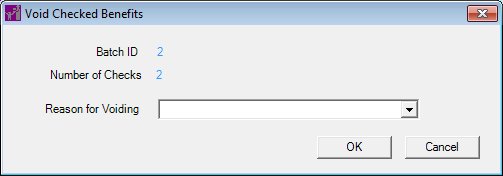
Contents Show
The Void Checked Benefits screen is used to void specific benefits within a batch issuance record.
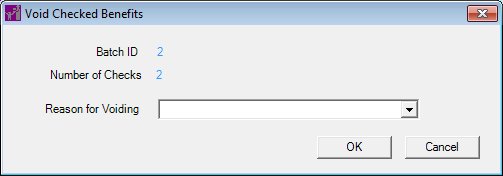
Void Checked Benefits screen
|
|
Interface InitializationUpon initial display of the screen, the following occurs:
|
Unless otherwise stated below, all controls on the Void Checked Benefits screen are visible and enabled when:
The screen is active.
If one or more special conditions exist that affect a control on the Void Checked Benefits screen, the condition(s) are documented for that specific control below.
View the unique identification number of the batch issuance record in the Batch ID text and value label.
The value label is populated with the value of the BATCHISSUEID column of the BATCHISSUE table.
Information in this control is read-only and cannot be changed. The value label displays in the inverse color of the screen.
View the count of the total number of checks in the batch issuance record in the Number of Checks text and value label.
The value label is filled with the value of the NUMBEROFCHECKS column of the BATCHISSUE table.
If the information is not currently available, the value label is blank.
Information in this control is read-only and cannot be changed. The value label displays in the inverse color of the screen.
Select the reason for voiding the benefits in the Reason for Voiding drop-down list box.
It is populated with the VOIDREASON list from the Reference Dictionary table. The control is initially blank as the default.
Click the OK button to process the screen.
It is the default button for the screen, unless otherwise noted.
It does not have a mnemonic. Its keyboard shortcut is the Enter key.
When the OK button is clicked, the following actions occur:
Each food instrument that was selected on the Batch Details screen is individually voided.
The VOIDREASON is written to the BATCHISSUE table for each food instrument that was selected on the Batch Details screen.
If a food instrument has already been voided, it is skipped.
The data grid on the Batch Details screen is updated.
The Event Log - Batch Issue Reprint screen displays.
It does not have a mnemonic. Its keyboard shortcut is the Esc (escape) key.
The Batch Details screen displays when the button is clicked.
If data can be validated and saved on the screen, the following processes occur when the screen is processed:
A process to check for required controls as identified in the Data Map below is performed.
A process to check for valid entries as identified individually for each applicable control in Screen Elements above is performed.
A process to check for edits and cross edits as identified for each applicable control in Screen Elements above is performed.
If any checks or processes fail, a standard error message displays.
If no data can be validated and saved on the screen:
No cross edits are performed.
All values are considered legitimate.
No data is written to the database.
The Data Map defines the values saved for all controls on the screen. If available, any additional notes or comments are displayed in the Notes column.
|
Control Label |
Control Type |
Table. Column |
Notes |
|
Batch ID |
text and value label |
BATCHISSUE. BATCHISSUEID |
· |
|
Number of Checks |
text and value label |
BATCHISSUE. NUMBEROFCHECKS |
· |
|
~+Reason for Voiding |
drop-down list box |
Populated from the description from the REFERENCEDICTIONARY table for the VOIDREASON category. |
The selected reason is saved to FOODINSTRUMENT.VOIDREASON. |
~ Denotes a required control (if applicable). The process that checks for required controls does not occur on screens displayed in read-only or Details mode.
+ Denotes data written to the database when screen processing occurs (if applicable). The process that writes data to the database does not occur on screens displayed in read-only or Details mode.
|
Software Version: 2.40.00