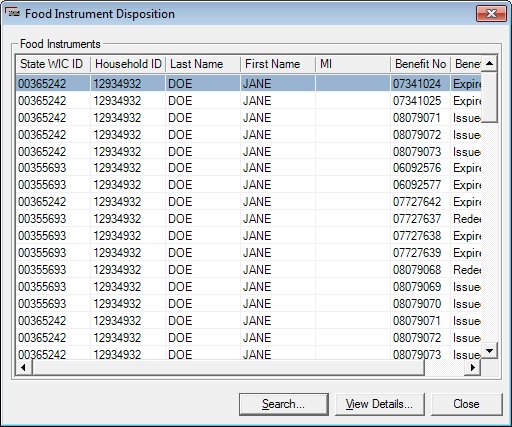
Contents Show
The Food Instrument Disposition screen is used to view the food instruments that matched the search criteria as entered on the Food Instrument Search screen and to review the current status of all food instruments that have been processed by the system.
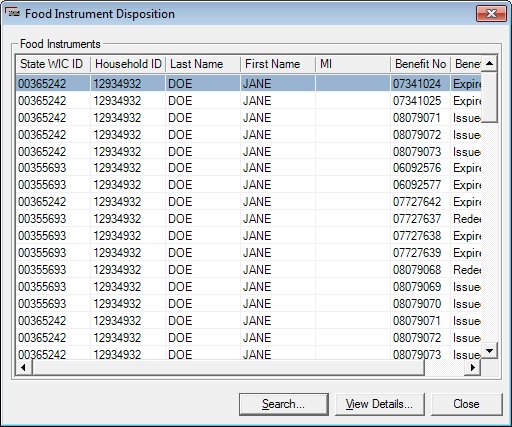
Food Instrument Disposition screen
|
|
Interface InitializationUpon initial display of the screen, the following occurs:
The food instrument list is populated based upon the search criteria selected on the Food Instrument Search screen:
|
Unless otherwise stated below, all controls on the Food Instrument Disposition screen are visible and enabled when:
The screen is active.
If one or more special conditions exist that affect a control on the Food Instrument Disposition screen, the condition(s) are documented for that specific control below.
View the information in the Food Instrument List data grid.
This data grid displays food instruments as determined by a food instrument search. Click a food instrument record in this data grid to view its details. The data grid contains columns that vary depending on the current view of the food instrument list. The data in the data grid is read-only.
The sort order of the food instrument list will vary depending on the current view of the data grid as follows:
In Benefit Number view, the Participant List will be sorted by ascending Benefit Number. The first entry will initially be selected.
In State WIC ID view, the food instrument list will be sorted by State WIC ID and ascending Benefit Number. The first entry will initially be selected.
In Household ID view, the food instrument list will be sorted by Household ID, State WIC ID, and ascending Benefit Number. The first entry will initially be selected.
In Vendor ID/Participation Date/Paid Date view, the food instrument list will be sorted by Vendor ID and ascending Benefit Number. The first entry will initially be selected.
The data grid consists of the following control(s):
Benefit Number column
This column displays the food instrument benefit number for each record displayed within the data grid.
The title of the column is set to "Benefit Number". The information displayed within the column is read-only.
Benefit Status column
This column displays the status of the benefit for each record displayed within the data grid.
The title of the column is set to "Benefit Status". The information displayed within the column is read-only.
This column displays the state WIC identification number for each participant record displayed within the data grid.
The title of the column is set to "State WIC ID". The information displayed within the column is read-only.
The column header and data are left aligned.
The control is visible when:
The data grid is displayed in Benefit Number view.
The data grid is displayed in State WIC ID and Household ID views.
Household ID column
This column displays the household identification number for each record displayed within the data grid.
The title of the column is set to "Household ID". The information displayed within the column is read-only.
The column header and data are left aligned.
The control is visible when:
The data grid is displayed in Benefit Number view.
The data grid is displayed in State WIC ID and Household ID views.
First Name column
This column displays the first name of each person displayed within the data grid.
The title of the column is set to "First Name". The information displayed within the column is read-only.
The column header and data are left aligned.
The control is visible when:
The data grid is displayed in Benefit Number view.
The data grid is displayed in State WIC ID and Household ID views.
MI column
This column displays the middle initial of each person displayed within the data grid.
The title of the column is set to "MI". The information displayed within the column is read-only.
The column header and data are left aligned.
The control is visible when:
The data grid is displayed in Benefit Number view.
The data grid is displayed in State WIC ID and Household ID views.
Last Name column
This column displays the last name of each person displayed within the data grid.
The title of the column is set to "Last Name". The information displayed within the column is read-only.
The column header and data are left aligned.
The control is visible when:
The data grid is displayed in Benefit Number view.
The data grid is displayed in State WIC ID and Household ID views.
Vendor ID column
This column displays the vendor identification number for each record displayed within the data grid.
The title of the column is set to "Vendor ID". The information displayed within the column is read-only.
The control is visible when:
The data grid is displayed in Vendor ID/Participant Date/Paid Date view.
Vendor Name column
This column displays the vendor trade name for each record displayed within the data grid.
The title of the column is set to "Vendor Name". The information displayed within the column is read-only.
The control is visible when:
The data grid is displayed in Vendor ID/Participant Date/Paid Date view.
Click the Search button to perform a search and filter the results displayed in the data grid based on the filter criteria specified.
When Search is clicked, the data grid refreshes and displays results that match the specified filter criteria.
It has a mnemonic of "S".
If no records can be found to match the specified search criteria, a standard error message (E0050) displays when the Search button is clicked.
The Food Instrument Search screen displays when the button is clicked.
The control is enabled when:
A record is selected in the data grid.
It has a mnemonic of "V".
The Food Instrument Details screen displays when the button is clicked.
It does not have a mnemonic. Its keyboard shortcut is the Esc (escape) key.
The Participant List screen displays when the button is clicked.
If data can be validated and saved on the screen, the following processes occur when the screen is processed:
A process to check for required controls as identified in the Data Map below is performed.
A process to check for valid entries as identified individually for each applicable control in Screen Elements above is performed.
A process to check for edits and cross edits as identified for each applicable control in Screen Elements above is performed.
If any checks or processes fail, a standard error message displays.
If no data can be validated and saved on the screen:
No cross edits are performed.
All values are considered legitimate.
No data is written to the database.
The Data Map defines the values saved for all controls on the screen. If available, any additional notes or comments are displayed in the Notes column.
|
Control Label |
Required |
Table |
Column |
Notes |
|
· |
· |
· |
· |
· |
|
· |
· |
· |
· |
· |
|
· |
· |
· |
· |
· |
|
· |
· |
· |
· |
· |
|
· |
· |
· |
· |
· |
|
Software Version: 2.40.00