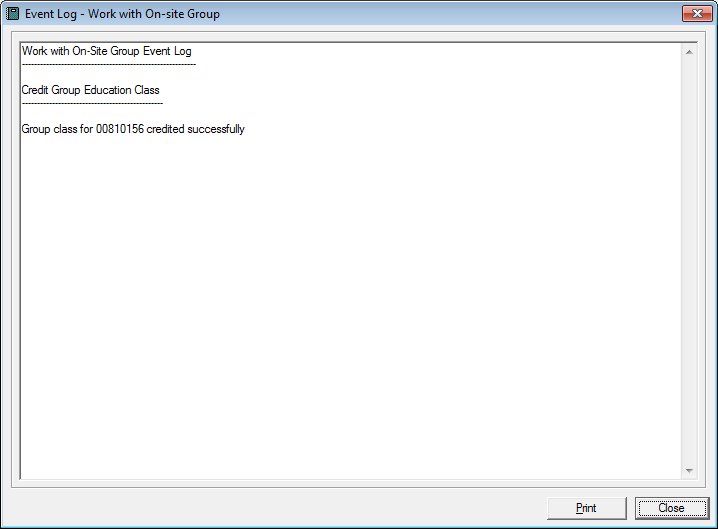
Contents Show
The Event Log - Work with On-site Group screen allows the user to view the event log resulting from processes displayed by the Work with On-site Group screen. It will also allow the user to print the event log.
The Event Log pane contains only the most-recent actions.
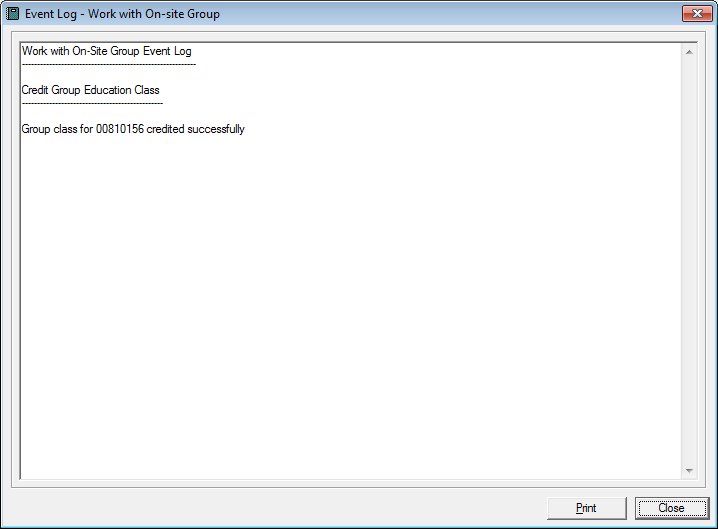
Event Log - Work with On-site Group screen
|
|
Interface InitializationUpon initial display of the screen, the following occurs:
|
Unless otherwise stated below, all controls on the Event Log - Work with On-site Group screen are visible and enabled when:
The screen is active.
If one or more special conditions exist that affect a control on the Event Log - Work with On-site Group screen, the condition(s) are documented for that specific control below.
View the content of the event log in the Event Log pane.
The Event Log pane contains only the most-recent actions. View the record of events and errors that occurred as a result of the system process. The contents of the control are read-only. When the text exceeds the bounds of the pane, vertical and horizontal scroll bars display.
Click the Print button to print the text displayed in the Event Log pane.
The system prints the contents of the Event Log pane on the default printer for your workstation when clicked.
It has a mnemonic of "P".
It does not have a mnemonic. Its keyboard shortcut is the Esc (escape) key.
If the Event Log screen was displayed by clicking the Apply button, the Work with On-site Group screen displays when the button is clicked. Upon returning to the Work with On-site Group screen, the system will uncheck the Include column for all participants who had been previously checked. Participants who were issued benefits as a result of this process will be set as no longer on-site. The list displayed will remain the same until the user closes the Work with On-site Group screen. This avoids the possible confusion of names being rearranged and gives the user a consistent group listing.
If the Event Log screen was displayed by clicking the OK button, the Participant List screen displays when the button is clicked.
If data can be validated and saved on the screen, the following processes occur when the screen is processed:
A process to check for required controls as identified in the Data Map below is performed.
A process to check for valid entries as identified individually for each applicable control in Screen Elements above is performed.
A process to check for edits and cross edits as identified for each applicable control in Screen Elements above is performed.
If any checks or processes fail, a standard error message displays.
If no data can be validated and saved on the screen:
No cross edits are performed.
All values are considered legitimate.
No data is written to the database.
The Data Map defines the values saved for all controls on the screen. If available, any additional notes or comments are displayed in the Notes column.
|
Control Label |
Control Type |
Table. Column |
Notes |
|
Event Log |
pane |
· |
· |
|
Software Version: 2.40.00