Breastfeeding Peer Counselor Contacts
The Breastfeeding Peer Counselor Contacts screen is used to manage breastfeeding peer counselor contact records for the current client.
|

|
NOTE: A contact is defined as the peer counselor visiting with the participant (by phone, office visit, home visit, etc.). A peer counselor may discuss multiple topics at a contact, but it will only be counted as one contact. A peer counselor may make more than one contact to a participant in one day, but multiple contacts for the same day should be documented by creating separate entries on the participant record using the Breastfeeding Peer Counselor Contact screen.
|
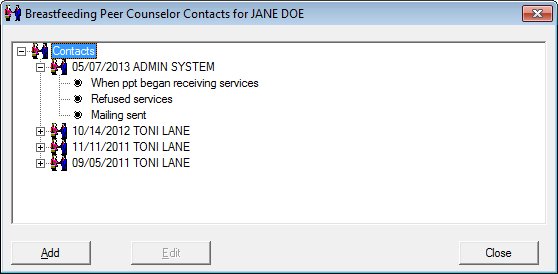
Breastfeeding Peer Counselor Contacts screen
·
|

|
Interface Initialization
Upon initial display of the screen, the following occurs:
-
The title bar text will be set to "Breastfeeding Peer Counselor Contacts for [Name]" where [Name] is the first and last name of the participant.
-
The tree list displays all breastfeeding peer counselor contacts for the participant.
-
The first contact in the tree list is expanded.
-
No item in the tree list is selected.
|
Unless otherwise stated below, all controls on the Breastfeeding Peer Counselor Contacts screen are visible and enabled when:
If one or more special conditions exist that affect a control on the Breastfeeding Peer Counselor Contacts screen, the condition(s) are documented for that specific control below.
Contacts tree list
View items in the Contacts tree list.
This tree list displays breastfeeding counselor contacts recorded for the client.
Click an item in the tree list to select it. The tree list is single select. Click the plus sign  next to an item to expand the tree list and view information specific to the item. Click the minus sign
next to an item to expand the tree list and view information specific to the item. Click the minus sign  next to an item to collapse the tree list and hide information specific to the item. The data values in the tree list are read-only. It has the following hierarchical structure of nodes:
next to an item to collapse the tree list and hide information specific to the item. The data values in the tree list are read-only. It has the following hierarchical structure of nodes:
Contacts root node
|
|_Breastfeeding Peer Counselor Contact node
| |
| |__ Discussion Topic node
| |__ Discussion Topic node
|
|_Breastfeeding Peer Counselor Contact node
|
|__ Discussion Topic node
|__ Discussion Topic node
The data values displayed in the tree list are read-only. The contacts will be displayed in chronological order by contact date with the most recent contact appearing at the top of the tree list.
Contacts and topics are retrieved from the BFCOUNSELORCONTACT and BFCOUNSELORCONTACTTOPIC tables.
Breastfeeding Peer Counselor Contact node
This node allows the user to view the date when the breastfeeding peer counselor contact occurred and the breastfeeding peer counselor. The node will consist of an icon depicting two individuals shaking hands and text in the format of "{contact date (MM/DD/CCYY)} {breastfeeding peer counselor name}". The text "[Referral]" will be added after the breastfeeding peer counselor name if the participant was referred to another staff member for additional counseling. The first node in the tree list defaults to expanded.
Discussion Topic node
This node allows the user to view the topic(s) discussed during the contact with the participant. The node will consist of a bullet point icon and text in the format of {contact type}.
Add button
Click the Add button to add an item to the tree list.
It has a mnemonic of "A".
Prior to adding a contact the system will verify that the user has the appropriate permissions (Breastfeeding Contacts.Add or FullControl) to add a breastfeeding peer counselor contact. If so, the Add Breastfeeding Peer Counselor Contact screen will be displayed. Upon returning from the aforementioned screen, the tree list will be refreshed to include the added item.
When the button is clicked, a check is performed to determine whether the logged-on user has the appropriate permissions to view the screen. When the user does not have the appropriate permissions, a standard error message (E0006) displays.
The Breastfeeding Peer Counselor Contact screen displays in Add mode when the button is clicked.
Edit button
Click the Edit button to edit the record currently selected in the tree list.
The control is enabled when:
It has a mnemonic of "E".
Contact information can only be changed on the same day that it was originally entered into the system.
Prior to editing a contact the system will verify that the user has the appropriate permissions (Breastfeeding Contacts.FullControl) to update a breastfeeding peer counselor contact. If so, the Edit Breastfeeding Peer Counselor Contact screen will be displayed. Upon returning from the aforementioned screen, the tree list will be refreshed to include the updated information.
When the button is clicked, a check is performed to determine whether the logged-on user has the appropriate permissions to view the screen. When the user does not have the appropriate permissions, a standard error message (E0006) displays.
The Breastfeeding Peer Counselor Contact screen displays in Edit mode when the button is clicked.
Close button
Click the Close button to close the screen.
It does not have a mnemonic. Its keyboard shortcut is the Esc (escape) key.
Processing
If data can be validated and saved on the screen, the following processes occur when the screen is processed:
-
A process to check for required controls as identified in the Data Map below is performed.
-
A process to check for valid entries as identified individually for each applicable control in Screen Elements above is performed.
-
A process to check for edits and cross edits as identified for each applicable control in Screen Elements above is performed.
-
If any checks or processes fail, a standard error message displays.
If no data can be validated and saved on the screen:
-
No cross edits are performed.
-
All values are considered legitimate.
-
No data is written to the database.
Data Map
The Data Map defines the values saved for all controls on the screen. If available, any additional notes or comments are displayed in the Notes column.
|
Control Label
|
Control Type
|
Table. Column
|
Notes
|
|
Contacts
|
root node
|
·
|
·
|
|
Breastfeeding Peer Counselor Contact
|
node
|
BfCounselorContact. ContactDate
BfCounselorContact. BfCounselorId
|
·
|
|
Discussion Topic
|
node
|
BfCounslorContactTopic. BfContactTopicId
|
·
|
|
Software Version: 2.40.00

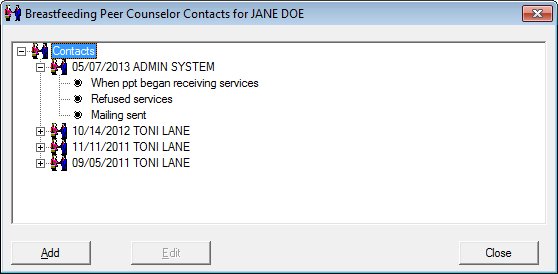

 next to an item to expand the tree list and view information specific to the item. Click the minus sign
next to an item to expand the tree list and view information specific to the item. Click the minus sign  next to an item to collapse the tree list and hide information specific to the item. The data values in the tree list are read-only. It has the following hierarchical structure of nodes:
next to an item to collapse the tree list and hide information specific to the item. The data values in the tree list are read-only. It has the following hierarchical structure of nodes: