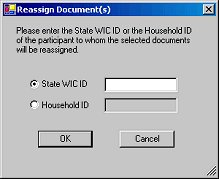
Contents Show
The Reassign Document(s) screen is used to reassign scanned documents from the current client to a different client or to a different household ID.
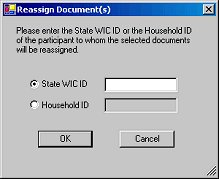
Reassign Document(s) screen
|
|
Interface InitializationUpon initial display of the screen, the following occurs:
|
Unless otherwise stated below, all controls on the Reassign Document(s) screen are visible and enabled when:
The screen is active.
If one or more special conditions exist that affect a control on the Reassign Document(s) screen, the condition(s) are documented for that specific control below.
View the informational text on the screen in the Informational Text value label. Informational text provides information about the current process being performed on the screen.
The informational text displays as follows:
"Please enter the State WIC ID or the Household ID of the participant to whom the selected documents will be reassigned."
Select the State WIC ID radio button and enter the state WIC ID in the State WIC ID text box.
The control is enabled when:
The State WIC ID radio button is selected.
Depending on your WIC Program, this may not be available.
The State WIC ID radio button will be selected as the default.
Select the Household ID radio button and enter the state WIC ID in the Household ID text box.
The control is enabled when:
The Household ID radio button is selected.
Depending on your WIC Program, this may not be available.
Click the OK button to process the screen.
It is the default button for the screen, unless otherwise noted.
It does not have a mnemonic. Its keyboard shortcut is the Enter key.
If the State WIC ID entered is not valid, the system displays the E0070 standard error message.
If the Household ID entered is not valid, the system displays the E0070 standard error message.
Upon successful completion of the edits, the system will reassign the selected document(s) to the participant with the State WIC ID that was entered or to all members within the household of the Household ID that was entered.
The Participant Folder displays when the button is clicked.
It does not have a mnemonic. Its keyboard shortcut is the Esc (escape) key.
The Scanned Documents screen displays when the button is clicked.
If data can be validated and saved on the screen, the following processes occur when the screen is processed:
A process to check for required controls as identified in the Data Map below is performed.
A process to check for valid entries as identified individually for each applicable control in Screen Elements above is performed.
A process to check for edits and cross edits as identified for each applicable control in Screen Elements above is performed.
If any checks or processes fail, a standard error message displays.
If no data can be validated and saved on the screen:
No cross edits are performed.
All values are considered legitimate.
No data is written to the database.
The Data Map defines the values saved for all controls on the screen. If available, any additional notes or comments are displayed in the Notes column.
|
Control Label |
Required |
Table |
Column |
Notes |
|
State WIC ID |
· |
· |
· |
· |
|
Household ID |
· |
· |
· |
· |
|
Software Version: 2.40.00