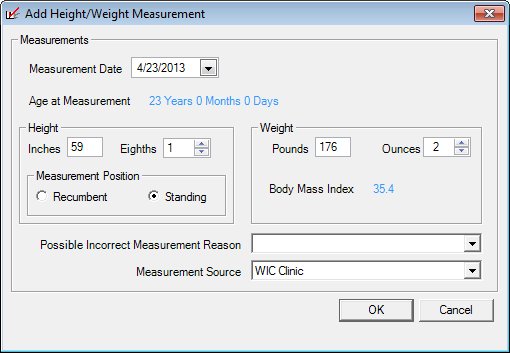
Contents Show
The Height/Weight Measurement screen is used to manage a height and weight measurement record for the current client.
The screen can be displayed in Add mode or Edit mode.
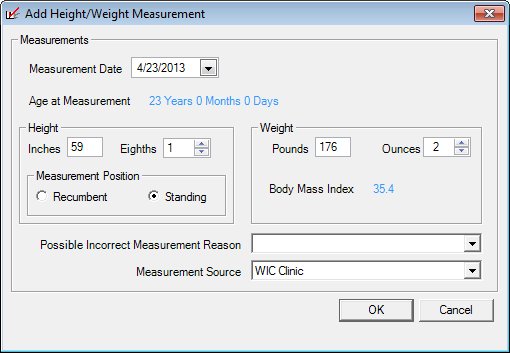
Add Height/Weight Measurement screen
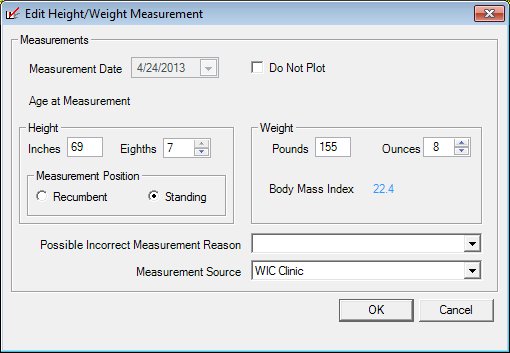
Edit Height/Weight Measurement screen
|
|
To add a height and weight measurement record:
To edit a height and weight measurement record:
In Add mode:
The participant has a WIC category of infant or child, The age of the participant at the time of the height measurement is less than or equal to 24 months of age, and/or A measurement taken in the standing position is not recorded in the system for the participant.
A measurement taken in the standing position has been previously recorded for the participant, and/or None of the above conditions for the Recumbent radio button apply.
In Edit mode:
|
Unless otherwise stated below, all controls on the Height/Weight Measurement screen are visible and enabled when:
The screen is displayed in Add mode.
The screen is displayed in Edit mode.
If one or more special conditions exist that affect a control on the Height/Weight Measurement screen, the condition(s) are documented for that specific control below.
Select or enter the date on which the client's anthropometric measurement was completed in the Measurement Date calendar control.
The control is disabled when:
The screen is displayed in Edit mode.
If the screen is displayed in Edit mode, the Measurement Date calendar control is disabled and populated with the ANTHROPCONTACT.MEASUREMENTDATE value of the record that was selected in the Height/Weight data grid on the Height/Weight screen.
When a date is entered, the Age at Measurement value label is refreshed.
Upon removing focus from the Measurement Date calendar control by tabbing to or clicking onto another field, the following edits occur:
If an invalid date is entered in the calendar control, a standard error message (E0015) displays.
The date entered cannot be greater than greater than the current system date. If it is, a standard error message (E0009) displays.
The date entered cannot be less than the client's date of birth. If it is, a standard error message (E0014) displays.
The date entered cannot be less than or equal to the Measurement Date previously saved for the participant. If it is, a standard error message (E0136) displays.
The date entered cannot be more than sixty (60) days prior to the current system date. If it is, the system displays the E0137 standard error message.
Select the Do Not Plot check box to indicate if the measurement will be plotted on the Growth Grids.
The check box has an initial value of unchecked.
The control is not visible when:
The screen is displayed in Add mode.
The control is visible and enabled when:
The screen is displayed in Edit mode.
The current user has "Full" permission to the "Mark Previous Ht/Wt as Do Not Plot" permission feature.
View the age of the participant at the time that the measurement was taken as calculated based on the date entered in the Measurement Date calendar control in the Age at Measurement text and value label.
The information displayed is read-only. The value displays in the inverse color of the screen.
The information displayed is formatted based on the WIC category of the participant. The value displayed is calculated by using the MEMBER.DATEOFBIRTH and the Measurement Date for the WIC category of Infant, Child, Breastfeeding and Non-breastfeeding to determine the participant's age. The value displayed is calculated using the PREGNANCY.LMPSTART and the Measurement Date for the WIC category of Pregnant to determine the participant's weeks gestation. See the following table for the format of each value displayed based on the participant's WIC category:
|
WIC Category |
Format of Value Displayed |
|
Infant |
"# months and # days" |
|
Child |
'# years and # months" |
|
Pregnant |
"# weeks" (weeks gestation) |
|
Breastfeeding/Non-breastfeeding |
"# years" |
Complete the information in the Height group box.
This group box includes controls that allow you to specify height information for the participant. The title text of the group box is set to "Height".
The controls in this group box are disabled when:
The screen is displayed in Edit mode and the current record was not created on today's date.
The following controls are included in the group box:
Inches masked edit box
Enter the client's height in whole inches in this masked edit box. The value entered must be a positive whole number. The mask on the masked edit box is "##".
When the inches/eighths and pounds/ounces are entered, the Body Mass Index value label is refreshed.
The value of the Inches masked edit box does not fall between the following ranges (inclusive) per WIC Category:
|
WIC Category |
Lower Limit |
Upper Limit |
|
Infant |
1 |
40 |
|
Child |
12 |
60 |
|
Pregnant, Breastfeeding, Non-breastfeeding |
40 |
83 |
The system displays the E0062 standard error message.
Eighths masked edit box
Enter the remainder of the client's height in eighths of an inch in this masked edit box. The value entered must be a positive whole number in the range of 1-7 inclusive or the value of 0. The mask on the masked edit box is "#".
When the inches/eighths and pounds/ounces are entered, the Body Mass Index value label is refreshed.
Measurement Position radio button group
This radio button group includes controls that allow you to indicate the position of the participant when the height measurement was taken. The title text of the radio button group is set to "Measurement Position". The following radio buttons are included in the group:
Recumbent radio button
Select this radio button to indicate the client was lying down while the measurement was taken.
Standing radio button
Select this radio button to indicate the client was standing up while the measurement was taken. This radio button is initially selected as the default.
Complete the information in the Weight group box.
This group box includes controls that allow you to specify weight information for the participant. The title text of the group box is set to "Weight".
The controls in this group box are disabled when:
The screen is displayed in Edit mode and the current record was not created on today's date.
The following controls are included in the group box:
Pounds masked edit box
Enter the client's weight in whole pounds in this masked edit box. The value entered must be a positive whole number. The mask on the masked edit box is "###".
When the inches/eighths and pounds/ounces are entered, the Body Mass Index value label is refreshed.
If the value of the Pounds masked edit box does not fall between the following ranges (inclusive) per WIC Category:
|
WIC Category |
Lower Limit |
Upper Limit |
|
Infant |
0 |
40 |
|
Child |
10 |
200 |
|
Pregnant, Breastfeeding, Non-breastfeeding |
50 |
499 |
The system displays the E0062 standard error message.
If 0 pounds and 0 ounces are entered for an Infant, the system displays the E0103 standard error message.
Ounces masked edit box
Enter the remainder of the client's weight in ounces in this text and value label. The value entered must be a positive whole number in the range of 1-15 inclusive or the value of 0. The mask on the masked edit box is "##".
When the inches/eighths and pounds/ounces are entered, the Body Mass Index value label is refreshed.
Body Mass Index text and value label
This text and value label displays the body mass index for the height and weight measurements recorded. The value label will contain the calculated body mass index for the height and weight measurements when legitimate entries are made in the following fields:
Inches masked edit box
Eighths masked edit box
Pounds masked edit box
Ounces masked edit box
Upon updating the value in any of the above fields, the system will update the value of the Body Mass Index value label.
Body Mass Index is calculated for participants two (2) years of age and older.
The value label reads "N/A" for participants less than two (2) years of age.
Select the reason why the measurements may be incorrect, if applicable, in the Possible Incorrect Measurement Reason drop-down list box.
Only active entries are displayed as entries in the list. The entries are sorted in ascending order according to the Sort Order value specified by the user when the "INACCMEASR" category was maintained on the Reference Dictionary screen in the Reference Utility application module.
The control is disabled when:
The screen is displayed in Edit mode and the current record was not created on today's date.
Select the location where the measurement was taken (either at a WIC clinic or outside of a WIC clinic) in the Measurement Source drop-down list box.
Only active entries are displayed as entries in the list. The entries are sorted in ascending order according to the Sort Order value specified by the user when the "MEASUREMENTSOURCE" category was maintained on the Reference Dictionary screen in the Reference Utility application module.
The control is disabled when:
The screen is displayed in Edit mode and the current record was not created on today's date.
Click the OK button to process the screen.
It is the default button for the screen, unless otherwise noted.
It does not have a mnemonic. Its keyboard shortcut is the Enter key.
A standard confirmation message displays when the button is clicked.
Upon selection of the button, the system displays the C0004 standard confirmation message. The options of Yes and No are available. If the user clicks Yes, the system deletes the record from the database. The contents on the Height/Weight Measurement screen are refreshed. If the user clicks No, the system returns to the Height/Weight Measurement screen without deleting the selected record.
If the value entered for the participant's height causes the height measurement to fall below a point that can be plotted on a growth grid, the system displays the C0060 standard confirmation message. The options of Yes and No are available. If the user clicks Yes, the system saves the height value to the database. If the user clicks No, the height value is not saved and the user is returned to the Height/Weight Measurement screen.
The Height/Weight screen displays when the button is clicked.
Upon returning to the Height/Weight screen, the Height/Weight data grid is refreshed to display either the record that is added or the updated information for the record that is modified.
After the values are saved, if the ASSIGNRISKSOUTSIDECERT business rule is active the system will display the Assign Risk Factors (Process).
It does not have a mnemonic. Its keyboard shortcut is the Esc (escape) key.
The Height/Weight screen displays when the button is clicked.
If data can be validated and saved on the screen, the following processes occur when the screen is processed:
A process to check for required controls as identified in the Data Map below is performed.
A process to check for valid entries as identified individually for each applicable control in Screen Elements above is performed.
A process to check for edits and cross edits as identified for each applicable control in Screen Elements above is performed.
If any checks or processes fail, a standard error message displays.
If no data can be validated and saved on the screen:
No cross edits are performed.
All values are considered legitimate.
No data is written to the database.
The Data Map defines the values saved for all controls on the screen. If available, any additional notes or comments are displayed in the Notes column.
|
Control Label |
Control Type |
Table. Column |
Notes |
|
~Measurement Date |
calendar control |
AnthropContact. MeasurementDate |
· |
|
Plot |
check box |
· |
(Y/N) |
|
Age at Measurement |
text and value label |
· |
Calculated value |
|
~Inches |
masked edit box |
AnthropContact. LengthInches |
· |
|
~Eighths |
masked edit box |
AnthropContact. LengthEighths |
· |
|
~Measurement Position |
radio button group |
AnthropContact. Recumbant |
· |
|
~Pounds |
masked edit box |
AnthropContact. WeightPounds |
· |
|
~Ounces |
masked edit box |
AnthropContact. WeightOunces |
· |
|
Body Mass Index |
text and value label |
· |
Calculated value |
|
Possible Incorrect Measurement Reason |
drop-down list box |
AnthropContact. IncorrectReason |
· |
|
Measurement Source |
drop-down list box |
AnthropContact. MeasurementSource |
· |
~ Denotes a required control (if applicable). The process that checks for required controls does not occur on screens displayed in read-only or Details mode.
+ Denotes data written to the database when screen processing occurs (if applicable). The process that writes data to the database does not occur on screens displayed in read-only or Details mode.
|
Software Version: 2.40.00