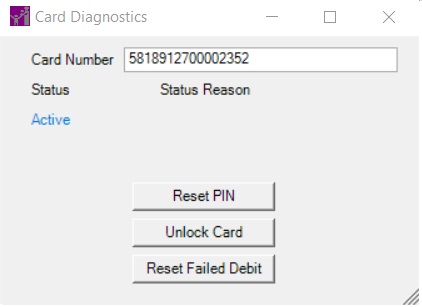
Contents Show
The Card Diagnostics screen is used to perform Smart Card management functions for a household.
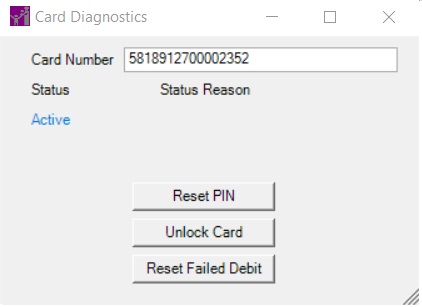
Card Diagnostics screen
|
|
Interface InitializationUpon initial display of the screen, the following occurs:
|
Unless otherwise stated below, all controls on the Card Diagnostics screen are visible and enabled when:
The screen is active.
If one or more special conditions exist that affect a control on the Card Diagnostics screen, the condition(s) are documented for that specific control below.
View or enter the Smart Card number currently assigned to the household in the Card Number text box.
It is populated with the Smart Card number currently assigned to the household.
Use the following guidelines when entering the value in the Card Number text box, and clicking a button on the screen:
If the Card Number text box is empty, a standard error message (E0001) displays.
If the value entered in the Card Number text box is not valid, a standard error message (E0004) displays.
If the value entered in the Card Number text box does not match the Smart Card number currently assigned to the household, a standard error message (E0020) displays. The options of OK and Cancel are available on the standard error message.
When Cancel is clicked, the Card Diagnostics screen displays, and the Card Number text box populates with the Smart Card number currently assigned to the household.
When OK is clicked, the selected process retrieves the household information from the EBT Processor. If the Smart Card number is available in the EBT Processor, the selected process continues. If the Smart Card number is not available in the EBT Processor, a WEM message will display.
|
|
NOTE: For more information on WEM messages, refer to the WEM Error Code Mapping topic. |
View the current status of the household's Smart Card in the Status text and value label.
Information in this control is read-only and cannot be changed. The value label displays in the inverse color of the screen.
View the reason for the current status of the household's Smart Card in the Status Reason text and value label.
Information in this control is read-only and cannot be changed. The value label displays in the inverse color of the screen.
Click the Reset PIN button to reset the PIN for the current household's Smart Card.
When the button is clicked, a standard confirmation message (C0005) displays. When OK is clicked on the standard information message, the following processes occur:
A message is sent to the EBT Processor.
If the process fails, a WEM message will display.
Upon successful completion, a standard confirmation message (I0084) displays.
|
|
NOTE: For more information on WEM messages, refer to the WEM Error Code Mapping topic. |
In addition, the next time the Smart Card associated with the account is inserted into a Smart Card Reader/Writer device, the Smart Card Reader/Writer device displays the "Enter new PIN" message and begins the Prompt for New PIN process.
It has a mnemonic of "R".
Click the Unlock Card button to unlock the Smart Card for the current household.
When the button is clicked, a standard confirmation message (C0005) displays. When OK is clicked on the standard information message, the following processes occur:
A message is sent to the EBT Processor.
If the process fails, a WEM message will display.
Upon successful completion, a standard confirmation message (I0084) displays.
|
|
NOTE: For more information on WEM messages, refer to the WEM Error Code Mapping topic. |
In addition, the next time the Smart Card associated with the account is inserted into a Smart Card Reader/Writer device, the Smart Card Reader/Writer device displays the "Enter new PIN" message and begins the Prompt for New PIN process.
It has a mnemonic of "U".
Click the Reset Failed Debit button to reset Smart Card benefits that are out of sync with the EBT Processor for the current household.
The Reset Failed Debit process removes the EBT Processor administrative lock, reactivates the Smart Card, and reverses pending transactions to synchronize benefits between the Smart Card and the EBT Processor.
When the button is clicked, a standard confirmation message (C0005) displays. When OK is clicked on the standard information message, the following processes occur:
A message is sent to the EBT Processor to unlock and reactivate the Smart Card. If the Smart Card is active, a "Card is active" message displays, and the process cancels. Otherwise, the process continues.
A call is made to the EBT Processor system to retrieve all pending transactions with transaction codes '998' = Pending Benefit and '999' = Unconfirmed Benefit associated with this Smart Card number.
All pending transactions are reversed by reissuing all voided transactions and voiding all issuances.
If the Reset Failed Debit process fails, a message will display.
Upon successful completion of the Reset Failed Debit process, a standard confirmation message (I0084 and I0083) displays instructing the user to insert the Smart Card to synchronize benefit changes.
Upon successful completion of the Smart Card synchronization, the Transaction History data grid on the EBT Transaction History screen displays a pair of rows with a Benefit Add transaction and a Targeted Recovery transaction in the Transaction Type column for each reversed transaction.
|
|
NOTE: For more information on WEM messages, refer to the WEM Error Code Mapping topic. |
In addition, the next time the Smart Card associated with the account is inserted into a Smart Card Reader/Writer device, the Smart Card Reader/Writer device displays the "Enter new PIN" message and begins the Prompt for New PIN process.
It has a mnemonic of "F".
|
|
NOTE: The EBT Processor places an administrative lock on a Smart Card following any issuance or void of food benefits performed when the EBT card reader, Smart Card, and WIC system are not synchronized. |
If data can be validated and saved on the screen, the following processes occur when the screen is processed:
A process to check for required controls as identified in the Data Map below is performed.
A process to check for valid entries as identified individually for each applicable control in Screen Elements above is performed.
A process to check for edits and cross edits as identified for each applicable control in Screen Elements above is performed.
If any checks or processes fail, a standard error message displays.
If no data can be validated and saved on the screen:
No cross edits are performed.
All values are considered legitimate.
No data is written to the database.
The Data Map defines the values saved for all controls on the screen. If available, any additional notes or comments are displayed in the Notes column.
|
Control Label |
Control Type |
Table. Column |
Notes |
|
~ Card Number |
text box |
WEM |
The value displayed in this text box is populated from the CARDNUMBER field in a call made to the EBT Processor system. |
|
Status |
text and value label |
WEM |
The value displayed in this text and value label is populated from the STATUSCODE field in a call made to the EBT Processor system. If the STATUSCODE is returned as active, the Status text and value label displays "Active". If the STATUSCODE is returned with STATUSCODE other than "Active", the Status text and value label displays "Inactive". |
|
Status Reason |
text and value label |
WEM |
The value displayed in this text and value label is populated from the STATUSREASON field in a call made to the EBT Processor system. Once the STATUSCODE is returned, it is mapped appropriately to the reasons in the REFERENCEDICTIONARY table where CATEGORY = 'EBTCardStatus' and the mapped reason is displayed in the Status Reason text and value label. |
~ Denotes a required control (if applicable). The process that checks for required controls does not occur on screens displayed in read-only or Details mode.
+ Denotes data written to the database when screen processing occurs (if applicable). The process that writes data to the database does not occur on screens displayed in read-only or Details mode.
|
Software Version: 2.40.00