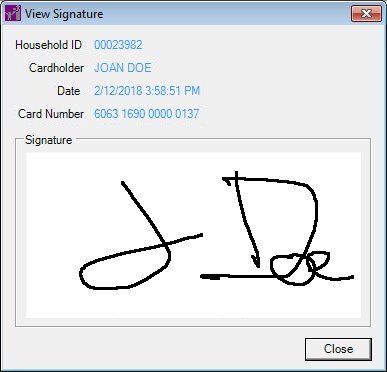
Contents Show
The View Signature screen is used to view the historical signatures associated with and captured for an Electronic Benefit Transfer (EBT) card.
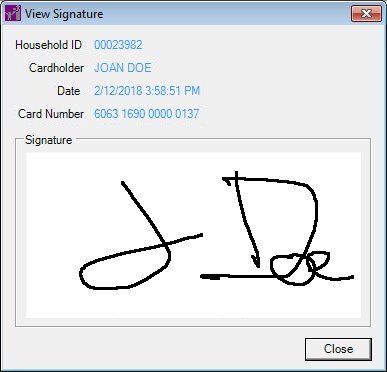
View Signature screen (Signature Captured)
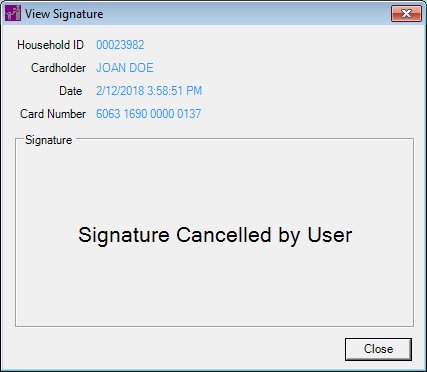
View Signature screen (Signature Cancelled)
|
|
Interface InitializationUpon initial display of the screen, the following occurs:
|
Unless otherwise stated below, all controls on the View Signature screen are visible and disabled when:
The screen is active.
If one or more special conditions exist that affect a control on the View Signature screen, the condition(s) are documented for that specific control below.
View the current household identification number for the household in the Household ID text and value label.
Information in this control is read-only and cannot be changed. The value label displays in the inverse color of the screen.
View the first name, middle initial, and last name of the primary cardholder for the household in the in the Cardholder text and value label.
Information in this control is read-only and cannot be changed. The value label displays in the inverse color of the screen.
View the date and time on which the signature was captured in the Date text and value label.
Information in this control is read-only and cannot be changed. The value label displays in the inverse color of the screen.
Information in this control is read-only and cannot be changed. The value label displays in the inverse color of the screen.
View the electronic signature in the Signature picture box. If the attempt to capture a signature was cancelled, the following text displays in the picture box:
"Signature Cancelled by User"
Information in this control is read-only and cannot be changed.
It does not have a mnemonic. Its keyboard shortcut is the Esc (escape) key.
The EBT Card History screen displays when the button is clicked.
If data can be validated and saved on the screen, the following processes occur when the screen is processed:
A process to check for required controls as identified in the Data Map below is performed.
A process to check for valid entries as identified individually for each applicable control in Screen Elements above is performed.
A process to check for edits and cross edits as identified for each applicable control in Screen Elements above is performed.
If any checks or processes fail, a standard error message displays.
If no data can be validated and saved on the screen:
No cross edits are performed.
All values are considered legitimate.
No data is written to the database.
The Data Map defines the values saved for all controls on the screen. If available, any additional notes or comments are displayed in the Notes column.
|
Control Label |
Control Type |
Table. Column |
Notes |
|
Household ID |
text and value label |
MEMBER. HOUSEHOLDID |
· |
|
Cardholder |
text and value label |
EBTCARDSIGNATURE. STATEWICID + EBTCARDSIGNATURE. FIRSTNAME + EBTCARDSIGNATURE. LASTNAME |
· |
|
Date |
text and value label |
EBTCARDSIGNATURE. CREATEDATE |
· |
|
Card Number |
text and value label |
EBTCARDSIGNATURE. PAN |
· |
|
Signature |
picture box |
EBTCARDSIGNATURE. ESIGNATURE |
If the attempt to capture a signature was cancelled, the following text displays in the picture box: "Signature Cancelled by User" |
~ Denotes a required control (if applicable). The process that checks for required controls does not occur on screens displayed in read-only or Details mode.
+ Denotes data written to the database when screen processing occurs (if applicable). The process that writes data to the database does not occur on screens displayed in read-only or Details mode.
|
Software Version: 2.40.00