The Produce Participant Summary screen is available in the following application modules:
|
|
Central Administrative Site |
|
|
Clinic |
|
|
State Office |
Contents Show
The Produce Participant Summary screen is used to generate a Participant Summary (Output) for the current client.
For detailed information about the system output generated, see Participant Summary (Output).
The Produce Participant Summary screen is available in the following application modules:
|
|
Central Administrative Site |
|
|
Clinic |
|
|
State Office |
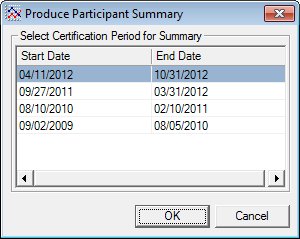
Produce Participant Summary screen
|
|
Display the Participant Folder screen for a client, and then do one of the following:
Interface InitializationUpon initial display of the screen, the following occurs:
|
Unless otherwise stated below, all controls on the Produce Participant Summary screen are visible and enabled when:
The screen is active.
If one or more special conditions exist that affect a control on the Produce Participant Summary screen, the condition(s) are documented for that specific control below.
View the information in the Select Certification Period for Summary data grid.
This data grid displays date ranges for each certification period that exists for the participant. Select the date range of the certification period to include on the report in the data grid. The entries will be sorted in reverse chronological order according to the value of the Start date column.
The first record in the data grid is initially selected. The information in the data grid is read-only.
The data grid consists of the following control(s):
Start Date column
This column displays the start date for each record displayed within the data grid.
The title of the column is set to "Start Date". The information displayed within the column is read-only.
End Date column
This column displays the end date for each record displayed within the data grid.
The title of the column is set to "End Date". The information displayed within the column is read-only.
Click the OK button to generate the system output.
It is the default button for the screen.
It does not have a mnemonic. Its keyboard shortcut is the Enter key.
The Participant Folder screen displays when the button is clicked.
It does not have a mnemonic. Its keyboard shortcut is the Esc (escape) key.
The Participant Folder screen displays when the button is clicked.
If data can be validated and saved on the screen, the following processes occur when the screen is processed:
A process to check for required controls as identified in the Data Map below is performed.
A process to check for valid entries as identified individually for each applicable control in Screen Elements above is performed.
A process to check for edits and cross edits as identified for each applicable control in Screen Elements above is performed.
If any checks or processes fail, a standard error message displays.
If no data can be validated and saved on the screen:
No cross edits are performed.
All values are considered legitimate.
No data is written to the database.
The Data Map defines the values saved for all controls on the screen. If available, any additional notes or comments are displayed in the Notes column.
|
Control Label |
Required |
Table |
Column |
Notes |
|
Start Date |
· |
· |
· |
· |
|
End Date |
· |
· |
· |
· |
|
Software Version: 2.40.00