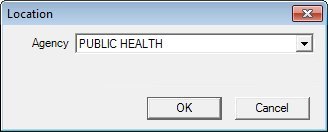
Contents Show
The Location screen is used to specify the agency of operation.
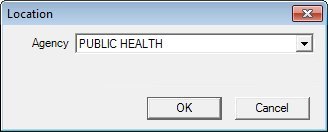
Location screen
Unless otherwise stated below, all controls on the Location screen are visible and enabled when:
The screen is active.
If one or more special conditions exist that affect a control on the Location screen, the condition(s) are documented for that specific control below.
Select the agency from which to choose a clinic of operation in the Agency drop-down list box.
Click the OK button to process the screen.
It is the default button for the screen, unless otherwise noted.
It does not have a mnemonic. Its keyboard shortcut is the Enter key.
The Participant List screen displays when the button is clicked. The system will start the WIC Session Manager and display the WIC Session Manager icon in the Windows Task Manager.
It does not have a mnemonic. Its keyboard shortcut is the Esc (escape) key.
When the Cancel button is clicked, the screen is dismissed, the login process is cancelled, and the user is returned to the Windows Desktop.
If data can be validated and saved on the screen, the following processes occur when the screen is processed:
A process to check for required controls as identified in the Data Map below is performed.
A process to check for valid entries as identified individually for each applicable control in Screen Elements above is performed.
A process to check for edits and cross edits as identified for each applicable control in Screen Elements above is performed.
If any checks or processes fail, a standard error message displays.
If no data can be validated and saved on the screen:
No cross edits are performed.
All values are considered legitimate.
No data is written to the database.
The Data Map defines the values saved for all controls on the screen. If available, any additional notes or comments are displayed in the Notes column.
|
Control Label |
Required |
Table |
Column |
Notes |
|
Agency |
X |
· |
· |
· |
|
Software Version: 2.40.00