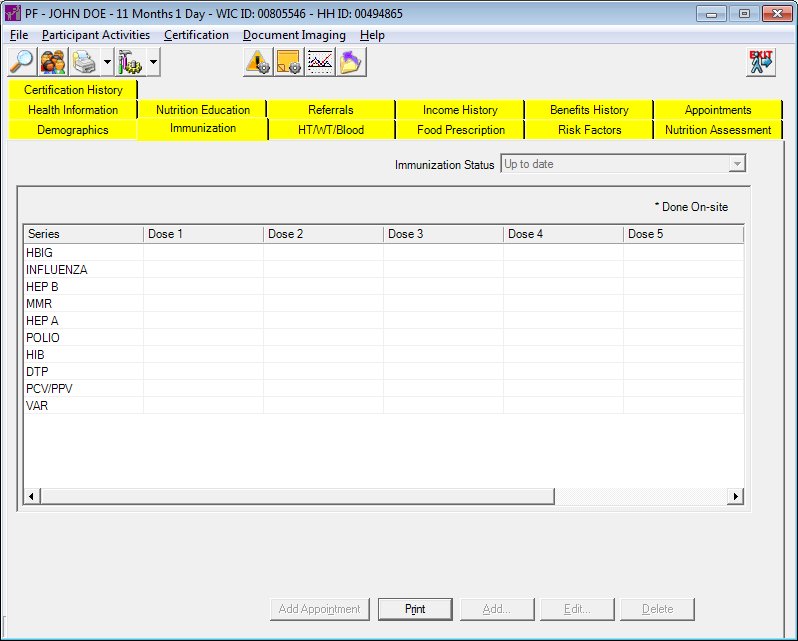
Contents Show
The Immunizations screen is used to access a client's immunization information. The Immunizations tab allows you to print a Vaccine Coverage Report.
The system verifies if there is a certification in progress. If at least one certification is started and not completed, all controls with the exception of the Print button on the Immunizations tab are locked. Modifying from the Immunizations tab is not allowed until the Certification has been completed. This applies if a record exists for the selected STATEWICID in the CERTCONTACT table and the CERTCONTACT.CERTENDDATE and CERTCONTACT.CERTINELIGIBLEDATE are not valued.
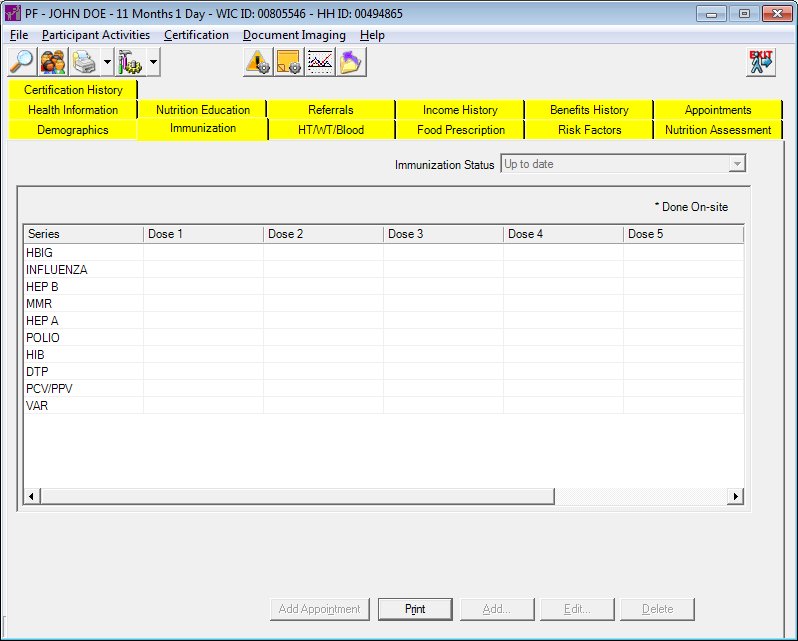
Immunizations screen
|
|
|
Unless otherwise stated below, all controls on the Immunizations screen are visible and enabled when:
The screen is active.
If one or more special conditions exist that affect a control on the Immunizations screen, the condition(s) are documented for that specific control below.
View the client's immunization status as recorded during certification in the Immunization Status drop-down list box.
View the information in the Immunizations data grid.
This data grid displays all immunizations recorded for the client. Click an immunization record in this data grid to select it. There will also be an asterisk "*" in the cell if the immunization was done on-site. Columns will be added for each dose given in a series.
The data grid consists of the following control(s):
Series column
This column displays the vaccine series for each record displayed within the data grid.
The title of the column is set to "Series". The information displayed within the column is read-only.
Dose 1 column
This column displays the date and vaccine ID for each record displayed within the data grid.
The title of the column is set to "Dose 1". The information displayed within the column is read-only.
Dose 2 column
This column displays the date and vaccine ID for each record displayed within the data grid.
The title of the column is set to "Dose 2". The information displayed within the column is read-only.
Dose 3 column
This column displays the date and vaccine ID for each record displayed within the data grid.
The title of the column is set to "Dose 3". The information displayed within the column is read-only.
Dose 4 column
This column displays the date and vaccine ID for each record displayed within the data grid.
The title of the column is set to "Dose 4". The information displayed within the column is read-only.
Dose 5 column
This column displays the date and vaccine ID for each record displayed within the data grid.
The title of the column is set to "Dose 5". The information displayed within the column is read-only.
Dose 6 column
This column displays the date and vaccine ID for each record displayed within the data grid.
The title of the column is set to "Dose 6". The information displayed within the column is read-only.
Dose 7 column
This column displays the date and vaccine ID for each record displayed within the data grid.
The title of the column is set to "Dose 7". The information displayed within the column is read-only.
This button is used for additional functions on the Immunizations screen in the Clinic application. In the Central Administrative Site and State Office applications, this button is always disabled.
Click the Print button to generate a Vaccine Coverage Report (Output) for the client.
This button may not be available if not applicable to your state.
It has a mnemonic of "R".
A Vaccine Coverage Report (Output) is generated when the Print button is clicked. For more information, see Vaccine Coverage Report (Output).
This button is used for additional functions on the Immunizations screen in the Clinic application. In the Central Administrative Site and State Office applications, this button is always disabled.
This button is used for additional functions on the Immunizations screen in the Clinic application. In the Central Administrative Site and State Office applications, this button is always disabled.
This button is used for additional functions on the Immunizations screen in the Clinic application. In the Central Administrative Site and State Office applications, this button is always disabled.
If data can be validated and saved on the screen, the following processes occur when the screen is processed:
A process to check for required controls as identified in the Data Map below is performed.
A process to check for valid entries as identified individually for each applicable control in Screen Elements above is performed.
A process to check for edits and cross edits as identified for each applicable control in Screen Elements above is performed.
If any checks or processes fail, a standard error message displays.
If no data can be validated and saved on the screen:
No cross edits are performed.
All values are considered legitimate.
No data is written to the database.
The Data Map defines the values saved for all controls on the screen. If available, any additional notes or comments are displayed in the Notes column.
|
Control Label |
Required |
Table |
Column |
Notes |
|
ImmunizationStatus |
· |
Child |
ImmunizationStatus |
· |
|
Software Version: 2.40.00