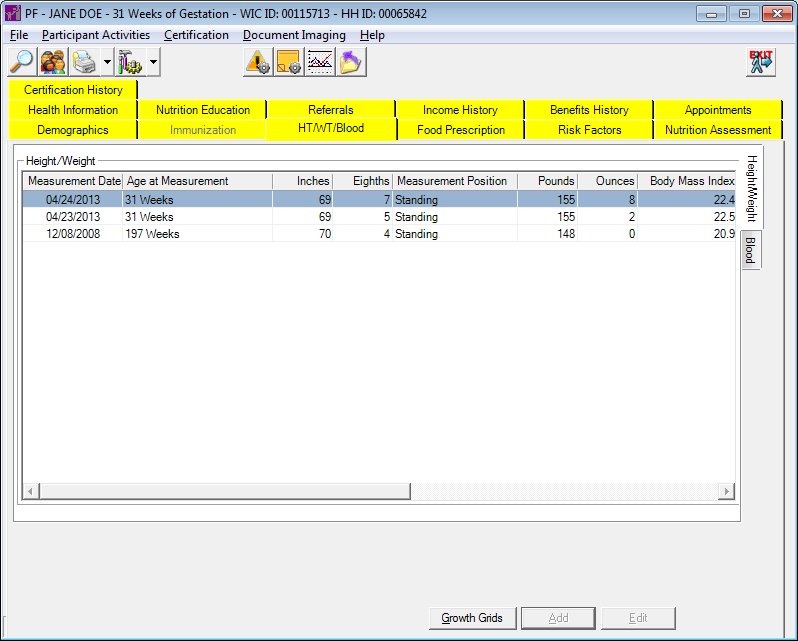
Contents Show
The Height/Weight sub-tab is used to access anthropometric measurements for a client. It is a tabbed page on the Height/Weight and Blood Work Information screen.
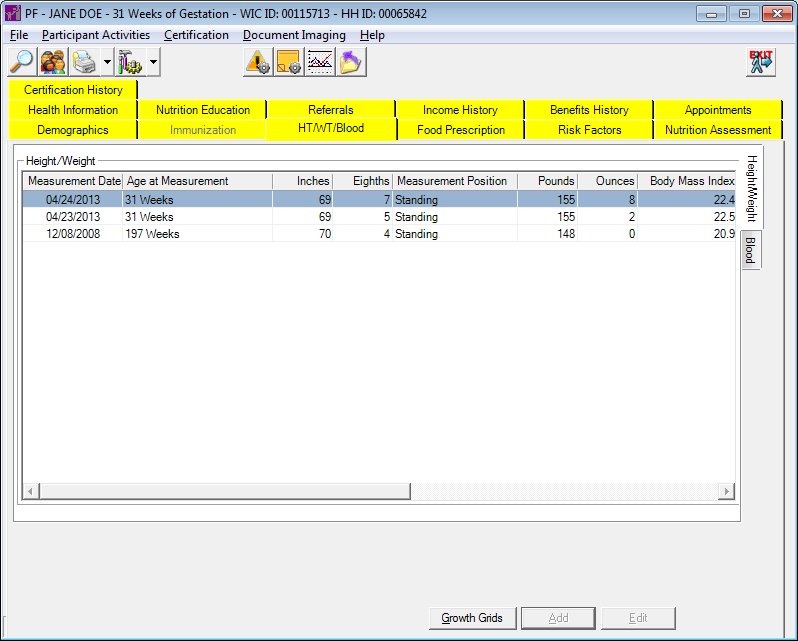
Height/Weight sub-tab
|
|
If records are listed in the data grid:
If records are not listed in the data grid:
|
Unless otherwise stated below, all controls on the Height/Weight sub-tab screen are visible and enabled when:
The screen is active.
If one or more special conditions exist that affect a control on the Height/Weight sub-tab screen, the condition(s) are documented for that specific control below.
View the information in the Height/Weight data grid.
This data grid displays the height and weight measurements recorded for the client. The entries in the data grid will be sorted in reverse chronological order according to the values of the Measurement Date column. The values on the data grid are read-only. Single selection is allowed.
The data grid consists of the following control(s):
Measurement Date column
This column displays the date on which the measurement was taken for each measurement record displayed within the data grid.
The title of the column is set to "Measurement Date". The information displayed within the column is read-only.
The column header and data are center aligned.
Age at Measurement column
This column displays the age of the participant at the time the measurement was taken for each measurement record displayed within the data grid.
The information displayed is formatted based on the WIC category of the participant. The value displayed is calculated by using the MEMBER.DATEOFBIRTH and the Measurement Date for the WIC category of Infant, Child, Breastfeeding and Non-breastfeeding to determine the participant's age. The value displayed is calculated using the PREGNANCY.LMPSTART and the Measurement Date for the WIC category of Pregnant to determine the participant's weeks gestation. See the following table for the format of each value displayed based on the participant's WIC category:
|
WIC Category |
Format of Value Displayed |
|
Infant |
"# months and # days" |
|
Child |
'# years and # months" |
|
Pregnant |
"# weeks" (weeks gestation) |
|
Breastfeeding/Non-breastfeeding |
"# years" |
The title of the column is set to "Age at Measurement". The information displayed within the column is read-only.
The column header and data are left aligned.
Inches column
This column displays the participant's height in inches at the time the measurement was taken for each measurement record displayed within the data grid.
The title of the column is set to "Inches". The information displayed within the column is read-only.
The column header and data are right aligned.
Eighths column
This column displays the participant's height in eighths at the time the measurement was taken for each measurement record displayed within the data grid.
The title of the column is set to "Eighths". The information displayed within the column is read-only.
The column header and data are right aligned.
Measurement Position column
This column displays the position the participant was in (recumbent or standing) at the time the measurement was taken for each measurement record displayed within the data grid.
The title of the column is set to "Measurement Position". The information displayed within the column is read-only.
The column header and data are left aligned.
Pounds column
This column displays the participant's weight in pounds at the time the measurement was taken for each measurement record displayed within the data grid.
The title of the column is set to "Pounds". The information displayed within the column is read-only.
The column header and data are right aligned.
Ounces column
This column displays the participant's weight in ounces at the time the measurement was taken for each measurement record displayed within the data grid.
The title of the column is set to "Ounces". The information displayed within the column is read-only.
The column header and data are right aligned.
Body Mass Index column
This column displays the participant's body mass index (BMI) at the time the measurement was taken for each measurement record displayed within the data grid.
The title of the column is set to "Body Mass Index". The information displayed within the column is read-only.
The column header and data are right aligned.
% Wt. Chg column
This column displays the participant's percentage of the weight change from the previous measurement taken for each measurement record displayed within the data grid.
The title of the column is set to "% Wt. Chg". The information displayed within the column is read-only.
The column header and data are right aligned.
Plot column
This column indicates if the measurement will be plotted on the Growth Grids for each record displayed within the data grid.
The title of the column is set to "Plot". The information displayed within the column is read-only.
If a height/weight record is flagged as "Do Not Plot", the value displayed in the Plot column is "No". If the height/weight record is marked is not flagged as "Do Not Plot", the Plot column is blank. The value displayed in the Plot column is independent of the Possible Incorrect Measurement Reason and the Measurement Source.
The column header and data are left aligned.
Possible Incorrect Measurement Reason column
This column displays the reason that the measurement is possibly incorrect (if applicable) for each measurement record displayed within the data grid.
The title of the column is set to "Possible Incorrect Measurement Reason". The information displayed within the column is read-only.
The column header and data are left aligned.
Measurement Source column
This column displays the location where the measurement was taken (either at a WIC clinic or outside of a WIC clinic) for each measurement record displayed within the data grid.
The title of the column is set to "Measurement Source". The information displayed within the column is read-only.
The value displayed is the description column of Reference Dictionary where the Category is "MeasurementSource" and the ExternalID of the Reference Dictionary record matches the "MeasurementSource" stored on the AnthropContact table. The description can be up to one hundred thirty-five (135) alphanumeric characters.
The column header and data are left aligned.
Click the Growth Grids button to display pertinent growth grids based on the client's WIC category.
It has a mnemonic of "G".
The control is enabled when:
The WIC Category of the participant is one of the following:
Infant
Child
Pregnant
Breastfeeding, and was certified as Pregnant during the most recent pregnancy
Non-breastfeeding, and was certified as Pregnant during the most recent pregnancy
The following occurs when the Growth Grids button is clicked:
If the WIC Category of the participant is Infant, the Growth Grids screen displays infant-specific growth grid information. Infant-specific tabs are visible and enabled.
If the WIC Category of the participant is Child, the Growth Grids screen displays child-specific growth grid information. Child-specific tabs are visible and enabled.
If the WIC Category of the participant is Pregnant, the system verifies that the PREGNANCY.LMPSTART, PREGNANCY.PREPREGWEIGHT and PREGNANCY.PREPREGHEIGHT are valued. If at least one of these values are null or 0, the system displays the E0028 standard error message. If these edits are passed, the Growth Grids screen displays woman-specific growth grid information. Woman-specific tabs are visible and enabled.
If the WIC Category of the participant is Breastfeeding or Non-breastfeeding and there is a date in the Expected Delivery Date for the current Pregnancy, the system verifies that the PREGNANCY.LMPSTART, PREGNANCY.PREPREGWEIGHT and PREGNANCY.PREPREGHEIGHT are valued. If at least one of these values are null or 0, the system displays the E0028 standard error message. If these edits are passed, the Growth Grids screen displays woman-specific growth grid information. Woman-specific tabs are visible and enabled.
|
|
NOTE: For more information about the growth grids available for each WIC category, see the Growth Grids topic. |
This button is used for additional functions on the Height/Weight sub-tab screen in the Clinic application. In the Central Administrative Site and State Office applications, this button is always disabled.
This button is used for additional functions on the Height/Weight sub-tab screen in the Clinic application. In the Central Administrative Site and State Office applications, this button is always disabled.
If data can be validated and saved on the screen, the following processes occur when the screen is processed:
A process to check for required controls as identified in the Data Map below is performed.
A process to check for valid entries as identified individually for each applicable control in Screen Elements above is performed.
A process to check for edits and cross edits as identified for each applicable control in Screen Elements above is performed.
If any checks or processes fail, a standard error message displays.
If no data can be validated and saved on the screen:
No cross edits are performed.
All values are considered legitimate.
No data is written to the database.
The Data Map defines the values saved for all controls on the screen. If available, any additional notes or comments are displayed in the Notes column.
|
Control Label |
Control Type |
Table. Column |
Notes |
|
Height/Weight |
data grid |
· |
Displays all records for the selected STATEWICID contained in the ANTHROPCONTACT table. |
|
Measurement Date |
data grid column |
ANTHROPCONTACT. MEASUREMENTDATE |
· |
|
Age at Measurement |
data grid column |
· |
· |
|
Inches |
data grid column |
ANTHROPCONTACT. LENGTHINCHES |
· |
|
Eighths |
data grid column |
ANTHROPCONTACT. LENGTHEIGHTHS |
· |
|
Measurement Position |
data grid column |
ANTHROPCONTACT. RECUMBANT |
· |
|
Pounds |
data grid column |
ANTHROPCONTACT. WEIGHTPOUNDS |
· |
|
Ounces |
data grid column |
ANTHROPCONTACT. WEIGHTOUNCES |
· |
|
Body Mass Index |
data grid column |
· |
· |
|
% Wt. Chg |
data grid column |
· |
· |
|
Plot |
data grid column |
· |
(Y/N) |
|
Possible Incorrect Measurement Reason |
data grid column |
ANTHROPCONTACT. INCORRECTREASON |
· |
|
Measurement Source |
data grid column |
ANTHROPCONTACT. MEASUREMENTSOURCE |
· |
~ Denotes a required control (if applicable). The process that checks for required controls does not occur on screens displayed in read-only or Details mode.
+ Denotes data written to the database when screen processing occurs (if applicable). The process that writes data to the database does not occur on screens displayed in read-only or Details mode.
|
Software Version: 2.40.00