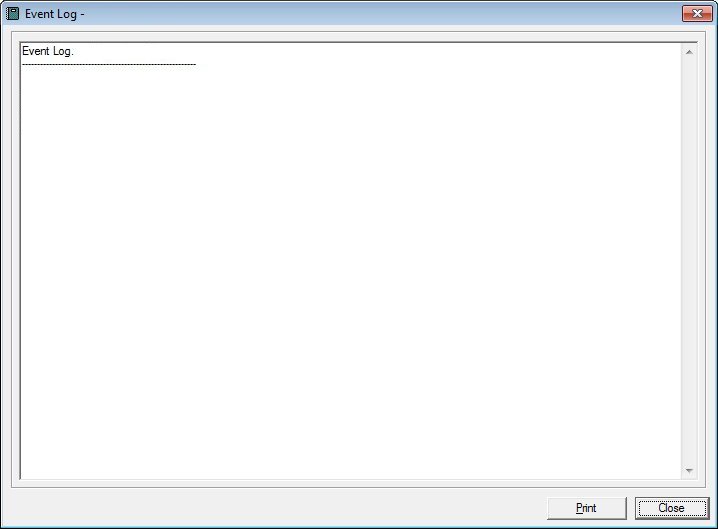
Contents Show
The Event Log screen is used to review the outcome of certain system processes. The content of the event log provides a record of which processes completed successfully and which processes failed.
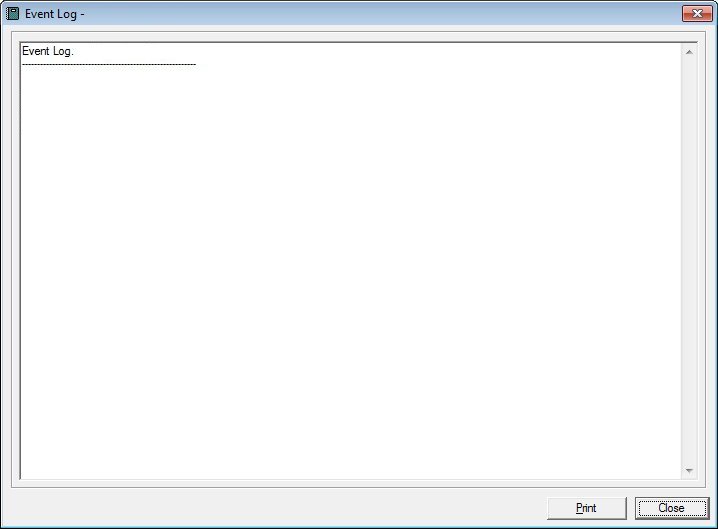
Event Log screen
The content displayed on the Event Log screen varies based on which application process created the event log. Click the following links for more information about the Event Log screens that display when specific system processes are run:
Unless otherwise stated below, all controls on the Event Log screen are visible and enabled when:
The screen is active.
If one or more special conditions exist that affect a control on the Event Log screen, the condition(s) are documented for that specific control below.
View the content of the event log in the Event Log pane.
The Event Log pane contains only the most-recent actions. View the record of events and errors that occurred as a result of the system process. The contents of the control are read-only. When the text exceeds the bounds of the pane, vertical and horizontal scroll bars display.
Click the Print button to print the text displayed in the Event Log pane.
The system prints the contents of the Event Log pane on the default printer for your workstation when clicked.
It has a mnemonic of "P".
It does not have a mnemonic. Its keyboard shortcut is the Esc (escape) key.
The calling screen displays when the button is clicked.
If data can be validated and saved on the screen, the following processes occur when the screen is processed:
A process to check for required controls as identified in the Data Map below is performed.
A process to check for valid entries as identified individually for each applicable control in Screen Elements above is performed.
A process to check for edits and cross edits as identified for each applicable control in Screen Elements above is performed.
If any checks or processes fail, a standard error message displays.
If no data can be validated and saved on the screen:
No cross edits are performed.
All values are considered legitimate.
No data is written to the database.
The Data Map defines the values saved for all controls on the screen. If available, any additional notes or comments are displayed in the Notes column.
|
Control Label |
Control Type |
Table. Column |
Notes |
|
Event Log |
pane |
· |
· |
|
Software Version: 2.40.00