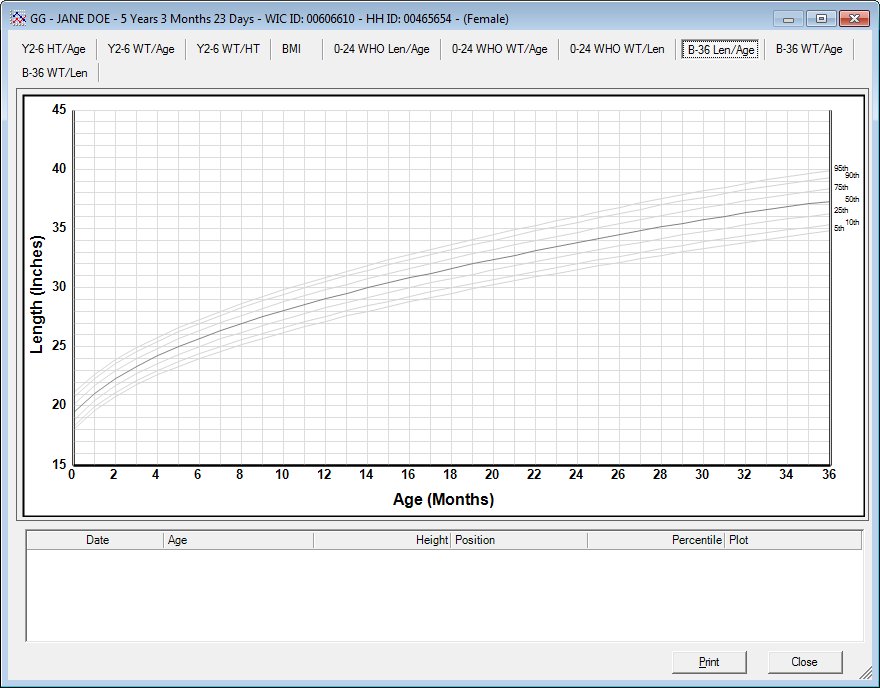
Contents Show
The B-36 Len./Age tab allows the user to view the length/age growth data grid for an infant or child up to 36 months old and optionally print it. This section describes the on-screen view of the grid as well as the printed output. It is displayed as the default tab when the Infant Growth Grids screen is displayed. The grid displayed will be appropriate for the gender of the participant.
On the B-36 Len./Age growth grid, the plot measurements are plotted for the exact age of the infant or child. Because of the size of the growth grids, the data point is not exactly displayed on the specific day.
For infants:
2 months 7 days or less displays a data point just above 2 months.
2 months 8 days through 2 months 22 days displays a data point just below or just above 2 1/2 months.
2 months 23 days or greater displays just below 3 months.
For children:
1 year 11 months 7 days or less displays a data point just above 1 year 11 months.
1 year 11 months 8 days through 1 year 11 months 22 days displays a data point just below or just above 1 year 11 1/2 months.
1 year 11 months 23 days or greater displays a data point just below 2 years.
Infants and children up to 24 months of age are adjusted for prematurity.
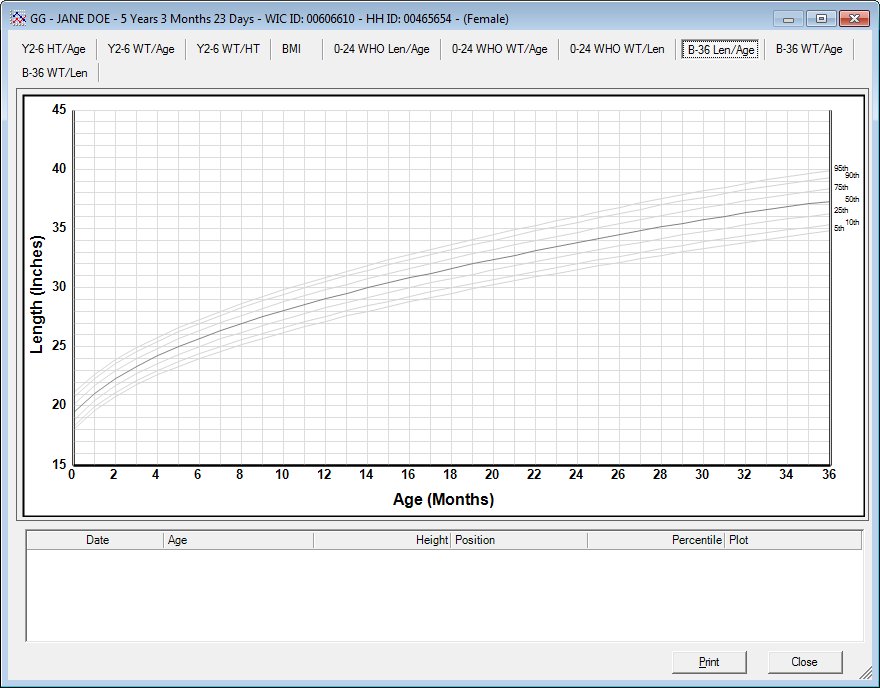
B-36 Len./Age screen
|
|
|
Unless otherwise stated below, all controls on the B-36 Len./Age screen are visible and enabled when:
The screen is active.
If one or more special conditions exist that affect a control on the B-36 Len./Age screen, the condition(s) are documented for that specific control below.
View the title of the printed output growth grid (for printed outputs only).
The title prints on the grid to indicate the type of measurements plotted. The title prints as the following literal text:
"{REPORTHEADING} Length/Age (Birth - 36 Months) - {GENDER}"
The {REPORTHEADING} text is pulled from the REPORTHEADING business rule for the client. The {GENDER} text is "Boys" if the participant is male or "Girls" if the participant is female.
View the footnote of the printed output growth grid (for printed outputs only).
When the growth grid is printed, the footnote prints as the text of: {Member.LastName, Member.Firstname Member.MiddleInitial} - Date created: {current system date in MM/DD/CCYY format}".
View the 5th percentile curve on the growth grid.
This curve on the growth grid represents the 5th percentile of length for age measurements. The curve displays as a gray line from 0 to 36 months. It is labeled at the right edge of the growth grid.
View the 10th percentile curve on the growth grid.
This curve on the growth grid represents the 10th percentile of length for age measurements. The curve displays as a gray line from 0 to 36 months. It is labeled at the right edge of the growth grid.
View the 25th percentile curve on the growth grid.
This curve on the growth grid represents the 25th percentile of length for age measurements. The curve displays as a gray line from 0 to 36 months. It is labeled at the right edge of the growth grid.
View the 50th percentile curve on the growth grid.
This curve on the growth grid represents the 50th percentile of length for age measurements. The curve displays as a prominent gray line from 0 to 36 months. It is labeled at the right edge of the growth grid.
View the 75th percentile curve on the growth grid.
This curve on the growth grid represents the 75th percentile of length for age measurements. The curve displays as a gray line from 0 to 36 months. It is labeled at the right edge of the growth grid.
View the 90th percentile curve on the growth grid.
This curve on the growth grid represents the 90th percentile of length for age measurements. The curve displays as a gray line from 0 to 36 months. It is labeled at the right edge of the growth grid.
View the 95th percentile curve on the growth grid.
This curve on the growth grid represents the 95th percentile of length for age measurements. The curve displays as a gray line from 0 to 36 months. It is labeled at the right edge of the growth grid.
View the data points collection on the growth grid.
The growth grid contains zero (0) or more data points showing the measurement taken at a particular point in time. The data point displays as a triangle in the color red when it is located above the 90th percentile curve or below the 5th percentile curve for the appropriate plot on the horizontal axis. When it does not fall in these ranges, it displays as a circle in the color blue.
View the data point joining line on the growth grid.
The data points on the growth grid are connected by a "joining line" to indicate the growth of the participant. The line displays in black. It has end points equal to the two adjoining data points that it connects. It has a slope equal to the difference of the vertical axis divided by the difference of the horizontal axis for the two data points.
View the vertical axis on the growth grid.
The vertical axis of the growth grid allows the user to reference the scale of the measurements plotted on the growth grid. The axis has a major division of 5 units and a minor division of 1 unit. The minimum value of the axis is 15 and the maximum value is 45. The title for the axis is the text "Length (Inches)". It displays in the color black.
View the horizontal axis on the growth grid.
The horizontal axis of the growth grid allows the user to reference the category of the measurements plotted on the growth grid. The axis has a major division of 2 units and a minor division of 1 unit. The minimum value of the axis is 0 and the maximum value is 36. The title for the axis is the text "Age (Months)". It displays in the color black.
View the information in the Detail data grid.
This data grid displays the detailed information for the measurement points plotted on the growth grid currently displayed in the Growth Grid pane. The columns of information displayed in the data grid vary depending upon the specific tab selected in the Growth Grid pane. The Detail data grid displays the detail information for each measurement plot plotted on the chart.
The data grid consists of the following control(s):
Date column
This column displays the date on which the record was recorded for each record displayed within the data grid.
The title of the column is set to "Date". The information displayed within the column is read-only.
The column header and data are center aligned.
Age column
This column displays the participant's age for each record displayed within the data grid.
The title of the column is set to "Age". The information displayed within the column is read-only. It displays in the format of "{number} months {number} days".
The column header and data are left aligned.
Height column
This column displays the height of the participant for each record displayed within the data grid.
The title of the column is set to "Height". The information displayed within the column is read-only. The value displays in inches.
The column header and data are right aligned.
Position column
This column displays the position of the participant during the measurement for each record displayed within the data grid. The value displayed is either "Recumbent" or "Standing".
The title of the column is set to "Position". The information displayed within the column is read-only.
The column header and data are left aligned.
Percentile column
This column displays the percentile to which the participant belongs for each record displayed within the data grid.
The title of the column is set to "Percentile". The information displayed within the column is read-only. The values displays in the format of "##.##%".
The column header and data are right aligned.
Plot column
This column indicates if the measurement will be plotted on the Growth Grids for each record displayed within the data grid.
The title of the column is set to "Plot". The information displayed within the column is read-only.
If a height/weight record is flagged as "Do Not Plot", the value displayed in the Plot column is "No". If the height/weight record is marked is not flagged as "Do Not Plot", the Plot column is blank. The value displayed in the Plot column is independent of the Possible Incorrect Measurement Reason and the Measurement Source.
The column header and data are left aligned.
Click the Print button to print the currently displayed growth grid and its associated data.
It has a mnemonic of "P".
It does not have a mnemonic. Its keyboard shortcut is the Esc (escape) key.
The Height/Weight and Blood Work Information screen displays when the button is clicked.
If data can be validated and saved on the screen, the following processes occur when the screen is processed:
A process to check for required controls as identified in the Data Map below is performed.
A process to check for valid entries as identified individually for each applicable control in Screen Elements above is performed.
A process to check for edits and cross edits as identified for each applicable control in Screen Elements above is performed.
If any checks or processes fail, a standard error message displays.
If no data can be validated and saved on the screen:
No cross edits are performed.
All values are considered legitimate.
No data is written to the database.
The Data Map defines the values saved for all controls on the screen. If available, any additional notes or comments are displayed in the Notes column.
|
Control Label |
Required |
Table |
Column |
Notes |
|
· |
· |
· |
· |
· |
|
· |
· |
· |
· |
· |
|
· |
· |
· |
· |
· |
|
· |
· |
· |
· |
· |
|
· |
· |
· |
· |
· |
|
Software Version: 2.40.00