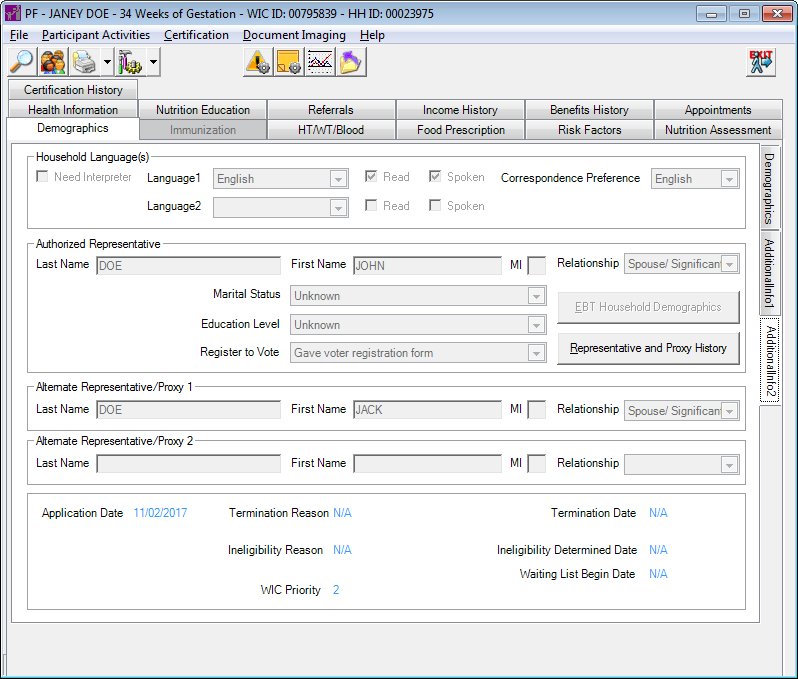
Contents Show
The Additional Info 2 screen is used to access a client's additional demographic information. It is a tabbed page on the Demographic Information screen. Depending on your permission level and the client's current Certification status, you may not be able to update the information displayed on this screen.
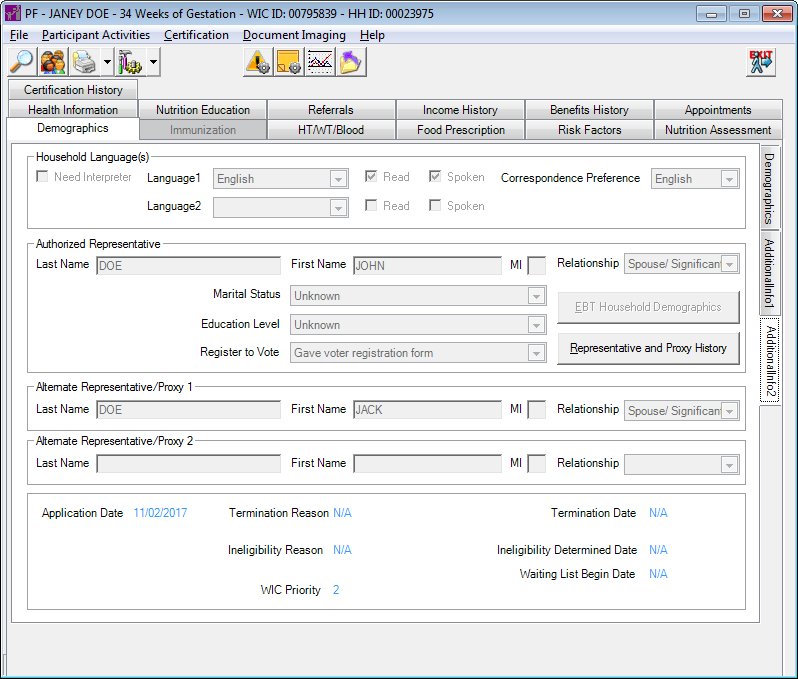
Additional Info 2 screen
|
|
|
Unless otherwise stated below, all controls on the Additional Info 2 screen are visible and disabled when:
The screen is active.
If one or more special conditions exist that affect a control on the Additional Info 2 screen, the condition(s) are documented for that specific control below.
View the information in the Household Language(s) group box.
This group box includes controls to view the household languages for the participant. The title text of the group box is set to "Household Language(s)".
The group box consists of the following control(s):
Need Interpreter check box
This control indicates whether the client requires an interpreter as recorded during certification, prescreening, or in the Participant Folder. Information in this control is read-only and cannot be changed.
Language1 drop-down list box
This control displays the primary language spoken by the client as recorded during certification, prescreening, or in the Participant Folder. Information in this control is read-only and cannot be changed.
Read check box
This control indicates whether the client reads the primary language as recorded during certification, prescreening, or in the Participant Folder. Information in this control is read-only and cannot be changed.
Spoken check box
This control indicates whether the client speaks the primary language as recorded during certification, prescreening, or in the Participant Folder. Information in this control is read-only and cannot be changed.
Language2 drop-down list box
This control displays the secondary language spoken by the client as recorded during certification, prescreening, or in the Participant Folder. Information in this control is read-only and cannot be changed.
Read check box
This control indicates whether the client reads the secondary language as recorded during certification, prescreening, or in the Participant Folder. Information in this control is read-only and cannot be changed.
Spoken check box
This control indicates whether the client speaks the secondary language as recorded during certification, prescreening, or in the Participant Folder. Information in this control is read-only and cannot be changed.
Correspondence Preference drop-down list box
This control displays the language in which the client prefers to receive correspondence as recorded during certification, prescreening, or in the Participant Folder. Information in this control is read-only and cannot be changed.
View the information in the Authorized Representative group box.
The group box includes controls that allow you to view the information of the primary authorized representative as recorded during certification, prescreening, or in the Participant Folder. The title text of the group box is set to "Authorized Representative".
The group box consists of the following control(s):
Last Name text box
This control displays the last name as recorded during certification, prescreening, or in the Participant Folder. Information in this control is read-only and cannot be changed.
First Name text box
This control displays the first name as recorded during certification, prescreening, or in the Participant Folder. Information in this control is read-only and cannot be changed.
MI text box
This control displays the middle initial as recorded during certification, prescreening, or in the Participant Folder. Information in this control is read-only and cannot be changed.
Relationship drop-down list box
This control displays the relationship of the representative to the participant as recorded during certification, prescreening, or in the Participant Folder. Information in this control is read-only and cannot be changed.
Marital Status drop-down list box
This control displays the marital status of the client or the client's authorized representative as recorded during certification, prescreening, or in the Participant Folder. Information in this control is read-only and cannot be changed.
Education Level drop-down list box
This control displays the highest level of education attained by the client or the client's authorized representative as recorded during certification, prescreening, or in the Participant Folder. Information in this control is read-only and cannot be changed.
Register to Vote drop-down list box
This control displays the client's voter registration status if the client has reached her eighteenth birthday as recorded during certification, prescreening, or in the Participant Folder. Information in this control is read-only and cannot be changed.
EBT Household Demographics button
Click the EBT Household Demographics button to view a comprehensive summary of Electronic Benefit Transfer (EBT) demographic data, set up and manage Electronic Benefit Transfer (EBT) account data, issue Electronic Benefit Transfer (EBT) cards, replace cards, and transmit the information to the Electronic Benefit Transfer (EBT) banking system.
The control is visible when:
The Electronic Benefit Transfer (EBT) food delivery system is enabled for the current clinic.
The control is enabled when:
The control is always disabled.
It has a mnemonic of "E".
|
|
NOTE: For more information about enabling the Electronic Benefit Transfer (EBT) food delivery system (or any other food delivery system, such as check, voucher, or direct distribution), see the Clinic screen in the Reference Utility application module. |
Representative and Proxy History button
Click the Representative and Proxy History button to display a history of changes to authorized representatives, alternate representatives, and proxies for the household.
It has a mnemonic of "H".
The Representative and Proxy History screen displays when the button is clicked.
View the information in the Alternate Representative/Proxy 1 group box.
The group box includes controls that allow you to view last name, first name, and middle initial of the secondary authorized representative or primary proxy as recorded during certification, prescreening, or in the Participant Folder. The title text of the group box is set to "Alternate Representative/Proxy 1".
The group box consists of the following control(s):
Last Name text box
This control displays the last name as recorded during certification, prescreening, or in the Participant Folder. Information in this control is read-only and cannot be changed.
First Name text box
This control displays the first name as recorded during certification, prescreening, or in the Participant Folder. Information in this control is read-only and cannot be changed.
MI text box
This control displays the middle initial as recorded during certification, prescreening, or in the Participant Folder. Information in this control is read-only and cannot be changed.
Relationship drop-down list box
This control displays the relationship of the representative to the participant as recorded during certification, prescreening, or in the Participant Folder. Information in this control is read-only and cannot be changed.
View the information in the Alternate Representative/Proxy 2 group box.
The group box includes controls that allow you to view last name, first name, and middle initial of the tertiary authorized representative or secondary proxy as recorded during certification, prescreening, or in the Participant Folder. The title text of the group box is set to "Alternate Representative/Proxy 2".
The group box consists of the following control(s):
Last Name text box
This control displays the last name as recorded during certification, prescreening, or in the Participant Folder. Information in this control is read-only and cannot be changed.
First Name text box
This control displays the first name as recorded during certification, prescreening, or in the Participant Folder. Information in this control is read-only and cannot be changed.
MI text box
This control displays the middle initial as recorded during certification, prescreening, or in the Participant Folder. Information in this control is read-only and cannot be changed.
Relationship drop-down list box
This control displays the relationship of the alternative to the participant as recorded during certification, prescreening, or in the Participant Folder. Information in this control is read-only and cannot be changed.
View the date on which the participant's application was recorded in the Application Date text and value label.
The date displays in MM/DD/CCYY format.
Information in this control is read-only and cannot be changed. The value displays in the inverse color of the screen.
If the current certification has been terminated, view the textual description of the termination reason from the Reference Dictionary table in the Termination Reason text and value label.
If the current certification has not been terminated, the text and value label displays the text "N/A" for Not Applicable.
Information in this control is read-only and cannot be changed. The value displays in the inverse color of the screen.
If the current certification has been terminated, view the date on which the participant's termination was recorded in the Termination Date text and value label.
The date displays in MM/DD/CCYY format. If the current certification has not been terminated, the text and value label displays the text "N/A" for Not Applicable.
Information in this control is read-only and cannot be changed. The value displays in the inverse color of the screen.
View the text description of the ineligibility reason from the Reference Dictionary table, if the applicant was found to be ineligible during the last certification attempt, in the Ineligibility Reason text and value label.
If the applicant was found to be eligible during the last certification attempt, the text and value label displays the text N/A for Not Applicable.
Information in this control is read-only and cannot be changed. The value displays in the inverse color of the screen.
View the displays the date on which the applicant was found to be ineligible, if the applicant was found to be ineligible during the last certification attempt, in the Ineligibility Determined Date text and value label.
The date displays in MM/DD/CCYY format. If the applicant was found to be eligible during the last certification attempt, the value label displays the text "N/A" for Not Applicable.
Information in this control is read-only and cannot be changed. The value displays in the inverse color of the screen.
View the current WIC priority assigned for the participant in the WIC Priority text and value label.
Information in this control is read-only and cannot be changed. The value displays in the inverse color of the screen.
View the date on which the applicant was placed on the Waiting List, if the applicant was found to be on the Waiting List, in the Waiting List Begin Date text and value label.
The date displays in MM/DD/CCYY format. Otherwise, the value label displays the text "N/A" for Not Applicable.
Information in this control is read-only and cannot be changed. The value displays in the inverse color of the screen.
If data can be validated and saved on the screen, the following processes occur when the screen is processed:
A process to check for required controls as identified in the Data Map below is performed.
A process to check for valid entries as identified individually for each applicable control in Screen Elements above is performed.
A process to check for edits and cross edits as identified for each applicable control in Screen Elements above is performed.
If any checks or processes fail, a standard error message displays.
If no data can be validated and saved on the screen:
No cross edits are performed.
All values are considered legitimate.
No data is written to the database.
The Data Map defines the values saved for all controls on the screen. If available, any additional notes or comments are displayed in the Notes column.
For more information about the Data Map for this screen, see the Demographic Information Data Map topic.
|
Software Version: 2.40.00