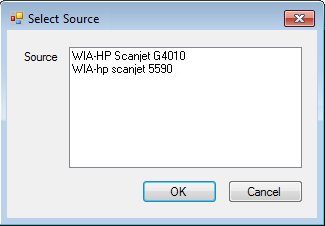
Contents Show
The Select Source screen is used to select an imaging device if more than one imaging device is connected to the computer.
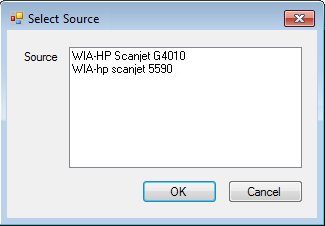
Select Source screen
|
|
Interface InitializationUpon initial display of the screen, the following occurs:
|
Unless otherwise stated below, all controls on the Select Source screen are visible and enabled when:
The screen is displayed in Add mode.
If one or more special conditions exist that affect a control on the Select Source screen, the condition(s) are documented for that specific control below.
View items in the Source list box.
The Source list box contains all imaging devices that are connected to the computer and can be detected by the system. Select the imaging device that the system should use for scanning a document.
Click the OK button to process the screen.
It is the default button for the screen, unless otherwise noted.
It does not have a mnemonic. Its keyboard shortcut is the Enter key.
When the OK button is clicked, if a selection was not made in the Source list box, a standard error message (E0301) displays.
Depending on which screen originally called the Select Source screen, one of the following screens displays when the button is clicked:
It does not have a mnemonic. Its keyboard shortcut is the Esc (escape) key.
If this button is clicked and no selection was made in the Select Source list box, the system displays the E0301 standard error message.
Depending on which screen originally called the Select Source screen, one of the following screens displays when the button is clicked:
If data can be validated and saved on the screen, the following processes occur when the screen is processed:
A process to check for required controls as identified in the Data Map below is performed.
A process to check for valid entries as identified individually for each applicable control in Screen Elements above is performed.
A process to check for edits and cross edits as identified for each applicable control in Screen Elements above is performed.
If any checks or processes fail, a standard error message displays.
If no data can be validated and saved on the screen:
No cross edits are performed.
All values are considered legitimate.
No data is written to the database.
The Data Map defines the values saved for all controls on the screen. If available, any additional notes or comments are displayed in the Notes column.
|
Control Label |
Control Type |
Table. Column |
Notes |
|
~Source |
list box |
· |
Displays a list item for each imaging device that is connected to the computer and can be detected by the system. |
~ Denotes a required control (if applicable). The process that checks for required controls does not occur on screens displayed in read-only or Details mode.
+ Denotes data written to the database when screen processing occurs (if applicable). The process that writes data to the database does not occur on screens displayed in read-only or Details mode.
|
Software Version: 2.40.00