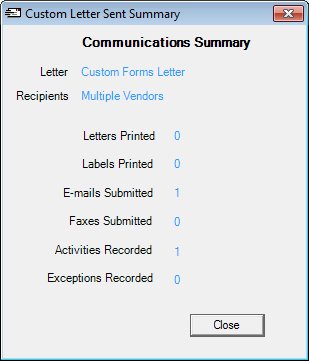
Contents Show
The Custom Letter Sent Summary screen displays statistics about communications that have been submitted.
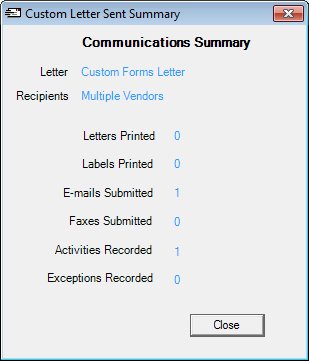
Custom Letter Sent Summary screen
|
|
Interface InitializationUpon initial display of the screen, the following occurs:
|
Unless otherwise stated below, all controls on the Custom Letter Sent Summary screen are visible and enabled when:
The screen is active.
If one or more special conditions exist that affect a control on the Custom Letter Sent Summary screen, the condition(s) are documented for that specific control below.
View the text "Communications Summary" in the Communications Summary value label.
The information displayed is read-only.
View the name or type of the communication sent in the Letter text and value label.
Information in this control is read-only and cannot be changed. The value label displays in the inverse color of the screen.
View the recipients to whom the communication was sent in the Recipients text and value label.
Information in this control is read-only and cannot be changed. The value label displays in the inverse color of the screen.
View the number of letters printed in the Letters Printed text and value label.
Information in this control is read-only and cannot be changed. The value label displays in the inverse color of the screen.
View the number of mailing labels printed in the Labels Printed text and value label.
Information in this control is read-only and cannot be changed. The value label displays in the inverse color of the screen.
View the number of e-mails submitted in the E-mails Submitted text and value label.
Information in this control is read-only and cannot be changed. The value label displays in the inverse color of the screen.
View the number of faxes submitted in the Faxes Submitted text and value label.
Information in this control is read-only and cannot be changed. The value label displays in the inverse color of the screen.
View the number of events and follow-up activities recorded in the Activities Recorded text and value label.
Information in this control is read-only and cannot be changed. The value label displays in the inverse color of the screen.
View the number of exceptions recorded that occurred while letters were being generated and submitted in the Exceptions Recorded text and value label.
At most, one exception will be recorded per letter generated.
Information in this control is read-only and cannot be changed. The value label displays in the inverse color of the screen.
Click the Exceptions Details button to display detailed information about the exceptions (if any) that occurred while processing custom letters.
If there are exceptions noted, the Exception Details screen displays when the button is clicked. If there are no exceptions noted, a standard information message (I0034) displays when the button is clicked.
The control is not visible when:
There are no exceptions recorded.
It has a mnemonic of "T".
It does not have a mnemonic. Its keyboard shortcut is the Enter key.
If no exceptions have been recorded, the Send Form Letters screen displays when the button is clicked.
If exceptions have been recorded by not yet reviewed by the user, a standard confirmation message displays prior to displaying the Send Form Letters screen.
The system displays the C0040 standard confirmation message. The options of Yes and No are available. If the user clicks Yes, the Send Form Letters screen displays. If the user clicks No, the user is returned to the Custom Letter Sent Summary screen.
If data can be validated and saved on the screen, the following processes occur when the screen is processed:
A process to check for required controls as identified in the Data Map below is performed.
A process to check for valid entries as identified individually for each applicable control in Screen Elements above is performed.
A process to check for edits and cross edits as identified for each applicable control in Screen Elements above is performed.
If any checks or processes fail, a standard error message displays.
If no data can be validated and saved on the screen:
No cross edits are performed.
All values are considered legitimate.
No data is written to the database.
The Data Map defines the values saved for all controls on the screen. If available, any additional notes or comments are displayed in the Notes column.
|
Control Label |
Control Type |
Table. Column |
Notes |
|
Letter |
value label |
· |
Always "Custom Form Letter". |
|
Recipients |
value label |
· |
Always "Multiple Recipients". |
|
Letters Printed |
value label |
· |
Total number of letters generated and submitted to the user's Document printer. |
|
Labels Printed |
value label |
· |
Total number of labels printed matching the number of letters generated. |
|
E-mails Submitted |
value label |
· |
Total number of e-mails generated and submitted to the E-mail server. |
|
Faxes Submitted |
value label |
· |
Total number of faxes generated and submitted to the Fax server. |
|
Activities Recorded |
value label |
· |
Total number of events or follow-up activities generated during the batch. |
|
Exceptions Recorded |
value label |
· |
Total number of exceptions recorded during the batch. |
|
Software Version: 2.40.00