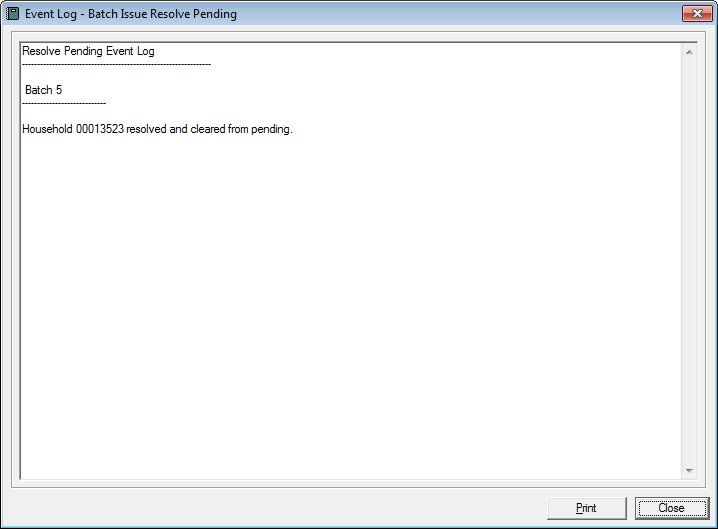
Contents Show
When batch issuing or batch voiding benefits and sending data to the EBT Processor, a communications error can occur for various reasons, such as a connection timeout, a loss of network, etc. When a communications error occurs during the EBT batch issuance process, the EBT issuances that could not be sent to the EBT Processor are flagged within the SPIRIT system as pending, the printing process is canceled for any letters or address labels for the pending issuances, and the households with pending EBT batch issuances are locked. Once the connection with the EBT Processor is again stable, pending EBT batch issuances can be resolved by clicking the Resolve Pending button on the following screens:
Batch Issue History (Clinic)
Batch Issue History (State Office)
Additionally, pending EBT batch issuances can be resolved for each individual household within the Clinic application module by selecting the Resolve EBT Issuances menu option on the Benefit Management menu in the Participant Folder.
The Event Log - Batch Issue Resolve Pending screen lists the actions that were taken and any actions that could not be taken as a result of clicking the Resolve Pending button on the following screens:
Batch Issue History (Clinic)
Batch Issue History (State Office)
The Event Log pane contains only the most-recent actions.
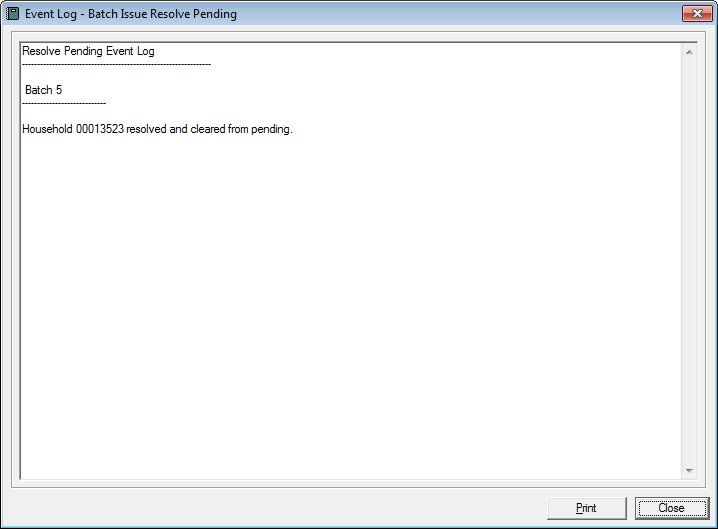
Event Log - Batch Issue Resolve Pending screen
|
|
Interface InitializationUpon initial display of the screen, the following occurs:
|
Unless otherwise stated below, all controls on the Event Log - Batch Issue Resolve Pending screen are visible and enabled when:
The screen is active.
If one or more special conditions exist that affect a control on the Event Log - Batch Issue Resolve Pending screen, the condition(s) are documented for that specific control below.
View the content of the event log in the Event Log pane.
The Event Log pane contains only the most-recent actions. View the record of events and errors that occurred as a result of the system process. The contents of the control are read-only. When the text exceeds the bounds of the pane, vertical and horizontal scroll bars display.
Click the Print button to print the text displayed in the Event Log pane.
The system prints the contents of the Event Log pane on the default printer for your workstation when clicked.
It has a mnemonic of "P".
It does not have a mnemonic. Its keyboard shortcut is the Esc (escape) key.
The View Event Logs screen displays when the button is clicked.
If data can be validated and saved on the screen, the following processes occur when the screen is processed:
A process to check for required controls as identified in the Data Map below is performed.
A process to check for valid entries as identified individually for each applicable control in Screen Elements above is performed.
A process to check for edits and cross edits as identified for each applicable control in Screen Elements above is performed.
If any checks or processes fail, a standard error message displays.
If no data can be validated and saved on the screen:
No cross edits are performed.
All values are considered legitimate.
No data is written to the database.
The Data Map defines the values saved for all controls on the screen. If available, any additional notes or comments are displayed in the Notes column.
|
Control Label |
Control Type |
Table. Column |
Notes |
|
Event Log |
pane |
· |
· |
~ Denotes a required control (if applicable). The process that checks for required controls does not occur on screens displayed in read-only or Details mode.
+ Denotes data written to the database when screen processing occurs (if applicable). The process that writes data to the database does not occur on screens displayed in read-only or Details mode.
|
Software Version: 2.40.00