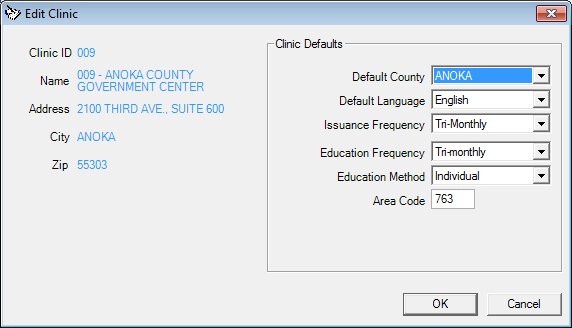
Contents Show
The Edit Clinic screen is used to edit the data defaults for a specific clinic.
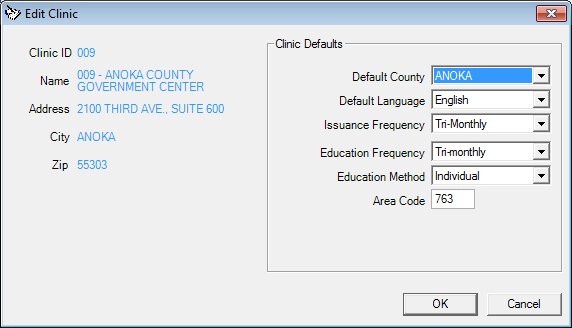
Edit Clinic screen
|
|
Interface InitializationUpon initial display of the screen, the following occurs:
|
Unless otherwise stated below, all controls on the Edit Clinic screen are visible and enabled when:
The screen is active.
If one or more special conditions exist that affect a control on the Edit Clinic screen, the condition(s) are documented for that specific control below.
View the unique identification number of the clinic in the Clinic ID text and value label.
Information in this control is read-only and cannot be changed. The value label displays in the inverse color of the screen.
View the name of the clinic in the Name text and value label.
Information in this control is read-only and cannot be changed. The value label displays in the inverse color of the screen.
View the address at which the clinic is located in the Address text and value label.
Information in this control is read-only and cannot be changed. The value label displays in the inverse color of the screen.
View the name of the city in which the clinic is located in the City text and value label.
Information in this control is read-only and cannot be changed. The value label displays in the inverse color of the screen.
View the ZIP code in which the clinic is located in the ZIP text and value label.
Information in this control is read-only and cannot be changed. The value label displays in the inverse color of the screen.
Complete the information in the Clinic Defaults group box.
This group box includes controls that allow you to view, enter, or update the defaults for a clinic. The title text of the group box is set to "Clinic Defaults". The following controls are included in the group box:
Default County drop-down list box
View or select the default county for the clinic in this drop-down list box.
It is filled from all counties from the Reference Dictionary table. The drop-down list box will be in alphabetical order and read-only. To make a selection in this field, the user may use the mouse, arrow keys or the first character of the item within the drop-down list box. If there is more than one item within the drop-down list box with the same first character, the user may select that character to move through the options beginning with that character and pressing enter when making a selection. A character that is selected and is not found in the drop-down list box, no change is made.
Default Language drop-down list box
View or select the default language for the clinic in this drop-down list box.
It is filled from all languages from the Reference Dictionary table. The drop-down list box will be in alphabetical order and read-only. To make a selection in this field, the user may use the mouse, arrow keys or the first character of the item within the drop-down list box. If there is more than one item within the drop-down list box with the same first character, the user may select that character to move through the options beginning with that character and pressing enter when making a selection. A character that is selected and is not found in the drop-down list box, no change is made.
Issuance Frequency drop-down list box
View or select the default issuance frequency of food instruments for the clinic in this drop-down list box.
It is filled from all issuance frequencies from the Reference Dictionary table. See Reference Dictionary category - 'ISSUEFREQ'.
Education Frequency drop-down list box
View or select the default education class frequency for the clinic in this drop-down list box.
It is filled from all follow-up frequencies from the Reference Dictionary table. See Reference Dictionary category - 'FLLWUPFREQ'.
Education Method drop-down list box
View or select the default education class method for the clinic in this drop-down list box.
It is filled from all follow-up methods from the Reference Dictionary table. Use the education contact method - See Reference Dictionary category 'NEMETHOD'.
Area Code text box
View, enter, or update the default area code for the clinic in this text box. The text box allows the entry of numeric characters only. Alphabetic and special characters are not allowed. A partial entry is not allowed. If any part of the area code is entered, a complete three-character area code is required. The maximum number of characters that can be entered in the text box is three (3) characters.
The area code entered is used as the default area code for the clinic throughout the application.
Click the OK button to process the screen.
It is the default button for the screen, unless otherwise noted.
It does not have a mnemonic. Its keyboard shortcut is the Enter key.
The Clinic Information Maintenance screen displays when the button is clicked.
It does not have a mnemonic. Its keyboard shortcut is the Esc (escape) key.
The Clinic Information Maintenance screen displays when the button is clicked.
If data can be validated and saved on the screen, the following processes occur when the screen is processed:
A process to check for required controls as identified in the Data Map below is performed.
A process to check for valid entries as identified individually for each applicable control in Screen Elements above is performed.
A process to check for edits and cross edits as identified for each applicable control in Screen Elements above is performed.
If any checks or processes fail, a standard error message displays.
If no data can be validated and saved on the screen:
No cross edits are performed.
All values are considered legitimate.
No data is written to the database.
The Data Map defines the values saved for all controls on the screen. If available, any additional notes or comments are displayed in the Notes column.
|
Control Label |
Required |
Table |
Column |
Notes |
|
Clinic ID |
· |
ServiceSite |
ServiceSiteID |
· |
|
Name |
· |
ServiceSite |
ServiceSiteName |
· |
|
Address |
· |
ServiceSite |
Address |
· |
|
City |
· |
ServiceSite |
City |
· |
|
ZIP |
· |
ServiceSite |
ZIP |
· |
|
Default County |
· |
ServiceSite |
County |
· |
|
Default Language |
· |
ServiceSite |
DefaultLanguage |
· |
|
Issuance Frequency |
· |
ServiceSite |
IssuanceFrequency |
· |
|
Education Frequency |
· |
ServiceSite |
FollowupFrequency |
· |
|
Education Method |
· |
ServiceSite |
FollowupMethod |
· |
|
Area Code |
· |
ServiceSite |
AreaCode |
· |
|
Software Version: 2.40.00