The PC20XX File Generation screen is available in the following application module:
|
State Office |
Contents Show
The PC20XX File Generation screen is used to generate a USDA Minimum Data Set File.
Every two years, WIC participant information is reported to the US Department of Agriculture, Food and Nutrition Service. These reports provide the most comprehensive and up to date statistics on the WIC programs. The information is used to estimate budgets, design research, and review current and proposed WIC policies and procedures. Data is collected in even number years and includes:
Information on the income and nutritional risk of WIC participants.
Data on WIC program participation for migrant farm worker families.
Other information on WIC participation that is deemed appropriate by the Secretary of Agriculture.
The data elements required are detailed in Guidance for States Providing WIC Participant Data, WIC Participant and Program Characteristics PC2004 documentation as published by US Department of Agriculture, Food and Nutrition Service.
In order to produce this report and to insure the ability to reproduce it as maybe required, a static duplicate of the system database is necessary. The creation of the static database is the responsibility of the system's Database Administrator and should be generated from a backup of the system database after the close of business on the last day of the month for the reporting period. US Department of Agriculture, Food and Nutrition Service request that the state retain the report data and materials for at least three years.
For detailed information about the system output generated, see PC20XX File (Output).
The PC20XX File Generation screen is available in the following application module:
|
State Office |
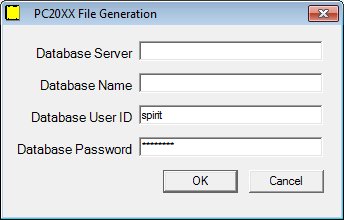
PC20XX File Generation screen
|
|
Interface InitializationUpon initial display of the screen, the following occurs:
|
Unless otherwise stated below, all controls on the PC20XX File Generation screen are visible and enabled when:
The screen is active.
If one or more special conditions exist that affect a control on the PC20XX File Generation screen, the condition(s) are documented for that specific control below.
Enter the name of the database server in the Database Server text box.
The Database Server text box will allow a maximum of 20 alphabetical, numeric, or special characters.
Enter the database name in the Database Name text box.
The Database Name text box will allow a maximum of 20 alphabetical, numeric, or special characters.
Enter the database user ID in the Database User ID text box.
The Database User ID text box will allow a maximum of 20 alphabetical, numeric, or special characters.
Enter the database password in the Database Password text box.
The Database Password text box will allow a maximum of 20 alphabetical, numeric, or special characters. Entered text will be masked with asterisks.
Click the OK button to process the screen.
It is the default button for the screen, unless otherwise noted.
It does not have a mnemonic. Its keyboard shortcut is the Enter key.
Upon successful completion of the edits, the system begins the generation of the PC20XX file.
File Generation Progress Bar
The progress bar will indicate the current level of completion for the PC20XX file generation processes.
Estimated time to completion: XX minutes.
The control will display the estimated time to completion.
It does not have a mnemonic. Its keyboard shortcut is the Esc (escape) key.
The Generate Reports screen displays when the button is clicked.
If data can be validated and saved on the screen, the following processes occur when the screen is processed:
A process to check for required controls as identified in the Data Map below is performed.
A process to check for valid entries as identified individually for each applicable control in Screen Elements above is performed.
A process to check for edits and cross edits as identified for each applicable control in Screen Elements above is performed.
If any checks or processes fail, a standard error message displays.
If no data can be validated and saved on the screen:
No cross edits are performed.
All values are considered legitimate.
No data is written to the database.
The Data Map defines the values saved for all controls on the screen. If available, any additional notes or comments are displayed in the Notes column.
|
Control Label |
Required |
|
Database Server |
X |
|
Database Name |
X |
|
Database User ID |
X |
|
Database Password |
X |
|
Software Version: 2.40.00