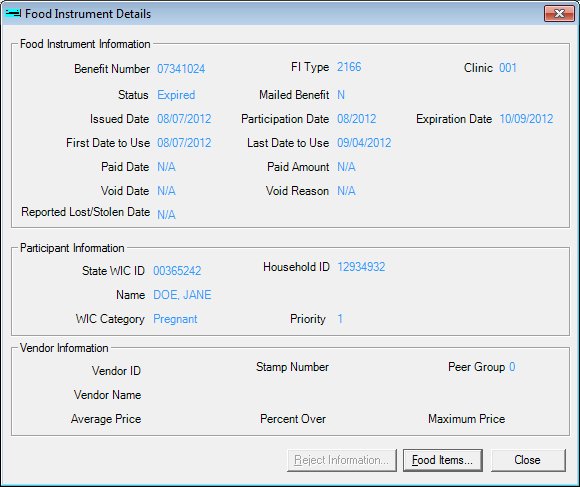
Contents Show
The Food Instrument Details screen is used to view the details of a distributed food instrument.
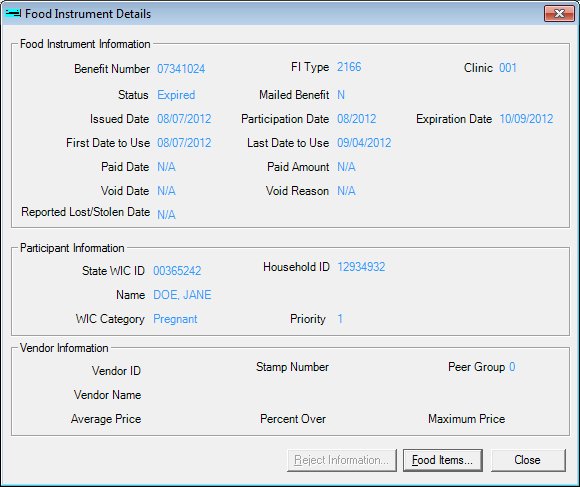
Food Instrument Details screen
|
|
Interface InitializationUpon initial display of the screen, the following occurs:
|
Unless otherwise stated below, all controls on the Food Instrument Details screen are visible and enabled when:
The screen is active.
If one or more special conditions exist that affect a control on the Food Instrument Details screen, the condition(s) are documented for that specific control below.
View the benefit number of the food instrument in the Benefit Number text and value label.
The value label is populated with the value of the SerialNo column of the FoodInstrument table.
Information in this control is read-only and cannot be changed. The value label displays in the inverse color of the screen.
View the food instrument type of the food instrument in the FI Type text and value label.
The value label is populated with the value of the FoodInstrumentType column of the FoodInstrument table.
If the information is not currently available, the value label is blank.
Information in this control is read-only and cannot be changed. The value label displays in the inverse color of the screen.
View the clinic where the food instrument was issued in the Clinic text and value label.
The value label is filled with the value of the SERVICESITEID column of the FOODINSTRUMENTSET table.
If the information is not currently available, the value label is blank.
Information in this control is read-only and cannot be changed. The value label displays in the inverse color of the screen.
View the current status of the food instrument in the Status text and value label.
The value label is populated with one of the following values that represent the current status of the food instrument:
Redeemed
Partial Redeemed
Voided
Stolen
Expired
Issued
Lost
Information in this control is read-only and cannot be changed. The value label displays in the inverse color of the screen.
View the value indicating if the benefit was mailed to the participant in the Mailed Benefit text and value label.
The value label displays either "Y" or "N".
Information in this control is read-only and cannot be changed. The value label displays in the inverse color of the screen.
View the issued date of the food instrument in the Issued Date text and value label.
The value label is populated with the value of the IssuedDate column of the FoodInstrumentSet table.
If the information is not currently available, the value label is blank.
Information in this control is read-only and cannot be changed. The value label displays in the inverse color of the screen.
View the participation date of the food instrument in the Participation Date text and value label.
The value label is populated with the value of the ParticipationDate column of the FoodInstrumentSet table.
If the information is not currently available, the value label is blank.
Information in this control is read-only and cannot be changed. The value label displays in the inverse color of the screen.
View the expiration date of the food instrument in the Expiration Date text and value label.
The value label is populated with the value of the ExpirationDate column of the FoodInstrument table.
If the information does not apply to the current status of the food instrument, the value N/A will be displayed.
Information in this control is read-only and cannot be changed. The value label displays in the inverse color of the screen.
View the first date to use of the food instrument in the First Date to Use text and value label.
The value label is populated with the value of the FirstUseDate column of the FoodInstrumentSet table.
If the information is not currently available, the value label is blank.
Information in this control is read-only and cannot be changed. The value label displays in the inverse color of the screen.
View the last date to use of the food instrument in the Last Date to Use text and value label.
The value label is populated with the value of the LastUseDate column of the FoodInstrumentSet table.
If the information is not currently available, the value label is blank.
Information in this control is read-only and cannot be changed. The value label displays in the inverse color of the screen.
View the printed date to use of the food instrument in the Printed First Date to Use text and value label.
The value label is populated with the value of the PRINTEDFDTU column of the FOODINSTRUMENTSET table.
If the information is not currently available, the value label is blank.
Information in this control is read-only and cannot be changed. The value label displays in the inverse color of the screen.
View the name of the staff member who issued the food instrument in the Issued by Staff Name text and value label.
The value label is populated with the value of the FIRSTNAME and LASTNAME columns of the USERPROFILE table associated with the CREATEUSERID column of the FOODINSTRUMENTSET table.
If the information is not currently available, the value label is blank.
Information in this control is read-only and cannot be changed. The value label displays in the inverse color of the screen.
View the paid date of the food instrument in the Paid Date text and value label.
The value label is populated with the value of the PaidDate column of the FoodInstrument table.
Information in this control is read-only and cannot be changed. The value label displays in the inverse color of the screen.
View the paid amount of the food instrument in the Paid Amount text and value label.
The value label is populated with the value of the PaidAmt column of the FoodInstrument table.
If the information applies to the current status of the food instrument, the value displays in "$##,###.##" format.
Information in this control is read-only and cannot be changed. The value label displays in the inverse color of the screen.
View the date that the food instrument was voided in the Void Date text and value label.
The value label is populated with the value of the VoidedDate column of the FoodInstrument table.
If the information does not apply to the current status of the food instrument, the value N/A will be displayed.
Information in this control is read-only and cannot be changed. The value label displays in the inverse color of the screen.
View the reason that the food instrument was voided in the Void Reason text and value label.
The value is populated from the appropriate value in the Reference Dictionary table for the VoidReason column of the FoodInstrument table.
Information in this control is read-only and cannot be changed. The value label displays in the inverse color of the screen.
View the name of the staff member who marked the food instrument as void in the Voided by Staff Name text and value label.
The value label is populated with the value of the FIRSTNAME and LASTNAME columns of the USERPROFILE table associated with the STAFFVOIDSTOLEN column of the FOODINSTRUMENT table.
If the information is not currently available, the value label is blank.
Information in this control is read-only and cannot be changed. The value label displays in the inverse color of the screen.
View the date that the food instrument was reported as lost or stolen in the Reported Lost/Stolen Date text and value label.
When the food instrument is reported stolen, the value label is populated with the value of the ReportedStolenDate column of the FoodInstrument table. When the food instrument is reported lost, the value label is populated with the value of the ReportedLostDate column of the FoodInstrument table.
If the information does not apply to the current status of the food instrument, the value N/A will be displayed.
Information in this control is read-only and cannot be changed. The value label displays in the inverse color of the screen.
View the name of the staff member who marked the food instrument as lost or stolen in the Reported Lost/Stolen by Staff Name text and value label.
The value label is populated with the value of the FIRSTNAME and LASTNAME columns of the USERPROFILE table associated with the STAFFVOIDSTOLEN column of the FOODINSTRUMENT table.
If the information is not currently available, the value label is blank.
Information in this control is read-only and cannot be changed. The value label displays in the inverse color of the screen.
View the State WIC ID of the participant who was issued the food instrument in the State WIC ID text and value label.
The value label is populated with the value of the STATEWICID column of the FOODINSTRUMENTSET table.
Information in this control is read-only and cannot be changed. The value label displays in the inverse color of the screen.
View the current household identification number for the household in the Household ID text and value label.
Information in this control is read-only and cannot be changed. The value label displays in the inverse color of the screen.
View the name of the participant in the Name text and value label.
The value label is populated with the value of the LastName, FirstName, and MiddleInitial columns of the Member table.
The value displays in {last name}, {first name} {middle initial} format.
Information in this control is read-only and cannot be changed. The value label displays in the inverse color of the screen.
View the WIC Category of the participant who was issued the food instrument in the WIC Category text and value label.
The value is populated from the appropriate value in the Reference Dictionary table for the WICStatus column of the Member table.
Information in this control is read-only and cannot be changed. The value label displays in the inverse color of the screen.
View the priority assigned to the participant who was issued the food instrument in the Priority text and value label.
The value label is populated with the value of the Priority column of the FoodInstrumentSet table.
If the information is not currently available, the value label is blank.
Information in this control is read-only and cannot be changed. The value label displays in the inverse color of the screen.
View the Vendor ID of the vendor where the food instrument was redeemed in the Vendor ID text and value label.
The value label is populated with the value of the VendorID column of the FoodInstrument table.
If the information is not currently available, the value label is blank.
Information in this control is read-only and cannot be changed. The value label displays in the inverse color of the screen.
View the stamp number of the vendor where the food instrument was redeemed in the Stamp Number text and value label.
The value label is populated with the value of the StampNumber column of the FoodInstrument table.
If the information is not currently available, the value label is blank.
Information in this control is read-only and cannot be changed. The value label displays in the inverse color of the screen.
View the peer group of the vendor where the food instrument was redeemed in the Peer Group text and value label.
The value label is populated with the value of the PeerGroup column of the FoodInstrument table.
If the information is not currently available, the value label is blank.
Information in this control is read-only and cannot be changed. The value label displays in the inverse color of the screen.
View the name of the vendor where the food instrument was redeemed in the Vendor Name text and value label.
The value label is populated with the value of the TradeName column of the Vendor table.
If the information is not currently available, the value label is blank.
Information in this control is read-only and cannot be changed. The value label displays in the inverse color of the screen.
View the vendor peer group average price for the food instrument type of the food instrument at the time it was redeemed in the Average Price text and value label.
The value label is populated with the value of the AvgPrice column of the PeerGroupFoodInstTypePrice table.
If the information is available, the value displays in the "$##,###.##" format. If the information is not currently available, the value label is blank.
Information in this control is read-only and cannot be changed. The value label displays in the inverse color of the screen.
View the vendor peer group percent over value in the Percent Over text and value label.
The value label is populated with the value of the PercentOver column of the PeerGroup table. It will be displayed as a percent greater or less than 100%.
If the information is not currently available, the value label is blank. If the information is available, the value displays in the "###%" format.
Information in this control is read-only and cannot be changed. The value label displays in the inverse color of the screen.
View the vendor peer group maximum price for the food instrument type of the food instrument at the time it was redeemed in the Maximum Price text and value label.
The value label is populated with the total value of the MaxPrice column on the PeerGroupFoodItemHistory table for all of the food items on the food instrument. The system will compare the value of the PAIDDATE column of the FoodInstrument table to the ChangeDtTime column on the PeerGroupFoodItemHistory table to determine which record contains the MaxPrice at the time the food instrument was redeemed.
If the information is available, the value displays in the "$##,###.##" format. If the information is not currently available, the value label is blank.
Information in this control is read-only and cannot be changed. The value label displays in the inverse color of the screen.
Click the Reject Update button to view the reason(s) why the food instrument was rejected.
The control is enabled when:
The FOODINSTRUMENT.REJECTED equals "Y" for the selected food instrument.
It has a mnemonic of "R".
The Food Instrument Reject Information screen displays when the button is clicked.
Click the Food Items button to view the food items included in the food instrument.
It has a mnemonic of "F".
The Food Instrument Items screen displays when the button is clicked.
It does not have a mnemonic. Its keyboard shortcut is the Esc (escape) key.
The Food Instrument Disposition screen displays when the button is clicked.
If data can be validated and saved on the screen, the following processes occur when the screen is processed:
A process to check for required controls as identified in the Data Map below is performed.
A process to check for valid entries as identified individually for each applicable control in Screen Elements above is performed.
A process to check for edits and cross edits as identified for each applicable control in Screen Elements above is performed.
If any checks or processes fail, a standard error message displays.
If no data can be validated and saved on the screen:
No cross edits are performed.
All values are considered legitimate.
No data is written to the database.
The Data Map defines the values saved for all controls on the screen. If available, any additional notes or comments are displayed in the Notes column.
|
Control Label |
Required |
Table |
Column |
Notes |
|
· |
· |
· |
· |
· |
|
· |
· |
· |
· |
· |
|
· |
· |
· |
· |
· |
|
· |
· |
· |
· |
· |
|
· |
· |
· |
· |
· |
|
Software Version: 2.40.00