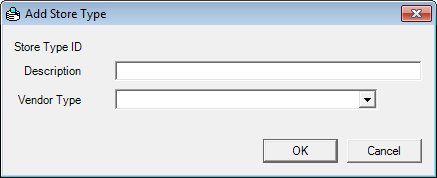
Contents Show
The Store Type screen is used to manage a store type record and can be displayed in Add mode or Edit mode.
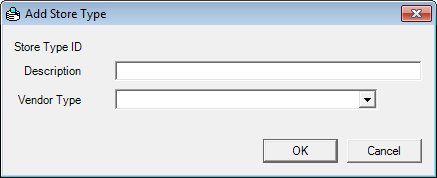
Add Store Type screen
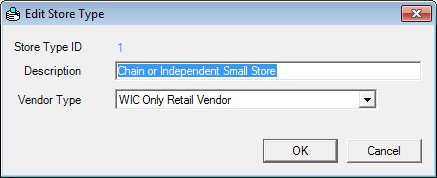
Edit Store Type screen
|
|
To add a new store type:
To edit an existing store type:
In Add mode:
In Edit mode:
|
Unless otherwise stated below, all controls on the Store Type screen are visible and enabled when:
The screen is displayed in Add mode.
The screen is displayed in Edit mode.
If one or more special conditions exist that affect a control on the Store Type screen, the condition(s) are documented for that specific control below.
View the unique system-assigned identification number for the store type in the Store Type ID text and value label.
The control is enabled when:
The control is always disabled.
Information in this control is read-only and cannot be changed. The value label displays in the inverse color of the screen.
Enter the description in the Description text box.
The text box allows the entry of alphabetic, numeric, and special characters. The maximum number of characters that can be entered in the text box is fifty (50) characters.
The Description must be unique. If it is not, when the screen is process the system displays the E0060 standard error message.
Select the vendor type in the Vendor Type drop-down list box.
It is filled with all vendor types from the Reference Dictionary table category "INTERNALVNDRTYP". This identifies whether the store type is a pharmacy/commissary/WIC-only type used for TIP and High Risk reporting. The value is used on the TIP Report file for the Type of Vendor field.
|
|
NOTE: For the vendor type to be included in the Authorized Vendor File, individual vendor records must be mapped to a store type that is mapped to a vendor type listed in the REFERENCEDICTIONARY table of the SPIRIT database. This applies to WUMEI file types only. See the Authorized Vendor File Processing within the BatchProcessor topic for more information. |
Click the OK button to process the screen.
It is the default button for the screen, unless otherwise noted.
It does not have a mnemonic. Its keyboard shortcut is the Enter key.
The Store Types screen displays when the button is clicked.
If the Store Type screen is in Add mode, an entry is added to the Store Types data grid on the Store Types screen with the values on the screen. If the Store Type screen was in Edit mode, the selected entry is updated on the Store Types data grid on the Store Types screen with the values on the screen.
It does not have a mnemonic. Its keyboard shortcut is the Esc (escape) key.
The Store Types screen displays when the button is clicked.
If data can be validated and saved on the screen, the following processes occur when the screen is processed:
A process to check for required controls as identified in the Data Map below is performed.
A process to check for valid entries as identified individually for each applicable control in Screen Elements above is performed.
A process to check for edits and cross edits as identified for each applicable control in Screen Elements above is performed.
If any checks or processes fail, a standard error message displays.
If no data can be validated and saved on the screen:
No cross edits are performed.
All values are considered legitimate.
No data is written to the database.
The Data Map defines the values saved for all controls on the screen. If available, any additional notes or comments are displayed in the Notes column.
|
Control Label |
Required |
Table |
Column |
Notes |
|
Description |
X |
StoreType |
Description |
· |
|
Vendor Type |
X |
Store Type Reference Dictionary category INTERNALVNDRTYP |
· |
· |
|
Software Version: 2.40.00