
Contents Show
The Reference Dictionary Entry screen is used to manage a specific Reference Dictionary entry record and can be displayed in Add mode or Edit mode.

Add Reference Dictionary Entry screen
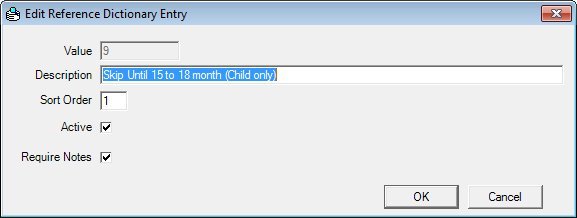
Edit Reference Dictionary Entry screen
|
|
To add a new Reference Dictionary entry:
To edit an existing Reference Dictionary entry:
AND
In Add mode:
In Edit mode:
|
When a category is selected from the Category drop-down list box on the Reference Dictionary screen, the system displays all entries for that category in the Values data grid on the Reference Dictionary screen. Each entry within a category must have the SystemDefined column set to either 'Y' to indicate that the entry is system defined and cannot be maintained or to 'N' indicating that the entry can be maintained by the user. Entries with a SystemDefined value of 'Y' are seeded into the Reference Dictionary table and nothing in the record can be maintained except the sort order. When an entry is added to a category in Add mode, the SystemDefined value is automatically set to 'N' so that the user has the ability to change it later on. Regardless of the value in the SystemDefined column, the entry displays in the grid and may be selected for edit. The system allows only the Sort Order to be changed in Edit mode if the SystemDefined value = 'Y'. If the SystemDefined value = 'N', the user may change the Description, Sort Order, and Active indicator in Edit mode. Once an entry is added to the system, the content of the value control cannot be changed.
Note that a state defined category may contain both system defined and non-system defined entries.
Unless otherwise stated below, all controls on the Reference Dictionary Entry screen are visible and enabled when:
The screen is displayed in Add mode.
The screen is displayed in Edit mode.
If one or more special conditions exist that affect a control on the Reference Dictionary Entry screen, the condition(s) are documented for that specific control below.
Enter the value for the Reference Dictionary entry in the Value text box.
The control is enabled when:
The SystemAssigned column of the Reference Dictionary is set to "N".
The control is disabled when:
The screen is displayed in Edit mode.
The characters for this control are defined by the value in the RefDictionaryCategory.ValueType. If the value is A, alphanumeric characters are allowed. If the value is N, only numeric characters are allowed. The maximum number of characters that can be entered in the text box is nine (9) characters if the ValueLength column from the database is null. If the ValueLength column contains a numeric value, that value is the maximum number of characters.
If any value is duplicated for a category, the system displays the E0060 standard error message.
Enter the description for the Reference Dictionary entry in the Description text box.
The control is enabled when:
The SystemAssigned column of the Reference Dictionary is set to "N".
The text box allows the entry of alphabetic, numeric, and special characters. The maximum number of characters that can be entered in the masked edit box is sixty (60) characters.
Enter the sort order for the Reference Dictionary entry in the Sort Order text box.
The maximum number of characters that can be entered in the masked edit box is three (3) characters.
Entering a sort order determines the order of the entries within the associated drop-down list box. Entries in the drop-down list box are sorted in numerical order by the Sort Order value. The sort order value can be duplicated.
Select the Active check box to indicate the record is activated or deactivated.
An active item is available to the application. An inactive item can be obsolete or omitted or can be a new item pending activation.
The control is enabled when:
The SystemAssigned column of the Reference Dictionary is set to "N".
Select the Require Notes check box to require notes to be added for the exception entry.
The control is visible when:
The BLDWRKEXCP category was selected in the Category drop-down list box on the Reference Dictionary screen when this screen was called.
AND
The value of BWREQUIRENOTE business rule equals "Y".
Click the OK button to process the screen.
It is the default button for the screen, unless otherwise noted.
It does not have a mnemonic. Its keyboard shortcut is the Enter key.
The Reference Dictionary screen displays when the button is clicked.
When clicked, the values in the Reference Dictionary data grid on the Reference Dictionary screen are refreshed. If the sort order was added or modified, the system resorts the entries. If the sort order is updated to an existing sort order, the subsequent sort order is increased by one. For example, if an entry with a Sort Order value of "003" is added and an entry with the same Sort Order value exists for the category, the system saves the new entry with the specified Sort Order value of "003" and increments all equal or greater Sort Order values by one so that no Sort Order values are duplicated for any entries in the category.
It does not have a mnemonic. Its keyboard shortcut is the Esc (escape) key.
The Reference Dictionary screen displays when the button is clicked.
If data can be validated and saved on the screen, the following processes occur when the screen is processed:
A process to check for required controls as identified in the Data Map below is performed.
A process to check for valid entries as identified individually for each applicable control in Screen Elements above is performed.
A process to check for edits and cross edits as identified for each applicable control in Screen Elements above is performed.
If any checks or processes fail, a standard error message displays.
If no data can be validated and saved on the screen:
No cross edits are performed.
All values are considered legitimate.
No data is written to the database.
The Data Map defines the values saved for all controls on the screen. If available, any additional notes or comments are displayed in the Notes column.
|
Control Label |
Required |
Table |
Column |
Notes |
|
Value |
X |
Reference Dictionary |
ExternalID |
· |
|
Description |
X |
Reference Dictionary |
Description |
· |
|
Sort Order |
X |
Reference Dictionary |
SortOrder |
· |
|
Active |
· |
Reference Dictionary |
Active |
· |
|
Require Notes |
· |
Reference Dictionary |
UpdateRecord |
This option is only visible if the rule BWRequireNote=Y and the entry is being made in the BLDWRKEXCP category. |
|
Software Version: 2.40.00