|
|
NOTE: For more information about National UPC Files and their layouts, see the National UPC File topic. |
Contents Show
The Import National UPC File screen is used to import national UPC database files.
|
|
NOTE: For more information about National UPC Files and their layouts, see the National UPC File topic. |
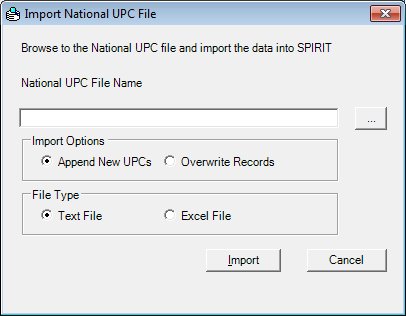
Import National UPC File screen
|
|
Interface InitializationUpon initial display of the screen, the following occurs:
|
Unless otherwise stated below, all controls on the Import National UPC File screen are visible and enabled when:
The screen is active.
If one or more special conditions exist that affect a control on the Import National UPC File screen, the condition(s) are documented for that specific control below.
View the informational text on the screen in the Informational Text value label. Informational text provides information about the current process being performed on the screen.
The informational text displays as follows:
"Browse to the National UPC File and import the data into SPIRIT"
Enter the path and file name of the National UPC File to import in the National UPC File Name text box.
The text box accepts alphabetic, numeric, and all special characters. The text box is initially blank.
Click the Browse button to locate and select a specific file.
A standard Windows Open screen displays when the button is clicked. Navigate to and locate the file, select it, and click Open. When clicked, the Windows Open screen is closed and the file name text box on the Import National UPC File screen is populated with the path and name of the selected file.
When there is limited space on the screen, the button label displays an ellipsis (...) as pictured below.

It does not have a mnemonic.
|
|
NOTE: The type of file that the Windows Open screen attempts to locate when the Browse button is clicked depends on the radio button selection made File Type radio button group.
|
Select an option in the Import Options radio button group.
Select one of the options in this radio button group to indicate whether the new UPC values imported with the National UPC File are appended to the existing UPC list or overwritten by the existing records. The title text of the radio button group is set to "Import Options". The following radio buttons are available:
Append New UPCs radio button
Select this radio button to append the new UPCs to the existing UPC list. When selected, the import will not deactivate UPC records prior to import. Instead, it will identify new UPC records on import and insert them into the EBTAUTHORIZEDUPC table.
Overwrite Records radio button
Select this radio button to overwrite the existing UPC list. When selected, the Import National UPC File will deactivate all UPC records prior to import by setting the UPC end date to today. The UPC end date is stored in the ENDDATE column in the EBTAUTHORIZEDUPC table. The process then inserts new records or updates existing ones, including the active date, during the import.
Select an option in the File Type radio button group.
Select one of the options in this radio button group to indicate whether imported National UPC File will be in text or Excel file format. The title text of the radio button group is set to "File Type". The following radio buttons are available:
Select the Text File radio button to import a text National UPC File.
|
|
NOTE: If the Text File radio button is selected, the imported text file ignores Approved Product List (APL) types. State Agencies must access the UPC screen in the Reference Utility application module and manually update the Approved Product List (APL) types for any UPCs imported. |
Excel radio button
Select the Excel radio button to import an Excel spreadsheet into the EBTAUTHORIZEDUPC table.
Click the Import button to import the National UPC File specified in the National UPC File Name text box.
It has a mnemonic of "I".
Upon selection of the Import button, the following processes occur:
a) Prior to importing the National UPC File, the data in the EBTAUTHORIZEDUPC table of the SPIRIT database is inserted into the EBTAUTHORIZEDUPCHISTORY table with a common date/time stamp in the SAVEDDTTM column. The EBTAUTHORIZEDUPCHISTORY table stores snapshots of the last three (3) versions of the EBTAUTHORIZEDUPC table. This process also deletes old records from the EBTAUTHORIZEDUPCHISTORY table to ensure that only the most recent three (3) versions of the EBTAUTHORIZEDUPC table are stored at any given time within the SPIRIT database.
b) If the National UPC File Name text box is blank, a standard error message (E0186) displays.
c) If the National UPC File Name text box is not blank, the path and file name entered are validated to ensure that the file name specified exists. If the path and file name entered are not found, a standard error message (E0181) displays.
d) If the path and file name entered in the National UPC File Name text box are found, the file is parsed to determine whether it is in a valid text-based, fixed-field length file format and then validated to determine that it contains only ASCII characters.
e) If the Excel radio button was selected in the File Type radio button group, the following processes occur:
Prior to importing the National UPC File, the data in the EBTUPCAPLTYPE table of the SPIRIT database is inserted into the EBTUPCAPLTYPEHISTORY table with a common date/time stamp in the SAVEDDTTM column. The EBTUPCAPLTYPEHISTORY table stores snapshots of the last three (3) versions of the EBTUPCAPLTYPE table. This process also deletes old records from the EBTUPCAPLTYPEHISTORY table to ensure that only the most recent three (3) versions of the EBTUPCAPLTYPE table are stored at any given time within the SPIRIT database.
APL types within the imported National UPC File are imported into the EBTUPCAPLTYPE table of the SPIRIT database.
The Excel spreadsheet file is also validated to ensure that correct values exist in the file. For example, a numeric field is validated as numeric and a date field is checked for a valid date. If an invalid value or format is detected during verification, a standard error message displays and identifies the row in error within the file. The imported Excel file format will match the National UPC File, except that dates are used for date values and actual decimals are used for implied decimal values.
f) UPC/PLU Check Digit Calculations are performed and verified, and the following processes occur:
Four-digit PLU codes are not uploaded, as a fifth digit is required as the check digit.
Check digits are validated for each imported UPC/PLU code that exists in the file.
If invalid check digits are rejected, a standard warning message displays and indicates the rejected UPC/PLU codes.
g) Upon successful completion of the processes above, the information within the imported National UPC File is extracted via the following two (2) passes through the imported file:
The first pass extracts category and sub-category information from the imported file, and updates existing or inserts new records into the EBTFOODCATSUBCATEGORY table of the SPIRIT database.
The second pass extracts Universal Product Code (UPC) data from the imported file, and updates existing or inserts new records into the EBTAUTHORIZEDUPC table of the SPIRIT database.
As a result, any Universal Product Code (UPC) that was removed from the National UPC database is effectively deactivated within the SPIRIT database since the end date of the UPC is in the past.
h) Once the import process completes, the Result text and value label refreshes and displays the results of the import process.
View the results of the import process after the Import button is clicked in the Result text and value label.
The control is visible when:
The Import button is clicked and the import process completes.
Once the import process completes, the Result value label displays the following information:
The total number of new UPCs added during the import process.
The total number of UPCs updated during the import process.
The total number of new sub-categories added during the import process.
Information in this control is read-only and cannot be changed.
It does not have a mnemonic. Its keyboard shortcut is the Esc (escape) key.
If data can be validated and saved on the screen, the following processes occur when the screen is processed:
A process to check for required controls as identified in the Data Map below is performed.
A process to check for valid entries as identified individually for each applicable control in Screen Elements above is performed.
A process to check for edits and cross edits as identified for each applicable control in Screen Elements above is performed.
If any checks or processes fail, a standard error message displays.
If no data can be validated and saved on the screen:
No cross edits are performed.
All values are considered legitimate.
No data is written to the database.
The Data Map defines the values saved for all controls on the screen. If available, any additional notes or comments are displayed in the Notes column.
|
Control Label |
Required |
|
National UPC File Name text box |
X |
|
Import Options radio button group |
X |
|
File Type radio button group |
X |
|
Software Version: 2.40.00