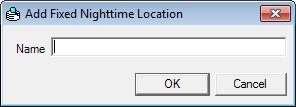
Contents Show
The Fixed Nighttime Location screen is used to manage a homeless location record and can be displayed in Add mode or Edit mode.
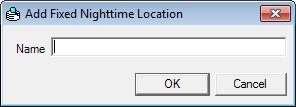
Add Fixed Nighttime Location screen
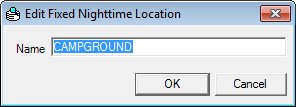
Edit Fixed Nighttime Location screen
|
|
To add a new fixed nighttime location:
To edit an existing fixed nighttime location:
In Add mode:
In Edit mode:
|
Unless otherwise stated below, all controls on the Fixed Nighttime Location screen are visible and enabled when:
The screen is displayed in Add mode.
The screen is displayed in Edit mode.
If one or more special conditions exist that affect a control on the Fixed Nighttime Location screen, the condition(s) are documented for that specific control below.
Enter the name in the Name text box.
The text box allows the entry of alphabetic, numeric, and special characters. The maximum number of characters that can be entered in the text box is thirty (30) characters.
If the Fixed Nighttime Location screen is in Add mode, the value of the Name text box must not equal the name of a fixed nighttime location that already exists in the database.
If the Fixed Nighttime Locationscreen is in Edit mode, the value of the Name text box must not be changed to equal the name of another fixed nighttime location that already exists in the database.
Click the OK button to process the screen.
It is the default button for the screen, unless otherwise noted.
It does not have a mnemonic. Its keyboard shortcut is the Enter key.
The Fixed Nighttime Locations screen displays when the button is clicked.
If the Fixed Nighttime Location screen is in Add mode, an entry is added to the Fixed Nighttime Locations data grid on the Fixed Nighttime Locations screen with the values on the screen. If the Fixed Nighttime Location screen was in Edit mode, the selected entry is updated on the Fixed Nighttime Locations data grid on the Fixed Nighttime Locations screen with the values on the screen.
It does not have a mnemonic. Its keyboard shortcut is the Esc (escape) key.
The Fixed Nighttime Locations screen displays when the button is clicked.
If data can be validated and saved on the screen, the following processes occur when the screen is processed:
A process to check for required controls as identified in the Data Map below is performed.
A process to check for valid entries as identified individually for each applicable control in Screen Elements above is performed.
A process to check for edits and cross edits as identified for each applicable control in Screen Elements above is performed.
If any checks or processes fail, a standard error message displays.
If no data can be validated and saved on the screen:
No cross edits are performed.
All values are considered legitimate.
No data is written to the database.
The Data Map defines the values saved for all controls on the screen. If available, any additional notes or comments are displayed in the Notes column.
|
Control Label |
Required |
Table |
Column |
Notes |
|
Name |
X |
· |
· |
· |
|
Software Version: 2.40.00