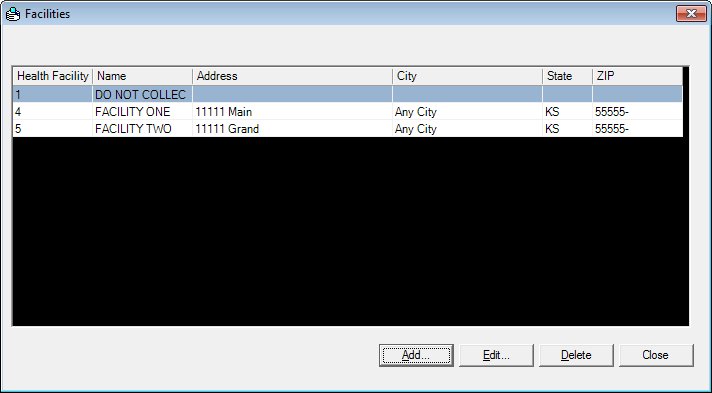
Contents Show
The Facilities screen is used to manage birthing facilities.
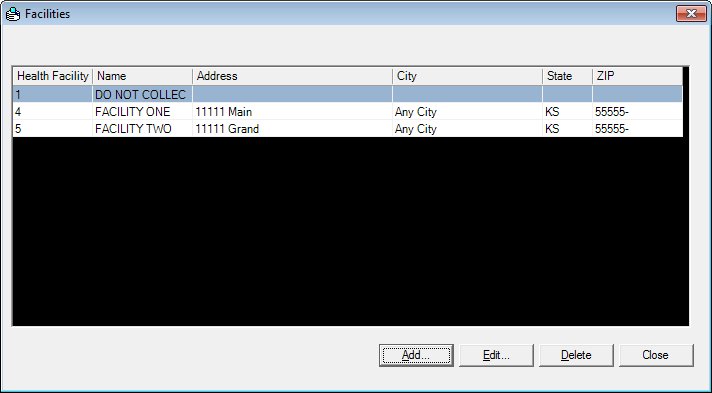
Facilities screen
|
|
Interface InitializationUpon initial display of the screen, the following occurs:
If records are listed in the data grid:
If records are not listed in the data grid:
|
Unless otherwise stated below, all controls on the Facilities screen are visible and enabled when:
The screen is active.
If one or more special conditions exist that affect a control on the Facilities screen, the condition(s) are documented for that specific control below.
View the information in the Facilities data grid.
This data grid contains each birthing facility that has been recorded within the application. There is no title text for the data grid. The data grid contains a row for each birthing facility record that currently exists within the database. The records are sorted in alphabetical order by the Health Facility ID column and cannot be resorted.
The data grid consists of the following control(s):
Health Facility ID column
This column displays the health facility identification for each record displayed within the data grid.
The title of the column is set to "Health Facility ID". The information displayed within the column is read-only.
Name column
This column displays the name for each record displayed within the data grid.
The title of the column is set to "Name". The information displayed within the column is read-only. The column header and the data within the column are left aligned.
Address column
This column displays the street address for each record displayed within the data grid. When the data grid is sorted by this column, it will be sorted numerically by street number, then alphabetically by street name.
The title of the column is set to "Address". The information displayed within the column is read-only.
City column
This column displays the name of the city for each record displayed within the data grid.
The title of the column is set to "City". The information displayed within the column is read-only.
State column
This column displays the two-character state abbreviation for each record displayed within the data grid.
The title of the column is set to "State". The information displayed within the column is read-only.
ZIP column
This column displays the five- or nine-character code for the postal zone for each record displayed within the data grid. The value is displayed in "#####-####" format.
The title of the column is set to "ZIP". The information displayed within the column is read-only.
The first record in the data grid is initially selected. The information in the data grid is read-only.
It has a mnemonic of "A".
The Facility screen displays in Add mode when the button is clicked.
The control is enabled when:
A record is selected in the data grid.
It has a mnemonic of "E".
The Facility screen displays in Edit mode when the button is clicked.
The control is enabled when:
A record is selected in the data grid.
It has a mnemonic of "D".
When the button is clicked, a standard confirmation message (C0004) displays. The options of Yes and No are available. When Yes is clicked, the system deletes the record from the database. The contents on the Facilities screen are refreshed. When No is clicked, the system returns to the Facilities screen (the current screen) without deleting the selected record.
It does not have a mnemonic. Its keyboard shortcut is the Esc (escape) key.
The Reference Utility screen displays when the button is clicked.
If data can be validated and saved on the screen, the following processes occur when the screen is processed:
A process to check for required controls as identified in the Data Map below is performed.
A process to check for valid entries as identified individually for each applicable control in Screen Elements above is performed.
A process to check for edits and cross edits as identified for each applicable control in Screen Elements above is performed.
If any checks or processes fail, a standard error message displays.
If no data can be validated and saved on the screen:
No cross edits are performed.
All values are considered legitimate.
No data is written to the database.
The Data Map defines the values saved for all controls on the screen. If available, any additional notes or comments are displayed in the Notes column.
|
Control Label |
Required |
Table |
Column |
Notes |
|
Health Facility ID |
· |
· |
· |
· |
|
Name |
· |
· |
· |
· |
|
Address |
· |
· |
· |
· |
|
City |
· |
· |
· |
· |
|
State |
· |
· |
· |
· |
|
ZIP |
· |
· |
· |
· |
|
Software Version: 2.40.00