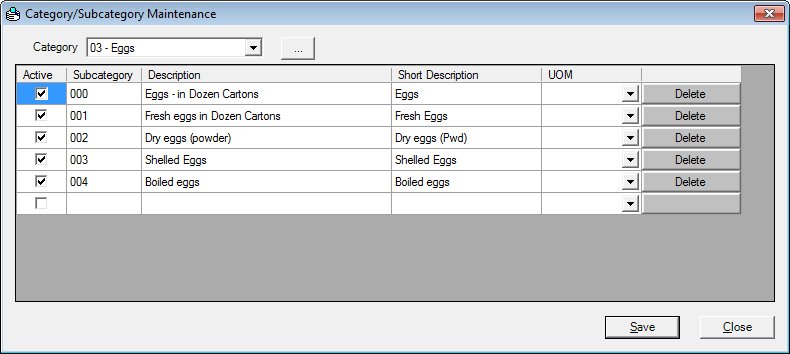
Contents Show
The Category/Subcategory Maintenance screen is used to maintain the EBTFOODCATSUBCATEGORY table.
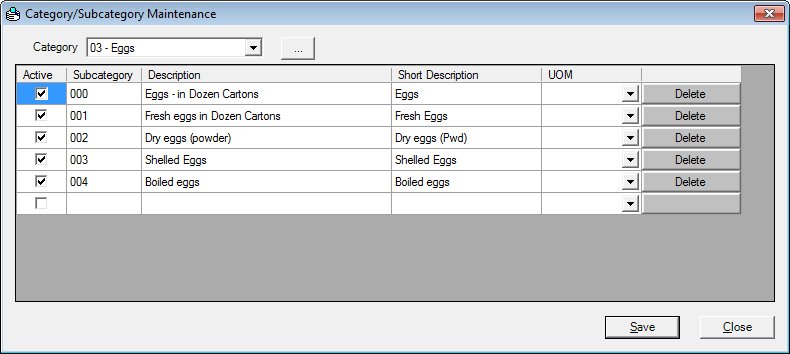
Category/Subcategory Maintenance screen
|
|
Interface InitializationUpon initial display of the screen, the following occurs:
If records are listed in the editable data grid:
If records are not listed in the editable data grid:
|
Unless otherwise stated below, all controls on the Category/Subcategory Maintenance screen are visible and enabled when:
The screen is active.
If one or more special conditions exist that affect a control on the Category/Subcategory Maintenance screen, the condition(s) are documented for that specific control below.
Select the food item category in the Category drop-down list box.
The drop-down list box will be populated using a distinct list of categories and descriptions from the EBTFOODCATSUBCATEGORY table.
Click the Add Category button (pictured below) to add a new category to the EBTFOODCATSUBCATEGORY table.

New categories will be immediately available in the Category drop-down list box. New categories will be added with a 000 subcategory.
The Add Category screen displays when the button is clicked.
View or update the information in the Category/Subcategory Maintenance editable data grid.
This editable data grid is used to maintain the EBTFOODCATSUBCATEGORY table.
The data grid consists of the following control(s):
Active column
This column contains a check box for each record displayed within the editable data grid. Check this check box to select the record. This indicates that the record is activated. Uncheck this check box to deactivate the record.
The title of the column is set to "Active". The information displayed within the column is editable.
Checking the check box in the Active column for a sub-category item marks the item as active in the EBTFOODCATSUBCATEGORY table of the SPIRIT database. Files sent to the EBT Processor will include only category/subcategories marked active in this field. Inactive records will not appear in the Category/Sub-category File, and products mapped to a subcategory marked as inactive will not appear in the Approved Product List (APL) File.
Only active Category/Subcategories can be mapped to a food distribution item.
Subcategory column
This column displays the identification number of the food item subcategory for each record displayed within the data grid. For existing records, the information displayed within the Subcategory column is read-only. When adding new records, the Subcategory column is editable.
The control is enabled when:
Adding one or more new records to the editable data grid and focus is placed on or in the Subcategory column for one of the new records currently being added.
The control is disabled when:
The record or records are saved.
The title of the column is set to "Subcategory". The column header and data are left aligned.
Description column
This column contains a text box for each record displayed within the editable data grid. Enter or update the description for each record displayed within the data grid.
The title of the column is set to "Description". The information displayed within the column is editable.
Short Description column
This column contains a text box for each record displayed within the editable data grid. Enter or update the short description for each record displayed within the data grid.
The title of the column is set to "Short Description". The information displayed within the column is editable.
UOM column
This column contains a drop-down list box for each record displayed within the editable data grid. Select the unit of measure. The selection in the list defaults to the broadband category value.
The title of the column is set to "UOM". The information displayed within the column is editable.
Delete column
This column contains a button for each record displayed within the editable data grid. Click this button to delete the record currently selected in the editable data grid. The column has no title text.
The Delete button is not visible when:
The row in the editable data grid is blank.
The Delete button is visible and enabled when:
One or more rows in the editable data grid are populated with data.
When the editable data grid is populated, a Delete button is available for each row containing data.
It has a mnemonic of "D".
A standard confirmation message (C0004) displays when the button is clicked. The options of Yes and No are available. If the user clicks Yes, the system deletes the record from the database. The contents on the Category/Subcategory Maintenance screen are refreshed. If the user clicks No, the system returns to the Category/Subcategory Maintenance screen without deleting the selected record.
If the selected record is associated with at least one other record in the system or is in use, a standard error message (E0007) displays. Click the OK button on the standard error message to return to the Category/Subcategory Maintenance screen (the current screen).
Click the Save button to save captured data on the screen.
It is the default button for the screen unless otherwise noted.
It has a mnemonic of "S". Its keyboard shortcut is the Enter key.
It does not have a mnemonic. Its keyboard shortcut is the Esc (escape) key.
If there are unsaved changes on the screen when this button is clicked, a standard confirmation message (C0002) displays. The options of Yes and No are available. In certain instances, Cancel is also available.
If the Cancel button is clicked, the standard confirmation message is dismissed, the changes are discarded, and the current screen displays.
If the No button is clicked, the standard confirmation message is dismissed, the changes are discarded, and the previous screen displays.
If the Yes button is clicked, the standard confirmation message is dismissed and the screen is processed. If errors are encountered during processing, the standard error messages display, and the user is returned to the current screen. If no errors are encountered during processing, the changes are saved and the previous screen displays.
The Reference Utility screen displays when the button is clicked.
If data can be validated and saved on the screen, the following processes occur when the screen is processed:
A process to check for required controls as identified in the Data Map below is performed.
A process to check for valid entries as identified individually for each applicable control in Screen Elements above is performed.
A process to check for edits and cross edits as identified for each applicable control in Screen Elements above is performed.
If any checks or processes fail, a standard error message displays.
If no data can be validated and saved on the screen:
No cross edits are performed.
All values are considered legitimate.
No data is written to the database.
The Data Map defines the values saved for all controls on the screen. If available, any additional notes or comments are displayed in the Notes column.
|
Control Label |
Control Type |
Table. Column |
Notes |
|
Category |
drop-down list box | EBTFOODCATSUBCATEGORY. FOODCATEGORYCD - EBTFOODCATSUBCATEGORY. FOODCATDESCRIPTION |
· |
|
Category/Subcategory Maintenance |
editable data grid |
|
|
|
+Active |
data grid column | EBTFOODCATSUBCATEGORY. ACTIVE |
|
|
~+Subcategory |
data grid column | EBTFOODCATSUBCATEGORY. FOODSUBCATEGORYCD |
|
|
~+Description |
data grid column |
EBTFOODCATSUBCATEGORY. FOODSUBCATEGORYDESCRIPTION |
· |
|
~+Short Description |
data grid column | EBTFOODCATSUBCATEGORY. SUBCATSHORTDESCRIPTION |
|
|
~+UOM |
data grid column | EBTFOODCATSUBCATEGORY. UNITOFMEASURECD |
|
|
Delete |
data grid column |
· |
~ Denotes a required control (if applicable). The process that checks for required controls does not occur on screens displayed in read-only or Details mode.
+ Denotes data written to the database when screen processing occurs (if applicable). The process that writes data to the database does not occur on screens displayed in read-only or Details mode.
|
Software Version: 2.40.00