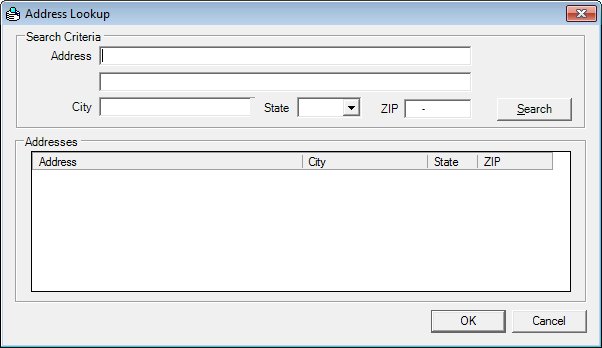
Contents Show
The Address Lookup screen is used to search for an address for a vendor or bank.
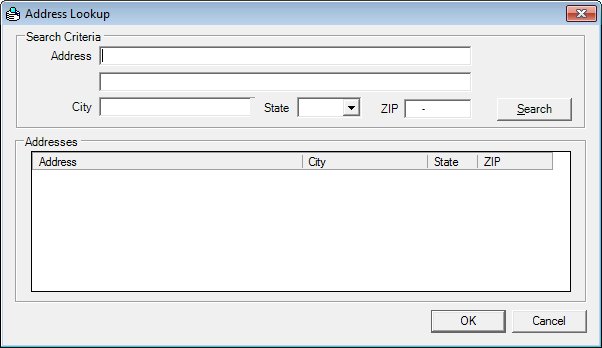
Address Lookup screen
|
|
Interface InitializationUpon initial display of the screen, the following occurs:
|
Unless otherwise stated below, all controls on the Address Lookup screen are visible and enabled when:
The screen is active.
If one or more special conditions exist that affect a control on the Address Lookup screen, the condition(s) are documented for that specific control below.
Complete the information in the Search Criteria group box.
This group box includes controls that allow you to perform a search and/or filter the list of results displayed in the data grid. The title text of the group box is set to "Search Criteria". The group box consists of the following control(s):
Address text box
Enter the address as search criteria in this text box.
City text box
Enter the name of the city as search criteria in this text box.
State drop-down list box
Select the state abbreviation as search criteria in this drop-down list box.
ZIP masked edit box
Enter the five- or nine-character ZIP code as search criteria in this masked edit box. The masked edit box allows the entry of numeric characters only. Alphabetic and special characters are not allowed. The mask for the masked edit box is "#####-####" to allow the entry of a five-character ZIP code and a four-character ZIP code extension (if known). The maximum number of characters that can be entered in the masked edit box is nine (9) characters.
Search button
Click the Search button to perform a search and filter the results displayed in the data grid based on the filter criteria specified.
When Search is clicked, the data grid refreshes and displays results that match the specified filter criteria.
It has a mnemonic of "S".
If no records can be found to match the specified search criteria, a standard error message (E0050) displays when the button is clicked.
If no information was entered for the search criteria and Search is clicked, the system displays the E0328 standard error message.
View the information in the Addresses data grid.
This data grid contains the results of the search criteria. The title text of the editable data grid is set to "Addresses". Click on a row to select it. The Address screen is populated with address data from the selected row.
Address column
This column displays the street address for each record displayed within the data grid. When the data grid is sorted by this column, it will be sorted numerically by street number, then alphabetically by street name.
The title of the column is set to "Address". The information displayed within the column is read-only.
City column
This column displays the name of the city for each record displayed within the data grid.
The title of the column is set to "City". The information displayed within the column is read-only.
State column
This column displays the two-character state abbreviation for each record displayed within the data grid.
The title of the column is set to "State". The information displayed within the column is read-only.
ZIP column
This column displays the five- or nine-character code for the postal zone for each record displayed within the data grid. The value is displayed in "#####-####" format.
The title of the column is set to "ZIP". The information displayed within the column is read-only.
Click the OK button to process the screen.
It is the default button for the screen, unless otherwise noted.
It does not have a mnemonic. Its keyboard shortcut is the Enter key.
An address must be selected in the data grid. If it is not, when the screen is processed the system displays the E0195 standard error message.
The Address screen displays when the button is clicked.
It does not have a mnemonic. Its keyboard shortcut is the Esc (escape) key.
The Address screen displays when the button is clicked.
If data can be validated and saved on the screen, the following processes occur when the screen is processed:
A process to check for required controls as identified in the Data Map below is performed.
A process to check for valid entries as identified individually for each applicable control in Screen Elements above is performed.
A process to check for edits and cross edits as identified for each applicable control in Screen Elements above is performed.
If any checks or processes fail, a standard error message displays.
If no data can be validated and saved on the screen:
No cross edits are performed.
All values are considered legitimate.
No data is written to the database.
The Data Map defines the values saved for all controls on the screen. If available, any additional notes or comments are displayed in the Notes column.
|
Control Label |
Control Type |
Table. Column |
Notes |
|
First Name |
text box |
Contact.FirstName |
· |
|
MI |
text box |
Contact.MiddleInitial |
· |
|
Last Name |
text box |
Contact.LastName |
· |
|
Contacts |
data grid label |
· |
· |
|
First Name |
column |
Contact.FirstName |
· |
|
MI |
column |
Contact.MiddleInitial |
· |
|
Last Name |
column |
Contact.LastName |
· |
|
DOB |
column |
Contact.DateOfBirth |
· |
|
Telephone |
column |
Contact.Telephone |
· |
|
Software Version: 2.40.00