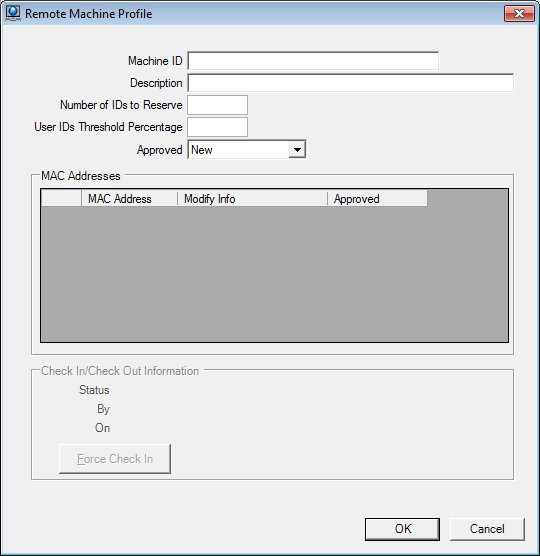
Contents Show
The Remote Machine Profile screen is used to manage a remove machine profile record.
The screen can be displayed in Add mode or Edit mode.
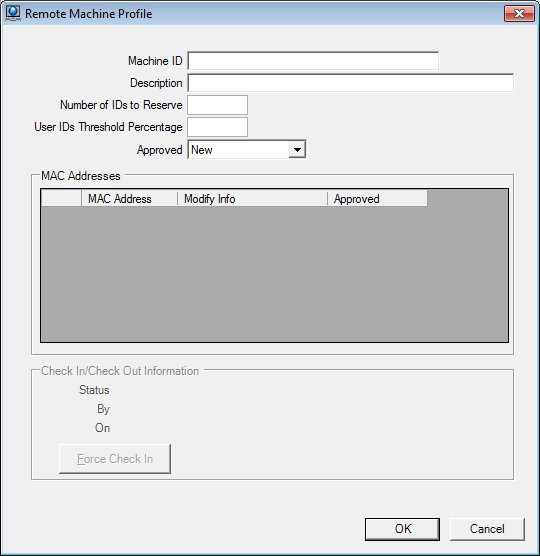
Remote Machine Profile screen (Add mode)
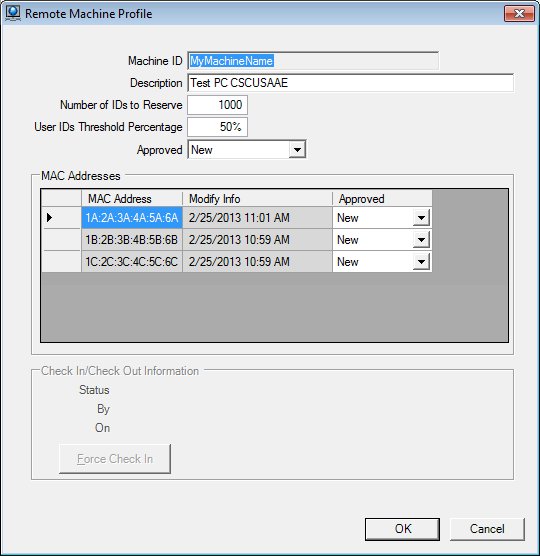
Remote Machine Profile screen (Edit mode)
|
|
To edit the details of a remote machine profile:
Interface InitializationUpon initial display of the screen, the following occurs:
In Add mode:
In Edit mode:
|
Unless otherwise stated below, all controls on the Remote Machine Profile screen are visible and enabled when:
The screen is displayed in Add mode.
The screen is displayed in Edit mode.
If one or more special conditions exist that affect a control on the Remote Machine Profile screen, the condition(s) are documented for that specific control below.
Enter the machine ID of the remote machine in the Machine ID text box.
All numeric, alphabetic, and special characters are allowed. The maximum number of characters is 20.
Enter the brief description of the remote machine in the Description text box.
All numeric, alphabetic, and special characters are allowed. The maximum number of characters is 50.
Enter the number of participant IDs to reserve for client records added from a checked-out laptop in the Number of IDs to Reserve text box.
This ensures that newly added participant IDs from an offline PC won't conflict with ID numbers given to participants from an online PC during the time that the offline PC is checked out. This control accepts numeric characters. The maximum number of characters is 4.
Enter the user ID threshold value where the system must reserve more participant ID numbers in the User IDs Threshold Percentage text box.
This control accepts numeric characters. The maximum number of characters is 2.
Select the approval status of the remote machine from the Approved drop-down list box.
This allows the ACM Administrator to approve the remote machine.
The drop-down list box is filled with an entry for each value in the Approved column of the RemoteMachine table. Valid values are Yes, No, or New.
View the information in the MAC Addresses editable data grid.
This editable data grid contains each media access control (MAC) address for the remote machine. The title text of the editable data grid is set to "MAC Addresses". The editable data grid contains a row for each role record that currently exists within the database and is currently associated with the machine ID. The records in the editable data grid are sorted in numeric order by the MAC Address column.
The data grid consists of the following control(s):
MAC Address column
This column displays the media access control (MAC) address for each record displayed within the data grid.
The title of the column is set to "MAC Address". The information displayed within the column is read-only.
On initial launch of the ACM application, the computer name and all MAC addresses will be registered on the Central SPIRIT database. Registration consists of the computer name and MAC addresses stored in the ACM_MachineRegistration table. At least one associated MAC address is required for access to the ACM application. Subsequent launches of the ACM application will add records to the ACM_MachineRegistration table if a new MAC address has been added to the ACM machine due to a NIC Card swap, NIC Card addition, first time use of a 3G card, or any action that physically alters the ACM machine that would create an additional MAC address.
Modify Info column
This column displays the last modified date and time for each record displayed within the data grid.
The title of the column is set to "Modify Info". The information displayed within the column is read-only.
Approved column
This column contains a drop-down list box for each record displayed within the editable data grid. Select the approval status (Yes, No, or New) for each record displayed within the data grid.
The title of the column is set to "Approved". The information displayed within the column is editable.
On initial launch of the ACM application, the record for the ACM machine in the RemoteMachine table will be populated with a Null value in the Approved column indicating that it is a New record. Once authorization for the ACM machine has been requested, the ACM administrator can grant access to the machine by selecting the "Yes" value in this column for each applicable MAC address.
View the information in the Check In/Check Out Information group box.
This group box includes controls that allow you to view the check in or check out information as well as force a check in of the remote machine. The title text of the group box is set to "Check In/Check Out Information". The following controls are included in the group box:
Status text and value label
This text and value label displays the status of the remote machine. It is populated when the remote machine is currently checked out or has been previously checked out.
The system verifies the MACAddress column of the Checkout table to determine whether the remote machine has been previously checked out. One of the following statuses is displayed:
CHECKED OUT (Started)
CHECKED OUT
CHECKED IN (Started)
CHECKED IN
The information displayed is read-only. The value label displays in the inverse color of the screen.
By text and value label
This text and value label displays the user ID of the user who currently has the remote machine checked out or who most recently checked out the remote machine. It is populated when the remote machine is currently checked out or has been previously checked out.
When the remote machine has been checked in, this value is from the CheckInByAppUserID column of the Checkout table.
When the remote machine has been checked out, this value is from the CheckOutByAppUserID column of the Checkout table.
The information displayed is read-only. The value label displays in the inverse color of the screen.
On text and value label
This text and value label displays the date and time when the remote machine was checked out or checked in. It is populated when the remote machine is currently checked out or has been previously checked out.
When the remote machine has been checked in, this value is from the CheckInFinish column of the Checkout table.
When the remote machine is being checked in, this value is from the CheckInStart column of the Checkout table.
When the remote machine has been checked out, this value is from the CheckOutFinish column of the Checkout table.
When the remote machine is being checked out, this value is from the CheckOutStart column of the Checkout table.
The information displayed is read-only. The value label displays in the inverse color of the screen.
Force Check In button
Click the Force Check In button to force the check in of the remote machine.
It has a mnemonic of "F".
When the button is clicked, the system displays the W0018 standard warning message. The options of Yes and No are available. If the user clicks Yes, the remote machine is checked in and the following occurs:
The IsOnline column of the ACM_Clinics table is set to "1" for any clinics that were checked out during the check out.
The ForcedCheckIn column of the RemoteMaching table is set to "Y".
The CheckedOut column of the SERVICESITE table is set to "N".
The value of the CheckedOutDtTm, CheckOutUser, and CheckOutStatus columns of the SERVICESITE table for any clinics that were checked out are cleared.
The CheckInStart column and CheckInFinish column of the Checkout table are set to the current date and time.
If the user clicks No, the system returns to the Remote Machine Profile screen without forcing the check in.
If a forced check-in has previously been performed on the machine (RemoteMachine.ForceCheckin = "Y"), the system displays the E0392 standard error message.
Click the OK button to process the screen.
It is the default button for the screen, unless otherwise noted.
It does not have a mnemonic. Its keyboard shortcut is the Enter key.
The information on the screen is updated in the database.
It does not have a mnemonic. Its keyboard shortcut is the Esc (escape) key.
If data can be validated and saved on the screen, the following processes occur when the screen is processed:
A process to check for required controls as identified in the Data Map below is performed.
A process to check for valid entries as identified individually for each applicable control in Screen Elements above is performed.
A process to check for edits and cross edits as identified for each applicable control in Screen Elements above is performed.
If any checks or processes fail, a standard error message displays.
If no data can be validated and saved on the screen:
No cross edits are performed.
All values are considered legitimate.
No data is written to the database.
The Data Map defines the values saved for all controls on the screen. If available, any additional notes or comments are displayed in the Notes column.
|
Control Label |
Control Type |
Table. Column |
Notes |
|
~+Machine ID |
text box |
RemoteMachine. MachineID |
· |
|
+Description |
text box |
RemoteMachine. Description |
· |
|
~+Number of IDs to Reserve |
text box |
RemoteMachine. ConsignmentBlockSize |
· |
|
~+User IDs Threshold Percentage |
text box |
RemoteMachine. ConsignmentThreshold |
· |
|
~+Approved |
drop-down list box |
RemoteMachine. Approved |
· |
|
MAC Addresses |
editable data grid |
· |
· |
|
MAC Address |
editable data grid column |
ACM_MachineRegistration. MacAddress |
· |
|
Modify Info |
editable data grid column |
ACM_MachineRegistration. ModifyDtTm |
· |
|
Approved |
editable data grid column |
ACM_MachineRegistration. Approved |
· |
|
Check In/Check Out Information |
group box label |
· |
· |
|
Status |
value label |
Calculated text field, based on Checkout.CheckInStart, Checkout.CheckInFinish, CheckIn.CheckOutStart, and/or CheckIn.CheckOutFinish. Possible values: "Checked In", "Checked In (Started)", "Checked Out", "Checked Out (Started)". |
· |
|
By |
value label |
Calculated, either Checkout.CheckOutByAppUserID or Checkout.CheckInByAppUserID |
· |
|
On |
value label |
Calculated text field, based on Checkout.CheckInStart, Checkout.CheckInFinish, CheckIn.CheckOutStart, and/or CheckIn.CheckOutFinish. |
· |
~ Denotes a required control (if applicable). The process that checks for required controls does not occur on screens displayed in read-only or Details mode.
+ Denotes data written to the database when screen processing occurs (if applicable). The process that writes data to the database does not occur on screens displayed in read-only or Details mode.
|
Software Version: 2.40.00