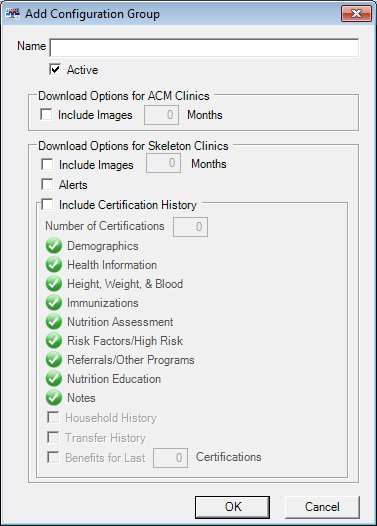
Contents Show
The Configuration Group screen is used to add, edit, or view the settings for a configuration group.
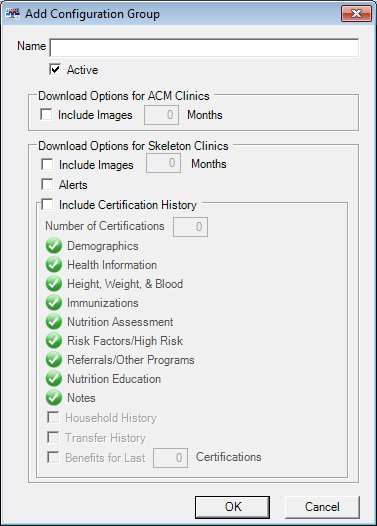
Add Configuration Group screen
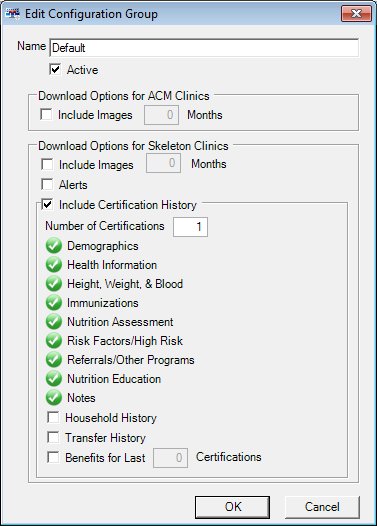
Edit Configuration Group screen
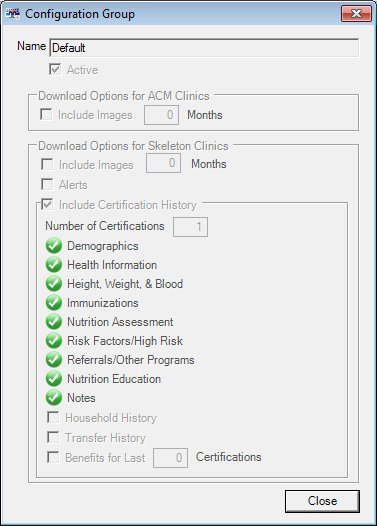
Configuration Group screen
|
|
To add a configuration group:
To edit a configuration group:
To view the details of a configuration group:
Interface InitializationUpon initial display of the screen, the following occurs:
In Add mode:
In Edit mode:
In Details mode:
|
Unless otherwise stated below, all controls on the Configuration Group screen are visible and enabled when:
The screen is displayed in Add mode.
The screen is displayed in Edit mode.
Unless otherwise stated below, all controls on the Configuration Group screen are visible and disabled when:
The screen is displayed in Details mode.
If one or more special conditions exist that affect a control on the Configuration Group screen, the condition(s) are documented for that specific control below.
Enter the name of the configuration group in the Name text box.
The text box allows the entry of alphabetic, numeric, and special characters. The maximum number of characters that can be entered in the text box is one hundred (100) characters.
The value entered in this control must be unique and not match another record. If it is not unique, a standard error message (E0060) displays.
Select the Active check box to indicate the record is activated or deactivated.
An active item is available to the application. An inactive item can be obsolete or omitted or can be a new item pending activation.
Complete the information in the Download Options for ACM Clinics group box.
This group box includes controls that allow you to select the data that is downloaded for ACM clinics. The title text of the group box is set to "Download Options for ACM Clinics". The following controls are included in the group box:
Include Images Months check box and text box
Check this check box to indicate that images are to be included as downloaded data.
Enter the number of months of image data that is to be downloaded in this text box.
The text box allows the entry of numeric characters only. The maximum size of the text box is four (4) characters.
Complete the information in the Download Options for Skeleton Clinics group box.
This group box includes controls that allow you to select the data that is downloaded for skeleton ACM clinic. The title text of the group box is set to "Download Options for Skeleton Clinics". The following controls are included in the group box:
Include Images Months check box and text box
Check this check box to indicate that images are to be included as downloaded data.
Enter the number of months of image data that is to be downloaded in this text box.
The text box allows the entry of numeric characters only. The maximum size of the text box is four (4) characters.
Alerts check box
Check this check box to indicate that alerts are to be included as downloaded data.
Include Certification History check box and group box
This group box includes controls that allow you to select the certification data that is downloaded for skeleton ACM clinic. The title text of the group box is set to "Include Certification History". Check this check box to indicate that certification history data is to be included when downloading data for skeleton ACM clinics. The following controls are included in the group box:
Number of Certifications text box
Enter the number of certifications to be downloaded in this text box.
The control is enabled when:
The Include Certification History check box is checked.
The text box allows the entry of numeric characters only. The maximum number of characters allowed in the text box is four (4) characters.
The value entered in this control must be greater than zero (0). If it is not unique, the system displays the E0278 standard error message.
Demographics value label
This value label displays a green check mark (pictured below) to indicate that this information is automatically downloaded when the Include Certification History check box is checked.
![]()
Health Information value label
This value label displays a green check mark (pictured below) to indicate that this information is automatically downloaded when the Include Certification History check box is checked.
![]()
Height, Weight, & Blood value label
This value label displays a green check mark (pictured below) to indicate that this information is automatically downloaded when the Include Certification History check box is checked.
![]()
Immunizations value label
This value label displays a green check mark (pictured below) to indicate that this information is automatically downloaded when the Include Certification History check box is checked.
![]()
Nutrition Assessment value label
This value label displays a green check mark (pictured below) to indicate that this information is automatically downloaded when the Include Certification History check box is checked.
![]()
Risk Factors/High Risk value label
This value label displays a green check mark (pictured below) to indicate that this information is automatically downloaded when the Include Certification History check box is checked.
![]()
Referrals/Other Programs value label
This value label displays a green check mark (pictured below) to indicate that this information is automatically downloaded when the Include Certification History check box is checked.
![]()
Nutrition Education value label
This value label displays a green check mark (pictured below) to indicate that this information is automatically downloaded when the Include Certification History check box is checked.
![]()
Notes value label
This value label displays a green check mark (pictured below) to indicate that this information is automatically downloaded when the Include Certification History check box is checked.
![]()
Household History check box
Check this check box to indicate that the household history is to be included as downloaded data.
The control is enabled when:
The Include Certification History check box is checked.
Transfer History check box
Check this check box to indicate that the transfer history is to be included as downloaded data. The transfer history includes the records of the participant being transferred to different agencies or clinics.
The control is enabled when:
The Include Certification History check box is checked.
Benefits less than or equal to Certifications check box and text box
Check this check box to indicate that benefits for previous certifications are to be included as downloaded data.
Enter the number of previous certifications for which to download benefit history data.
The control is enabled when:
The Include Certification History check box is checked.
The Benefits less than or equal to Certifications check box is checked.
The text box allows the entry of numeric characters only. The maximum number of characters allowed in the text box is four (4) characters.
The value entered in this control must be greater than zero (0). If it is not unique, the system displays the E0278 standard error message.
The Benefits less than or equal to Certifications must be less than or equal to Number of Certifications. If it is not, when the screen is processed the system displays the E0387 standard error message.
Click the OK button to process the screen.
It is the default button for the screen, unless otherwise noted.
It does not have a mnemonic. Its keyboard shortcut is the Enter key.
The control is enabled when:
The screen is displayed in Add mode.
The screen is displayed in Edit mode.
The Set Configuration Groups screen displays when the button is clicked.
It does not have a mnemonic. Its keyboard shortcut is the Esc (escape) key.
The control is enabled when:
The screen is displayed in Add mode.
The screen is displayed in Edit mode.
The Set Configuration Groups screen displays when the button is clicked.
It does not have a mnemonic. Its keyboard shortcut is the Esc (escape) key.
The control is enabled when:
The screen is displayed in Details mode.
The Set Configuration Groups screen displays when the button is clicked.
If data can be validated and saved on the screen, the following processes occur when the screen is processed:
A process to check for required controls as identified in the Data Map below is performed.
A process to check for valid entries as identified individually for each applicable control in Screen Elements above is performed.
A process to check for edits and cross edits as identified for each applicable control in Screen Elements above is performed.
If any checks or processes fail, a standard error message displays.
If no data can be validated and saved on the screen:
No cross edits are performed.
All values are considered legitimate.
No data is written to the database.
The Data Map defines the values saved for all controls on the screen. If available, any additional notes or comments are displayed in the Notes column.
|
Control Label |
Control Type |
Table. Column |
Notes |
|
~+Name |
text box |
ACM_DownloadSettings. Description |
· |
|
+Active |
check box |
ACM_DownloadSettings. Active |
· |
|
+Include Images |
check box |
ACM_DownloadSettings. DownloadImagesSelectedClinic |
· |
|
+Include Images |
check box |
ACM_DownloadSettings. DownloadImagesSkeletonClinic |
· |
|
+Alerts |
check box |
ACM_DownloadSettings. DownloadAlertData |
· |
|
~+Number of Certifications |
text box |
ACM_DownloadSettings. CertHistNum |
Required if the Include Certification History check box is checked. |
|
+Household History |
check box |
ACM_DownloadSettings. DownloadHouseholdHistoryData |
· |
|
+Transfer History |
check box |
ACM_DownloadSettings. DownloadTransferHistoryData |
· |
|
Benefits less than or equal to Certifications |
check box |
· |
· |
|
~+Benefits less than or equal to Certifications |
text box |
ACM_DownloadSettings. BenefitHistNum |
Required if the Benefits less than or equal to Certifications check box is checked. |
~ Denotes a required control (if applicable). The process that checks for required controls does not occur on screens displayed in read-only or Details mode.
+ Denotes data written to the database when screen processing occurs (if applicable). The process that writes data to the database does not occur on screens displayed in read-only or Details mode.
|
Software Version: 2.40.00