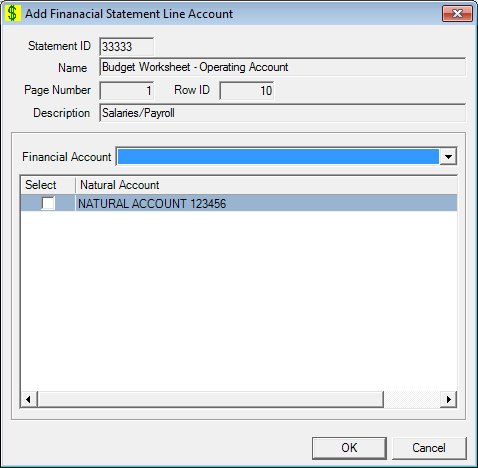
Contents Show
The Financial Statement Line Account screen is used to manage a financial statement line account and associate financial accounts and natural accounts with financial statement report lines.
The screen can be displayed in Add mode, Edit mode, or Details mode. In Details mode, the information displayed on the screen is read-only and cannot be updated.
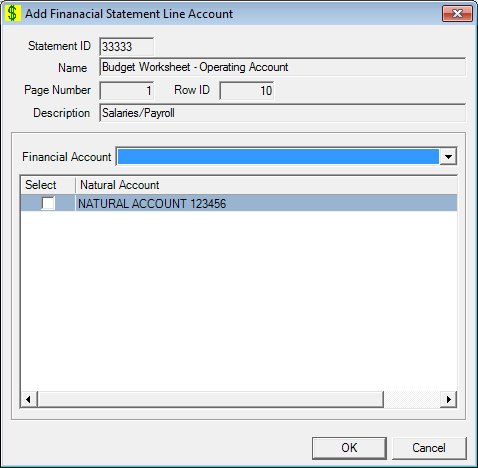
Add Financial Statement Line Account screen
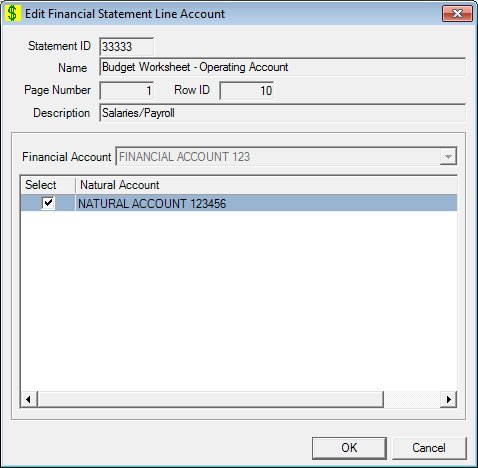
Edit Financial Statement Line Account screen
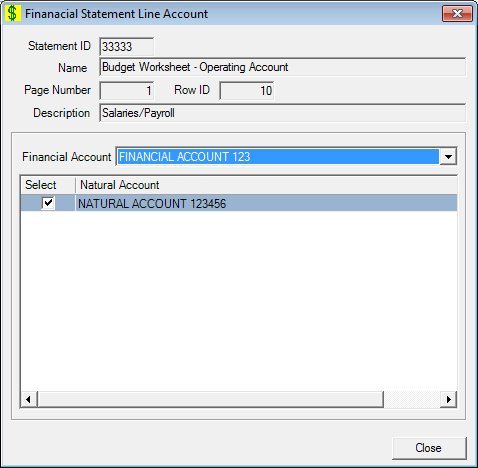
Financial Statement Line Account screen
|
|
To add a financial statement line account
To edit a financial statement line account
To view the details of a financial statement line account
In Add mode:
In Edit mode:
In Details mode:
|
Unless otherwise stated below, all controls on the Financial Statement Line Account screen are visible and disabled when:
The screen is active.
If one or more special conditions exist that affect a control on the Financial Statement Line Account screen, the condition(s) are documented for that specific control below.
View the statement ID for this financial statement in the Statement ID text box.
The control is enabled when:
The control is always disabled.
The control is enabled when:
The control is always disabled.
View the page number for this financial statement worksheet in the Page Number text box.
The control is enabled when:
The control is always disabled.
The control is enabled when:
The control is always disabled.
View the descriptive text to identify the statement line on the spreadsheet for this financial statement worksheet in the Description text box.
The control is enabled when:
The control is always disabled.
Select the financial account to associate with the financial statement line in the Financial Account drop-down list box.
The control is enabled when:
The screen is displayed in Add mode.
It will be filled with all the financial accounts in the financial account table sorted in ascending alphabetical order.
View the information in the Natural Account editable data grid.
Click the check box displayed in the Select column of this editable data grid for each natural account to be associated with the financial account. This editable data grid displays available natural accounts.
The control is enabled when:
The screen is displayed in Add mode.
The screen is displayed in Edit mode.
This control will only allow input in the select check box column. The information in the editable data grid is initially presented in ascending order by natural account code. There is no option for resorting.
This is a single select read-only data grid. The control can be updated when the screen is active in Add or Edit mode (where applicable). The columns are sizable. Both scroll bars are visible.
Select column
This column contains a check box for each record displayed within the editable data grid. Check this check box to select the record.
The title of the column is set to "Select". The information displayed within the column is editable.
The check may be added or removed to select or deselect the natural account.
Natural Account column
This column displays the natural account number for each record displayed within the data grid.
The title of the column is set to "Natural Account". The information displayed within the column is read-only.
Click the OK button to process the screen.
It is the default button for the screen, unless otherwise noted.
The control is visible and enabled when:
The screen is displayed in Add mode.
The screen is displayed in Edit mode.
It does not have a mnemonic. Its keyboard shortcut is the Enter key.
The Financial Statement Line Account List displays when the button is clicked.
The control is visible and enabled when:
The screen is displayed in Add mode.
The screen is displayed in Edit mode.
It does not have a mnemonic. Its keyboard shortcut is the Esc (escape) key.
The Financial Statement Line Account List displays when the button is clicked.
The control is visible and enabled when:
The screen is displayed in Details mode.
It does not have a mnemonic. Its keyboard shortcut is the Esc (escape) key.
The Financial Statement Line Account List displays when the button is clicked.
If data can be validated and saved on the screen, the following processes occur when the screen is processed:
A process to check for required controls as identified in the Data Map below is performed.
A process to check for valid entries as identified individually for each applicable control in Screen Elements above is performed.
A process to check for edits and cross edits as identified for each applicable control in Screen Elements above is performed.
If any checks or processes fail, a standard error message displays.
If no data can be validated and saved on the screen:
No cross edits are performed.
All values are considered legitimate.
No data is written to the database.
The Data Map defines the values saved for all controls on the screen. If available, any additional notes or comments are displayed in the Notes column.
|
Control Label |
Required |
Table |
Column |
Notes |
|
Statement ID |
· |
· |
· |
· |
|
Name |
· |
· |
· |
· |
|
Page Number |
· |
· |
· |
· |
|
Row ID |
· |
· |
· |
· |
|
Description |
· |
· |
· |
· |
|
Financial Account |
X |
· |
· |
· |
|
Natural Account |
X |
· |
· |
· |
|
Software Version: 2.40.00