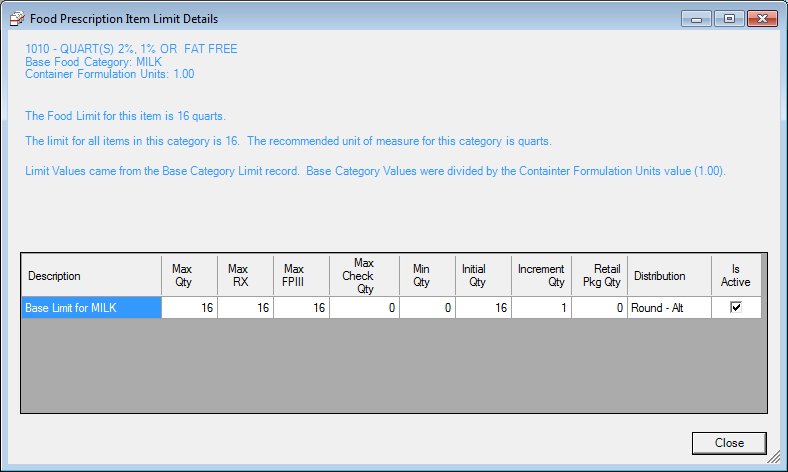
Contents Show
The Food Prescription Item Limit Details screen is used to view the limits for the food item.
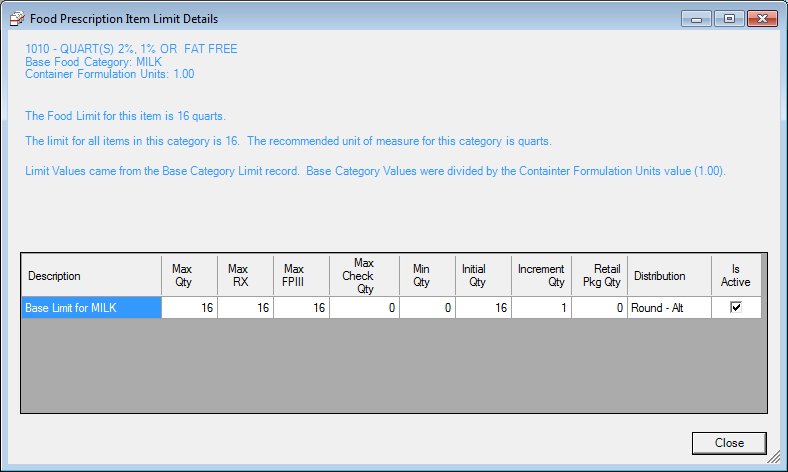
Food Prescription Item Limit Details screen
|
|
Interface InitializationUpon initial display of the screen, the following occurs:
|
Unless otherwise stated below, all controls on the Food Prescription Item Limit Details screen are visible and disabled when:
The screen is active.
If one or more special conditions exist that affect a control on the Food Prescription Item Limit Details screen, the condition(s) are documented for that specific control below.
View the food item ID and the food item description in the Food Item value label.
It is formatted as "{ID} - {Food Item Description}".
View the food category name of the food item in The Base Food Category text and value label.
View the total number of units that are held by the container in The Container Formulation Units text and value label.
View the total food item limit for the food item and the unit of measure in The Food Limit for this item text and value label.
It is formatted as "{maximum quantity} {unit of measure}".
View the maximum quantity for the food item in The limit for all items in this category is text and value label.
View the unit of measure for the food item in The recommended unit of measure for this category is text and value label.
View the type of food item limit for the food item in the Limit Values came from the text and value label.
Depending on the food item limit used for the food item and participant, the value label is modified to one of the following:
"Base Category Limit record. Base Category Values were divided by the Container Formulation Units value {units value}."
"Food Limit record, which overrides the base values."
"Riskfactor Association for {risk factor number}, which override all other values."
View the information in the Food Prescription Item Limit Details data grid.
This data grid displays the quantities of the food items. Depending on the participant and food item, the values in the data grid are from the BaseFoodCategoryLimits table, the FoodItemLimits table, or the RiskFactorAssociation table.
The data grid consists of the following control(s):
Desc column
This column displays the description for each record displayed within the data grid.
The title of the column is set to "Desc". The information displayed within the column is read-only.
Max Qty column
This column displays the maximum quantity for each record displayed within the data grid.
The title of the column is set to "Max Qty". The information displayed within the column is read-only.
Max RX column
This column displays the maximum quantity for special prescriptions for each record displayed within the data grid.
The title of the column is set to "Max RX". The information displayed within the column is read-only.
Max FPIII column
This column displays the maximum quantity for Food Package III for each record displayed within the data grid.
The title of the column is set to "Max FPIII". The information displayed within the column is read-only.
Max Check Qty column
This column displays the maximum quantity on a benefit for each record displayed within the data grid.
The title of the column is set to "Max Check Qty". The information displayed within the column is read-only. This value is only used for issuing checks. It is not used for EBT or Direct Distribution.
Min Qty column
This column displays the minimum quantity for a food prescription for each record displayed within the data grid.
The title of the column is set to "Min Qty". The information displayed within the column is read-only.
Initial Qty column
This column displays the initial quantity for new food prescription items for each record displayed within the data grid.
The title of the column is set to "Initial Qty". The information displayed within the column is read-only.
Increment Qty column
This column displays the quantity to increment each food item for each record displayed within the data grid.
The title of the column is set to "Increment Qty". The information displayed within the column is read-only.
Retail Pkg Qty column
This column displays the whole quantity of an item to be distributed for each record displayed within the data grid.
The title of the column is set to "Retail Pkg Qty". The information displayed within the column is read-only. When benefits are issued, partial quantities are alternated.
Distribution column
This column displays the food distribution method for each record displayed within the data grid.
The title of the column is set to "Distribution". The information displayed within the column is read-only.
Is Active column
This column displays the food items that are currently active for each record displayed within the data grid.
The title of the column is set to "Is Active". The information displayed within the column is read-only.
It does not have a mnemonic. Its keyboard shortcut is the Esc (escape) key.
The Food Prescription screen displays when the button is clicked.
If data can be validated and saved on the screen, the following processes occur when the screen is processed:
A process to check for required controls as identified in the Data Map below is performed.
A process to check for valid entries as identified individually for each applicable control in Screen Elements above is performed.
A process to check for edits and cross edits as identified for each applicable control in Screen Elements above is performed.
If any checks or processes fail, a standard error message displays.
If no data can be validated and saved on the screen:
No cross edits are performed.
All values are considered legitimate.
No data is written to the database.
The Data Map defines the values saved for all controls on the screen. If available, any additional notes or comments are displayed in the Notes column.
|
Control Label |
Control Type |
Table. Column |
Notes |
|
· |
· |
· |
· |
|
· |
· |
· |
· |
|
· |
· |
· |
· |
|
· |
· |
· |
· |
|
· |
· |
· |
· |
|
· |
· |
· |
· |
|
· |
· |
· |
· |
|
· |
· |
· |
· |
|
· |
· |
· |
· |
|
· |
· |
· |
· |
|
· |
· |
· |
· |
|
· |
· |
· |
· |
|
· |
· |
· |
· |
~ Denotes a required control (if applicable). The process that checks for required controls does not occur on screens displayed in read-only or Details mode.
+ Denotes data written to the database when screen processing occurs (if applicable). The process that writes data to the database does not occur on screens displayed in read-only or Details mode.
|
Software Version: 2.40.00