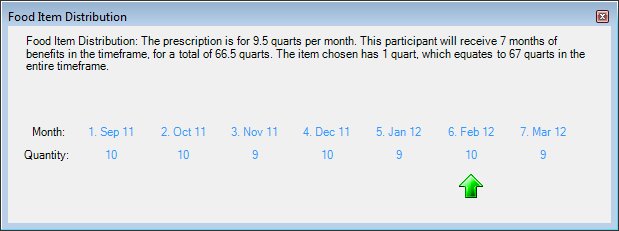
Contents Show
The Food Item Distribution screen is used to display the calculation for any food item that is subject to rounding and displays the quantity of the item that the system distributes over a given set of months.
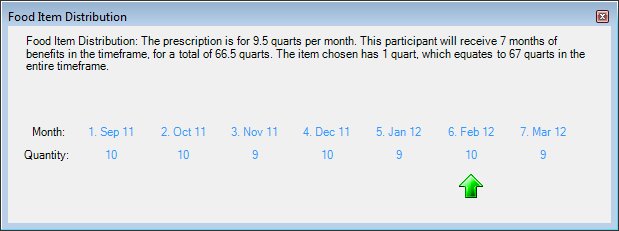
Food Item Distribution screen
|
|
Interface InitializationUpon initial display of the screen, the following occurs:
|
|
|
NOTE: Click the X button at the top right of the title bar to close the screen. |
Unless otherwise stated below, all controls on the Food Item Distribution screen are visible and disabled when:
The screen is active.
If one or more special conditions exist that affect a control on the Food Item Distribution screen, the condition(s) are documented for that specific control below.
View the informational text on the screen in the Informational Text value label. Informational text provides information about the current process being performed on the screen.
The informational text displays details about the food item, the quantity needed during the benefit period, and the quantity being issued.
For example, if a formula food item is selected, the informational text displays as follows:
"Formula Distribution: A (6 to 11) month old Fully Formula Fed Infant receives 624 fluid ounces per month. This participant will receive 6 month(s) of benefits in the timeframe, for a total of 3744 fluid ounces. The formula chosen reconstitutes to 112 fluid ounces, which equated to 34 cans in the entire timeframe."
The informational text displayed is read-only.
View the number (1-6), the month, and the year of the food item selected in the data grid on the Food Prescription screen in the Month text and value label.
The number of months displayed is equal to the total number of months of benefits. Up to 6 months may be displayed. The time frame includes 1/4, 1/2, and 3/4 proration of benefits.
Information in this control is read-only and cannot be changed. The value label displays in the inverse color of the screen.
View the quantity of the food item for each month based on the food item selected in the data grid on the Food Prescription screen in the Quantity text and value label.
The green arrow beneath a Quantity value label indicates the current benefit period.
The Package Qty value on the Base Food Category Limits screen, the Food Items Limits screen, or the Risk Factor Associations screen of the Reference Utility application is used to determine the whole distribution units for an item whenever the value is greater than 1. The Package Qty is handled using the Food Item Distribution method. For even distribution, the prescription quantity is divided by the package size and rounded up for issuance at the next whole quantity. For rounding, the prescribed quantity is added up for the benefit period and divided by the package quantity to determine the remaining quantity for the entire benefit period. The remaining quantity is then combined, rounded up to the next whole quantity, and distributed within the benefit period.
Information in this control is read-only and cannot be changed. The value label displays in the inverse color of the screen.
If data can be validated and saved on the screen, the following processes occur when the screen is processed:
A process to check for required controls as identified in the Data Map below is performed.
A process to check for valid entries as identified individually for each applicable control in Screen Elements above is performed.
A process to check for edits and cross edits as identified for each applicable control in Screen Elements above is performed.
If any checks or processes fail, a standard error message displays.
If no data can be validated and saved on the screen:
No cross edits are performed.
All values are considered legitimate.
No data is written to the database.
The Data Map defines the values saved for all controls on the screen. If available, any additional notes or comments are displayed in the Notes column.
|
Control Label |
Required |
Table |
Column |
Notes |
|
Informational Text value label |
· |
· |
· |
· |
|
Month value label |
· |
· |
· |
· |
|
Quantity value label |
· |
· |
· |
· |
|
Software Version: 2.40.00