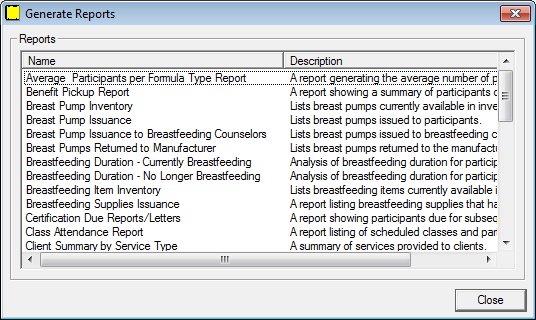
Contents Show
The Generate Reports screen is used to view available reports and to select a report for generation.
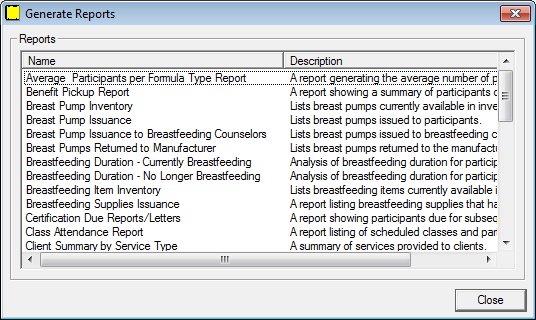
Generate Reports screen
|
|
Display the Participant List screen, the Participant Folder screen, or the Certification Guided Script screen, and then do one of the following:
Interface InitializationUpon initial display of the screen, the following occurs:
|
Unless otherwise stated below, all controls on the Generate Reports screen are visible and enabled when:
The screen is active.
If one or more special conditions exist that affect a control on the Generate Reports screen, the condition(s) are documented for that specific control below.
Double-click a list item in the data grid to generate a system output.
The title text of the group box is set to "Reports". The data displayed within the data grid is read-only.
The data grid contains a list item for each system output that can be generated on demand. A single selection is allowed. The first item in the data grid is initially selected.
The data grid consists of the following control(s):
Name column
This column displays the name of each system output displayed within the data grid.
The title of the column is set to "Name". The information displayed within the column is read-only.
The column header and the data within the column are left aligned.
Description column
This column displays the description of each system output displayed within the data grid.
The title of the column is set to "Description". The information displayed within the column is read-only.
The column header and the data within the column are left aligned.
The list items in the data grid are sorted in ascending alphabetical order by Name and cannot be resorted. When a list item is double-clicked in the data grid, an additional screen displays. Complete the screen to finish the process and generate the selected system output. The data grid consists of the following list items:
Average Participants per Formula Type Report list item
Double-click this list item to generate the selected system output. The list item does not have a mnemonic or a caption.
The Generate Average Participants per Formula Type Report screen displays when the list item is double-clicked.
Benefit Pickup list item
Double-click this list item to generate the selected system output. The list item does not have a mnemonic or a caption.
The Generate Benefit Pickup Report/Letters screen displays when the list item is double-clicked.
Breastfeeding Duration - Currently Breastfeeding list item
Double-click this list item to generate the selected system output. The list item does not have a mnemonic or a caption.
The Generate Breastfeeding Duration - Currently Breastfeeding Report screen displays when the list item is double-clicked.
Breastfeeding Duration - No Longer Breastfeeding list item
Double-click this list item to generate the selected system output. The list item does not have a mnemonic or a caption.
The Generate Breastfeeding Duration - No Longer Breastfeeding Report screen displays when the list item is double-clicked.
Breastfeeding Item Inventory list item
Double-click this list item to generate the selected system output. The list item does not have a mnemonic or a caption.
The Generate Breastfeeding Item Inventory Report screen displays when the list item is double-clicked.
Breastfeeding Supplies Issuance list item
Double-click this list item to generate the selected system output. The list item does not have a mnemonic or a caption.
The Generate Breastfeeding Supplies Issuance Report screen displays when the list item is double-clicked.
Breast Pump Inventory list item
Double-click this list item to generate the selected system output. The list item does not have a mnemonic or a caption.
The Generate Breastpump Inventory Report screen displays when the list item is double-clicked.
Breast Pump Issuance list item
Double-click this list item to generate the selected system output. The list item does not have a mnemonic or a caption.
The Generate Breastpump Issuance Report screen displays when the list item is double-clicked.
Breast Pump Issuance to Breastfeeding Counselors list item
Double-click this list item to generate the selected system output. The list item does not have a mnemonic or a caption.
The Generate Breastpump Issuance to Breastfeeding Counselors Report screen displays when the list item is double-clicked.
Breast Pumps Returned to Manufacturer list item
Double-click this list item to generate the selected system output. The list item does not have a mnemonic or a caption.
The Generate Breastpumps Returned to Manufacturer Report screen displays when the list item is double-clicked.
Certification Due Reports/Letters list item
Double-click this list item to generate the selected system output. The list item does not have a mnemonic or a caption.
The Generate Certification Due Report/Letters screen displays when the list item is double-clicked.
Class Attendance Report list item
Double-click this list item to generate the selected system output. The list item does not have a mnemonic or a caption.
The Generate Class Attendance Report screen displays when the list item is double-clicked.
Client Summary by Service Type list item
Double-click this list item to generate the selected system output. The list item does not have a mnemonic or a caption.
The Generate Client Summary by Service Type Report screen displays when the list item is double-clicked.
Delayed Blood Work list item
Double-click this list item to generate the selected system output. The list item does not have a mnemonic or a caption.
The Generate Delayed Blood Work Detail Report screen displays when the list item is double-clicked.
Group Class Roster list item
Double-click this list item to generate the selected system output. The list item does not have a mnemonic or a caption.
The Generate Group Class Roster screen displays when the list item is double-clicked.
Initial Certification Process Report list item
Double-click this list item to generate the selected system output. The list item does not have a mnemonic or a caption.
The Generate Initial Certification Processing Standards Report screen displays when the list item is double-clicked.
Initial Contacts Report list item
Double-click this list item to generate the selected system output. The list item does not have a mnemonic or a caption.
The Generate Initial Contacts Report screen displays when the list item is double-clicked.
Kept vs. Missed Appointments list item
Double-click this list item to generate the selected system output. The list item does not have a mnemonic or a caption.
The Generate Kept vs. Missed Appointments Report screen displays when the button is clicked.
Medical Prescription - Formula Report list item
Double-click this list item to generate the selected system output. The list item does not have a mnemonic or a caption.
The Generate Medical Prescription - Formula Report screen displays when the list item is double-clicked.
Medical Prescription - Non-formula Report list item
Double-click this list item to generate the selected system output. The list item does not have a mnemonic or a caption.
The Generate Medical Prescription - Non-formula Report screen displays when the list item is double-clicked.
Medical Prescription Expiration Date - Formula Report list item
Double-click this list item to generate the selected system output. The list item does not have a mnemonic or a caption.
The Generate Medical Prescription Expiration Date - Formula Report screen displays when the list item is double-clicked.
Medical Prescription Expiration Date - Non-formula Report list item
Double-click this list item to generate the selected system output. The list item does not have a mnemonic or a caption.
The Generate Medical Prescription Expiration Date - Non-formula Report screen displays when the list item is double-clicked.
No Show Report list item
Double-click this list item to generate the selected system output. The list item does not have a mnemonic or a caption.
The Generate No Show Report screen displays when the list item is double-clicked.
Participation by Priority/Category/Ethnicity Group Report list item
Double-click this list item to generate the selected system output. The list item does not have a mnemonic or a caption.
The Generate Participation by Priority/Category/Ethnicity Group Report screen displays when the list item is double-clicked.
Participation vs. Enrollment Monthly list item
Double-click this list item to generate the selected system output. The list item does not have a mnemonic or a caption.
The Generate Participation vs. Enrollment Monthly Report screen displays when the list item is double-clicked.
Peer Counselor Activity list item
Double-click this list item to generate the selected system output. The list item does not have a mnemonic or a caption.
The Generate Peer Counselor Activity Report screen displays when the list item is double-clicked.
Peer Counselor Contact Frequency - Breastfeeding list item
Double-click this list item to generate the selected system output. The list item does not have a mnemonic or a caption.
The Generate Peer Counselor Contact Frequency - Breastfeeding Report screen.
Peer Counselor Contact Pending - Breastfeeding list item
Double-click this list item to generate the selected system output. The list item does not have a mnemonic or a caption.
The Generate Peer Counselor Contact Pending - Breastfeeding Report screen displays when the list item is double-clicked.
Peer Counselor Contact Pending - Prenatal list item
Double-click this list item to generate the selected system output. The list item does not have a mnemonic or a caption.
The Generate Peer Counselor Contact Pending - Prenatal Report screen displays when the list item is double-clicked.
Peer Counselor Contact Topic Summary list item
Double-click this list item to generate the selected system output. The list item does not have a mnemonic or a caption.
The Generate Peer Counselor Contact Topic Summary Report screen displays when the list item is double-clicked.
Pending Certifications Report list item
Double-click this list item to generate the selected system output. The list item does not have a mnemonic or a caption.
The Generate Pending Certifications Report screen displays when the list item is double-clicked.
Prenatal Women Peer Counselor Referrals Report list item
Double-click this list item to generate the selected system output. The list item does not have a mnemonic or a caption.
The Generate Prenatal Women Peer Counselor Referrals Report screen displays when the list item is double-clicked.
Referrals list item
Double-click this list item to generate the selected system output. The list item does not have a mnemonic or a caption.
The Generate Referrals Report screen displays when the list item is double-clicked.
Upcoming Appointments list item
Double-click this list item to generate the selected system output. The list item does not have a mnemonic or a caption.
The Generate Upcoming Appointments Report screen displays when the list item is double-clicked.
Upcoming High Risk Appointments list item
Double-click this list item to generate the selected system output. The list item does not have a mnemonic or a caption.
The Generate Upcoming High Risk Appointments Report screen displays when the list item is double-clicked.
It does not have a mnemonic. Its keyboard shortcut is the Esc (escape) key.
Depending on which screen originally called the Generate Reports screen, one of the following screens displays when the button is clicked:
·
|
Software Version: 2.40.00