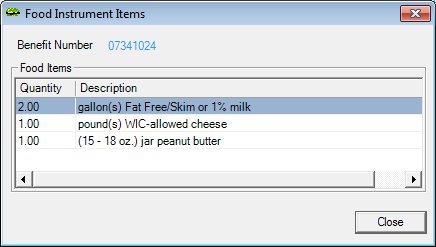
Contents Show
The Food Instrument Items screen is used to view the food items that printed on a food instrument.
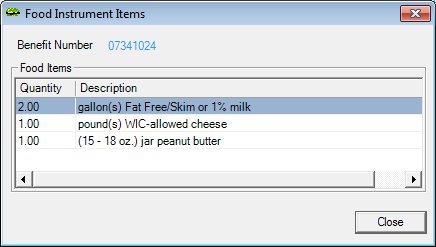
Food Instrument Items screen
|
|
Interface InitializationUpon initial display of the screen, the following occurs:
|
Unless otherwise stated below, all controls on the Food Instrument Items screen are visible and enabled when:
The screen is active.
If one or more special conditions exist that affect a control on the Food Instrument Items screen, the condition(s) are documented for that specific control below.
View the benefit number of the food instrument in the Benefit Number text and value label.
The value label is populated with the value of the SerialNo column of the FoodInstrument table.
Information in this control is read-only and cannot be changed. The value label displays in the inverse color of the screen.
View the information in the Food Items data grid.
This data grid contains an entry for each food item that printed on the food instrument. The entries will be sorted in the order that the food items printed on the food instrument. The data in the data grid is read-only.
The data grid consists of the following control(s):
Quantity column
This column displays the item quantity for each record displayed within the data grid.
The title of the column is set to "Quantity". The information displayed within the column is read-only.
Description column
This column displays the description of each record displayed within the data grid.
The title of the column is set to "Description". The information displayed within the column is read-only. The column header and the data within the column are left aligned.
It does not have a mnemonic. Its keyboard shortcut is the Esc (escape) key.
The Food Instrument Details screen displays when the button is clicked.
If data can be validated and saved on the screen, the following processes occur when the screen is processed:
A process to check for required controls as identified in the Data Map below is performed.
A process to check for valid entries as identified individually for each applicable control in Screen Elements above is performed.
A process to check for edits and cross edits as identified for each applicable control in Screen Elements above is performed.
If any checks or processes fail, a standard error message displays.
If no data can be validated and saved on the screen:
No cross edits are performed.
All values are considered legitimate.
No data is written to the database.
The Data Map defines the values saved for all controls on the screen. If available, any additional notes or comments are displayed in the Notes column.
|
Control Label |
Required |
Table |
Column |
Notes |
|
· |
· |
· |
· |
· |
|
· |
· |
· |
· |
· |
|
· |
· |
· |
· |
· |
|
· |
· |
· |
· |
· |
|
· |
· |
· |
· |
· |
|
Software Version: 2.40.00