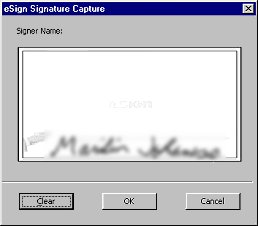
Contents Show
The eSign Signature Capture screen is used to view a client's signature as it is being captured by an ePad signature capture device.
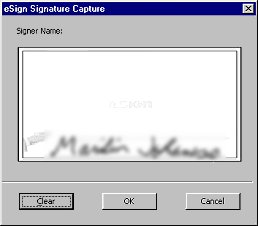
eSign Signature Capture screen
Unless otherwise stated below, all controls on the eSign Signature Capture screen are visible and enabled when:
The screen is active.
If one or more special conditions exist that affect a control on the eSign Signature Capture screen, the condition(s) are documented for that specific control below.
View the signature that is being captured by the ePad device in the Signature Name pane.
The control is read-only.
It has a mnemonic of "C".
Upon selection of the Clear button the system will discard the signature information that was captured on the digital signature pad without closing the screen. This allows the participant to enter their signature again when mistakes are made.
Click the OK button to process the screen.
It is the default button for the screen, unless otherwise noted.
It does not have a mnemonic. Its keyboard shortcut is the Enter key.
The calling Capture Electronic Signature screen displays when clicked pass the electronic signature information back to the calling screen.
When the OK button is clicked on the ePad device or the OK button on the eSign Signature Capture screen, the system will determine if a signature has been entered. If the Signature Area is blank, the system displays the E0065 standard error message.
It does not have a mnemonic. Its keyboard shortcut is the Esc (escape) key.
The calling Capture Electronic Signature screen displays when the button is clicked.
If data can be validated and saved on the screen, the following processes occur when the screen is processed:
A process to check for required controls as identified in the Data Map below is performed.
A process to check for valid entries as identified individually for each applicable control in Screen Elements above is performed.
A process to check for edits and cross edits as identified for each applicable control in Screen Elements above is performed.
If any checks or processes fail, a standard error message displays.
If no data can be validated and saved on the screen:
No cross edits are performed.
All values are considered legitimate.
No data is written to the database.
The Data Map defines the values saved for all controls on the screen. If available, any additional notes or comments are displayed in the Notes column.
|
Control Label |
Required |
Table |
Column |
Notes |
|
· |
· |
· |
· |
· |
|
· |
· |
· |
· |
· |
|
· |
· |
· |
· |
· |
|
· |
· |
· |
· |
· |
|
· |
· |
· |
· |
· |
|
Software Version: 2.40.00