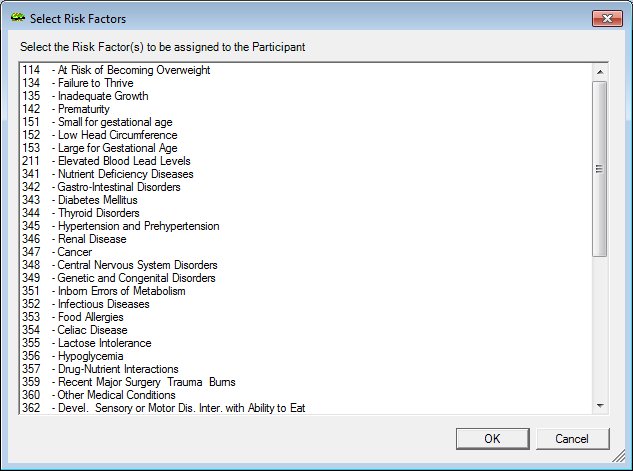
Contents Show
The Select Risk Factors screen is used add risk factors to a client's nutrition assessment contact.
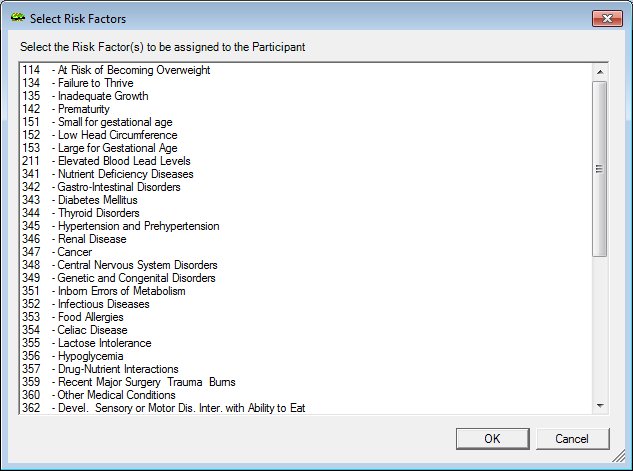
Select Risk Factors screen
|
|
Interface InitializationUpon initial display of the screen, the following occurs:
|
Unless otherwise stated below, all controls on the Select Risk Factors screen are visible and enabled when:
The screen is active.
If one or more special conditions exist that affect a control on the Select Risk Factors screen, the condition(s) are documented for that specific control below.
View the informational text on the screen in the Informational Text value label. Informational text provides information about the current process being performed on the screen.
The informational text displays as follows:
"Select the Risk Factor(s) to be assigned to the Participant."
View items in the Risk Factors list box.
Click a risk factor in this list to select it. Multiple risk factors can be selected as necessary. The list box is filtered to include only those risk factors that applicable to the participant's WIC Category that have not already been assigned or already displayed on the Nutrition Assessment Contact screen. The information in the text box is read-only.
Click the OK button to process the screen.
It is the default button for the screen, unless otherwise noted.
It does not have a mnemonic. Its keyboard shortcut is the Enter key.
The Nutrition Assessment Contact screen displays when the button is clicked.
It does not have a mnemonic. Its keyboard shortcut is the Esc (escape) key.
The Nutrition Assessment Contact screen displays when the button is clicked.
If data can be validated and saved on the screen, the following processes occur when the screen is processed:
A process to check for required controls as identified in the Data Map below is performed.
A process to check for valid entries as identified individually for each applicable control in Screen Elements above is performed.
A process to check for edits and cross edits as identified for each applicable control in Screen Elements above is performed.
If any checks or processes fail, a standard error message displays.
If no data can be validated and saved on the screen:
No cross edits are performed.
All values are considered legitimate.
No data is written to the database.
The Data Map defines the values saved for all controls on the screen. If available, any additional notes or comments are displayed in the Notes column.
|
Control Label |
Required |
Table |
Column |
Notes |
|
Risk Factors |
· |
· |
· |
· |
|
Software Version: 2.40.00