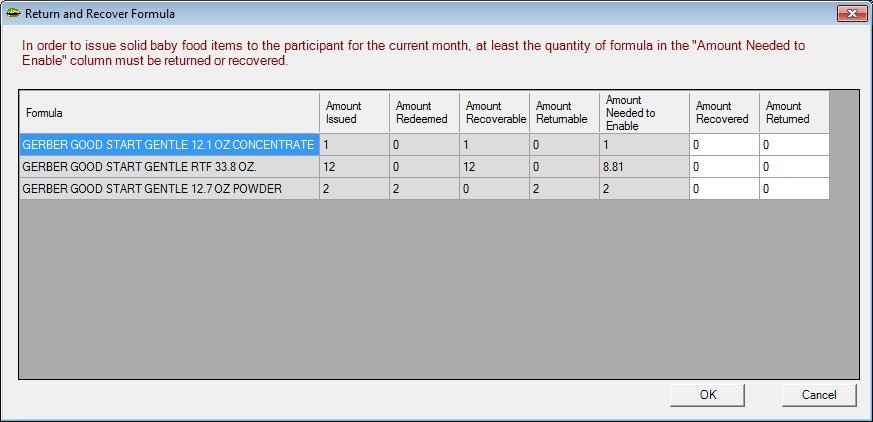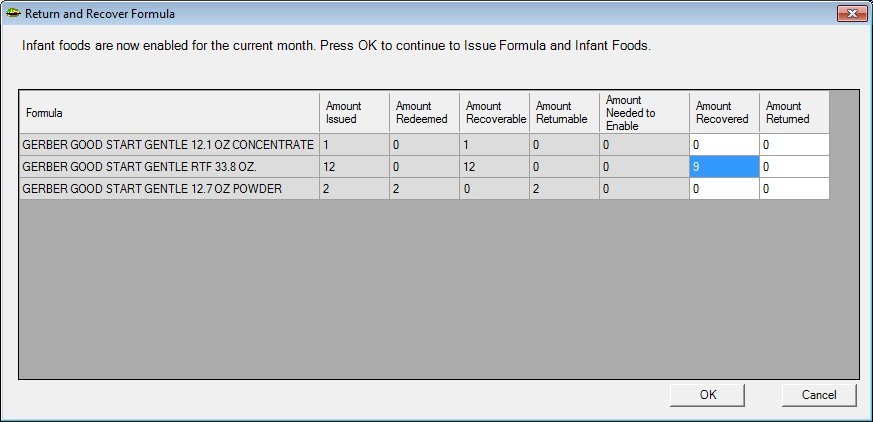Return and Recover Formula
The Return and Recover Formula screen is used to return or recover formula food items to allow the issuance of solid baby food items for an infant for the current month. This screen is only available when the Electronic Benefit Transfer (EBT) food delivery system is enabled.
|

|
NOTE: For more information about enabling the Electronic Benefit Transfer (EBT) food delivery system (or any other food delivery system, such as check, voucher, or direct distribution), see the Clinic screen in the Reference Utility application module.
|
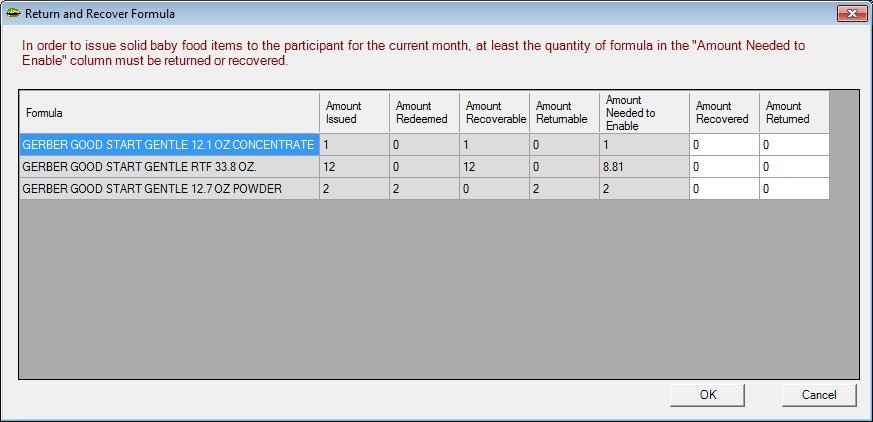
Return and Recover Formula screen (solid foods are not yet allowed)
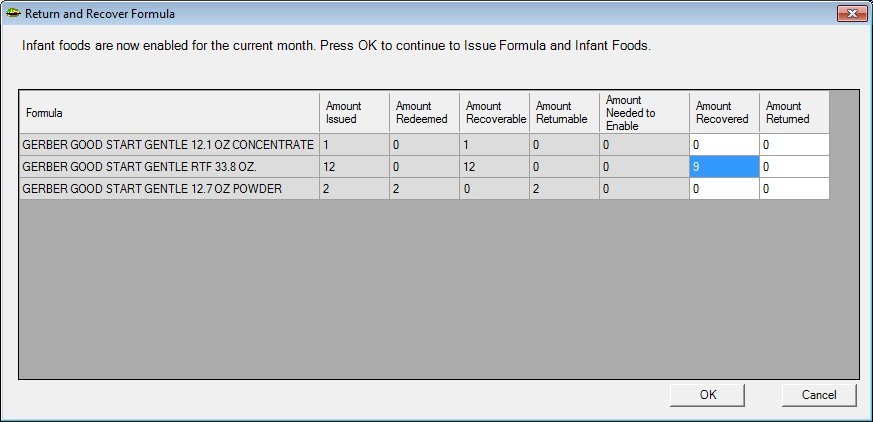
Return and Recover Formula screen (solid foods will be allowed)
|

|
-
Display the Food Adjustment Wizard screen for an infant participant that is six (6) to twelve (12) months of age, within a household with a redemption, currently has a Food Package III assigned, and has no baby food issued for the current month > Select the Change a Food Already Issued radio button > Click the OK button to display the Food Category screen > Select the "FORMULA" base food category in the Select a food category to change drop-down list box > Click the OK button > Click the OK button to display a standard confirmation message (C0084) > Click the Yes button on the standard confirmation message (C0084).
Interface Initialization
Upon initial display of the screen, the following occurs:
The value label displays as follows when the screen initially displays:
"In order to issue solid baby food items to the participant for the current month, at least the quantity of formula in the "Amount Needed to Enable" column must be returned or recovered."
-
The Return and Recover Formula data grid is visible, enabled, and initially displays an entry for each formula food item available for return or recovery. The Amount Recovered column and the Amount Returned column are enabled and display default values of "0".
|
Unless otherwise stated below, all controls on the Return and Recover Formula screen are visible and enabled when:
If one or more special conditions exist that affect a control on the Return and Recover Formula screen, the condition(s) are documented for that specific control below.
Informational Text value label
View the informational text on the screen in the Informational Text value label. Informational text provides information about the current process being performed on the screen.
The informational text displays as follows:
"In order to issue solid baby food items to the participant for the current month, at least the quantity of formula in the "Amount Needed to Enable" column must be returned or recovered."
When the Amount Needed to Enable column in the Return and Recover Formula editable data grid displays a value of "0", the informational text updates and displays as follows:
"Infant Foods are now enabled for the current month. Press OK to continue to Issue Formula and Infant Foods."
Return and Recover Formula editable data grid
View or update the information in the Return and Recover Formula editable data grid.
The editable data grid displays the formula food items that are available for return or recovery. There is no visible title text for the data grid. The editable data grid is enabled when the screen is active.
|

|
NOTE: For more information about how food package sizes are determined, refer to the Prorate package sizes based on cycle-adjusted sets or late pickup section of the Understanding Benefit Issuance topic.
|
An entry is added to the editable data grid for each formula food item that is currently available for return or recovery. You can enter or update data directly in the Amount Recovered column and the Amount Returned columns to return or recover formula food items. The other values in the editable data grid are read-only.
|

|
NOTE: The history of formula returned and recovered is displayed in the Benefits History tree list on the Benefits History tab in the Participant Folder.
Historical returned and recovered formula data is also displayed on the EBT Household Reconciliation Report (Output) in the State Office application module.
|
Formula column
For each record displayed within the data grid, this column displays the name of the formula food item issued to the participant.
The title of the column is set to "Formula". The information displayed within the column is read-only.
Amount Issued column
For each record displayed within the data grid, this column displays the total number of containers of formula issued to the participant.
The title of the column is set to "Amount Issued". The information displayed within the column is read-only.
Amount Redeemed column
For each record displayed within the data grid, this column displays the total number of formula food item containers that were issued to and redeemed by the participant for the current month.
The title of the column is set to "Amount Redeemed". The information displayed within the column is read-only.
Amount Recoverable column
For each record displayed within the data grid, this column displays the total number of recoverable containers of formula available for the current month.
The title of the column is set to "Amount Recoverable". The information displayed within the column is read-only.
Amount Returnable column
For each record displayed within the data grid, this column displays the total number of returnable containers of formula available for the current month.
The title of the column is set to "Amount Returnable". The information displayed within the column is read-only.
Amount Needed to Enable column
For each record displayed within the data grid, this column displays the total number of containers of formula that are needed to enable the issuance of infant foods for the current month.
The title of the column is set to "Amount Needed to Enable". The information displayed within the column is read-only.
Amount Recovered column
This column contains a masked edit box for each record displayed within the editable data grid. Enter or update the total number of containers of formula available to recover for the current month.
The title of the column is set to "Amount Recovered". The information displayed within the column is read-only.
Amount Returned column
This column contains a masked edit box for each record displayed within the editable data grid. Enter or update the total number of containers of formula available to return for the current month.
The title of the column is set to "Amount Returned". The information displayed within the column is read-only.
OK button
Click the OK button to process the screen.
It is the default button for the screen, unless otherwise noted.
It does not have a mnemonic.
The Issue Formula and Infant Foods screen displays when the button is clicked.
Cancel button
Click the Cancel button to close the screen without processing or saving data.
It does not have a mnemonic. Its keyboard shortcut is the Esc (escape) key.
If data has been modified on the screen and the user attempts to navigate away from the screen, the system displays the C0002 standard confirmation message. The options of Yes and No are available. If the user clicks Yes, changes made to the screen are discarded and the Participant Folder screen displays. If the user clicks No, the Return and Recover Formula screen (the current screen) displays to allow the user to save the changes.
Processing
If data can be validated and saved on the screen, the following processes occur when the screen is processed:
-
A process to check for required controls as identified in the Data Map below is performed.
-
A process to check for valid entries as identified individually for each applicable control in Screen Elements above is performed.
-
A process to check for edits and cross edits as identified for each applicable control in Screen Elements above is performed.
-
If any checks or processes fail, a standard error message displays.
If no data can be validated and saved on the screen:
-
No cross edits are performed.
-
All values are considered legitimate.
-
No data is written to the database.
Data Map
The Data Map defines the values saved for all controls on the screen. If available, any additional notes or comments are displayed in the Notes column.
|
Control Label
|
Control Type
|
Table. Column
|
Notes
|
|
Informational Text
|
value label
|
·
|
The value label displays as follows when the screen initially displays:
"In order to issue solid baby food items to the participant for the current month, at least the quantity of formula in the "Amount Needed to Enable" column must be returned or recovered."
When the Amount Needed to Enable column in the Return and Recover Formula editable data grid displays a value of "0", the informational text updates and displays as follows:
"Infant Foods are now enabled for the current month. Press OK to continue to Issue Formula and Infant Foods."
|
|
Return and Recover Formula
|
editable data grid
|
·
|
·
|
|
Formula
|
data grid column
|
FOODDISTRIBUTIONITEM. DESCRIPTION
|
·
|
|
Amount Issued
|
data grid column
|
FOODINSTRUMENTITEMDETAIL. ITEMQUANTITY
|
·
|
|
Amount Redeemed
|
data grid column
|
·
|
Amount Issued - the amount remaining (from the EBT Processor).
|
|
Amount Recoverable
|
data grid column
|
·
|
Equals the amount remaining (from the EBT Processor).
|
|
Amount Returnable
|
data grid column
|
·
|
Equals the value in Amount Redeemed.
|
|
Amount Needed to Enable
|
data grid column
|
·
|
Amount Issued - BASECATEGORYLIMIT (of the lower limit that is converted for food item units) - Amount Recovered - Amount Returned. This value cannot exceed the value in Amount Issued.
|
|
~Amount Recovered
|
data grid column
|
·
|
The maximum value allowed is the value in Amount Recoverable. This is the amount that needs to be recovered for the participant to receive baby food.
|
|
~Amount Returned
|
data grid column
|
·
|
The maximum value allowed is the value in Amount Returnable. This is the amount that needs to be returned for the participant to receive baby food.
|
|
Software Version: 2.40.00