The Generate Prescription Formula Request Form screen is available in the following application module:
|
Clinic |
Contents Show
The Generate Prescription Formula Request Form screen is used to generate a blank Prescription Formula Request (Output).
For detailed information about the system output generated, see Prescription Formula Request (Output).
The Generate Prescription Formula Request Form screen is available in the following application module:
|
Clinic |
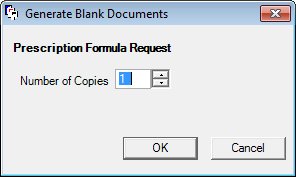
Generate Prescription Formula Request Form screen
|
|
|
Unless otherwise stated below, all controls on the Generate Prescription Formula Request Form screen are visible and enabled when:
The screen is active.
If one or more special conditions exist that affect a control on the Generate Prescription Formula Request Form screen, the condition(s) are documented for that specific control below.
Enter or select the number of copies of the form to generate in the Number of Copies spin control.
It allows the entry of numeric digits only. The mask of this masked edit box is "##". Selection of the increment or decrement buttons of the spin control increases or decreases the value by one (1). The value will initially default to one (1).
The value of the Number of Copies must be within the range of 1 to 99 inclusive. If it is not, the system displays the E0062 standard error message.
Click the OK button to generate the system output.
It is the default button for the screen.
It does not have a mnemonic. Its keyboard shortcut is the Enter key.
The system output is generated and the Generate Documents screen displays when the button is clicked.
It does not have a mnemonic. Its keyboard shortcut is the Esc (escape) key.
The Generate Documents screen displays when the button is clicked.
If data can be validated and saved on the screen, the following processes occur when the screen is processed:
A process to check for required controls as identified in the Data Map below is performed.
A process to check for valid entries as identified individually for each applicable control in Screen Elements above is performed.
A process to check for edits and cross edits as identified for each applicable control in Screen Elements above is performed.
If any checks or processes fail, a standard error message displays.
If no data can be validated and saved on the screen:
No cross edits are performed.
All values are considered legitimate.
No data is written to the database.
The Data Map defines the values saved for all controls on the screen. If available, any additional notes or comments are displayed in the Notes column.
|
Control Label |
Required |
|
Number of Copies |
X |
|
Software Version: 2.40.00