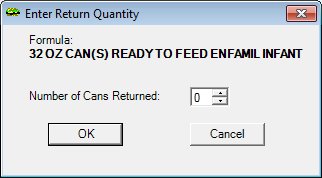Enter Return Quantity
The Enter Return Quantity screen is used to enter the total number of cans returned to the clinic by the participant. This screen is only available when the Electronic Benefit Transfer (EBT) food delivery system is enabled.
|

|
NOTE: For more information about enabling the Electronic Benefit Transfer (EBT) food delivery system (or any other food delivery system, such as check, voucher, or direct distribution), see the Clinic screen in the Reference Utility application module.
|
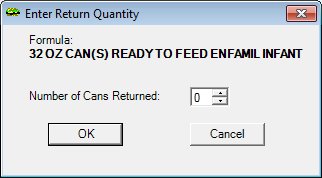
Enter Return Quantity screen
|

|
Interface Initialization
Upon initial display of the screen, the following occurs:
-
The Formula value label is visible, disabled, and displays the previously saved value of the record selected in the data grid on the Food Category screen.
-
The Number of Cans Returned spin control is visible, enabled, and displays "0" as the default.
|
Unless otherwise stated below, all controls on the Enter Return Quantity screen are visible and enabled when:
If one or more special conditions exist that affect a control on the Enter Return Quantity screen, the condition(s) are documented for that specific control below.
Formula text and value label
In the Formula text and value label, view the name of the formula food item that was selected on the Food Category screen.
The information displayed is read-only.
Number of Cans Returned masked edit box and spin control
Enter or select the quantity of the food item to return in the Number of Cans Returned masked edit box and spin control.
Selection of the increment or decrement buttons of the spin control will increase or decrease the value by one (1). The mask for the masked edit box is "##". Information can be entered directly in the masked edit box. The masked edit box allows the entry of numeric characters only. The maximum value of the spin control is set to the maximum amount allowed based on the participant's WIC category and age category. If the default value displayed is zero (0) and the value cannot be incremented using the spin control, then no formula food item cans have been redeemed for the current food prescription.
OK button
Click the OK button to process the screen.
It is the default button for the screen, unless otherwise noted.
It does not have a mnemonic. Its keyboard shortcut is the Enter key.
The Select Formula screen displays when the button is clicked.
Cancel button
Click the Cancel button to close the screen without processing or saving data.
It does not have a mnemonic. Its keyboard shortcut is the Esc (escape) key.
The Food Category screen displays when the button is clicked.
Processing
If data can be validated and saved on the screen, the following processes occur when the screen is processed:
-
A process to check for required controls as identified in the Data Map below is performed.
-
A process to check for valid entries as identified individually for each applicable control in Screen Elements above is performed.
-
A process to check for edits and cross edits as identified for each applicable control in Screen Elements above is performed.
-
If any checks or processes fail, a standard error message displays.
If no data can be validated and saved on the screen:
-
No cross edits are performed.
-
All values are considered legitimate.
-
No data is written to the database.
Data Map
The Data Map defines the values saved for all controls on the screen. If available, any additional notes or comments are displayed in the Notes column.
|
Control Label
|
Control Type
|
Table. Column
|
Notes
|
|
Formula
|
text and value label
|
FOODITEM. DESCRIPTION
|
·
|
|
~Number of Cans Returned
|
masked edit box
|
FOODINSTRUMENTITEMDETAIL. ITEMQUANTITY
|
·
|
|
Software Version: 2.40.00