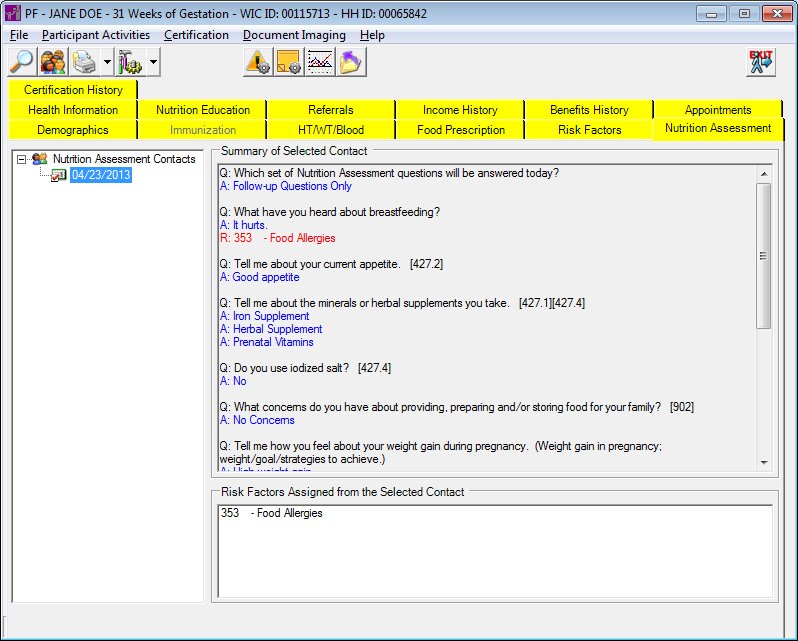
Contents Show
The Nutrition Assessment screen is used to view a client's Value Enhanced Nutrition Assessment (VENA) records.
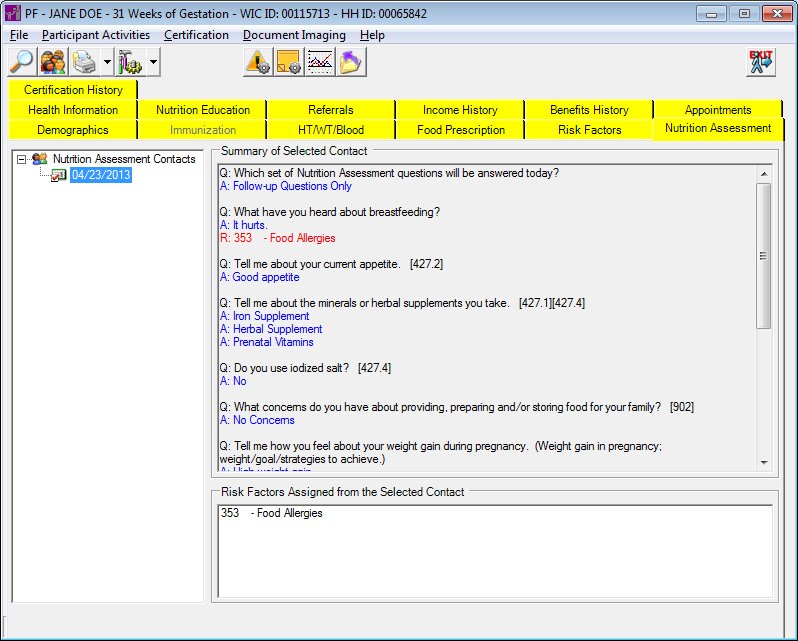
Nutrition Assessment screen
|
|
|
Unless otherwise stated below, all controls on the Nutrition Assessment screen are visible and enabled when:
The screen is active.
If one or more special conditions exist that affect a control on the Nutrition Assessment screen, the condition(s) are documented for that specific control below.
View items in the Nutrition Assessment Contacts tree list.
This tree list displays the nutrition assessment contacts for the participant. Selecting a contact in the tree list displays the information gathered at the time of the contact including answers to questions and risk factors assigned.
Click an item in the tree list to select it. The tree list is single select. Click the plus sign  next to an item to expand the tree list and view information specific to the item. Click the minus sign
next to an item to expand the tree list and view information specific to the item. Click the minus sign  next to an item to collapse the tree list and hide information specific to the item. The data values in the tree list are read-only. It has the following hierarchical structure of nodes:
next to an item to collapse the tree list and hide information specific to the item. The data values in the tree list are read-only. It has the following hierarchical structure of nodes:
Nutrition Assessment Contactsroot node
|
|_Nutrition Assessment Contact node
If no contacts exist, the root node of the tree list displays the text, "No nutrition assessment contacts exist for this participant." Otherwise, the root node displays the text, "Nutrition Assessment Contacts".
Nutrition Assessment contacts display in reverse chronological order with the most recent contact (determined by the contact date) at the top of the tree list. The most recent nutrition assessment contact is selected. The data values on the tree list are read-only.
Nutrition Assessment Contact node
This node displays the date on which the nutrition assessment contact took place. The node will consist of an icon (pictured below) and nutrition assessment contact date in the format of MM/DD/CCYY. Selecting a contact on the tree list refreshes the contact detail and risk factors controls.

View the questions posed and answers provided for the selected nutrition assessment contact in the Summary of Selected Contact pane.
Questions will be prefaced with "Q:" and are displayed in black text. Answers are prefaced with "A:" and are displayed in blue text. There is a blank line between each question/answer pair for readability. All information in the pane is read-only. The questions will be loaded from VENAQUESTON.CAPTION for each VENACONTACTITEM.QUESTIONID. The answers will be loaded from VENACONTACTITEM.ANSWER.
View the risk factors that were assigned to the participant by the staff member as part of the selected nutrition assessment contact in the Risk Factors Assigned from the Selected Contact pane.
Items in the list box are read-only and are formatted as follows:
[XXXXXX] - [Risk Factor Description]
Where [XXXXXX] is the 6-character alpha-numeric risk factor ID and [Risk Factor Description] is the description of the risk factor. All information in the list box is read-only.
If data can be validated and saved on the screen, the following processes occur when the screen is processed:
A process to check for required controls as identified in the Data Map below is performed.
A process to check for valid entries as identified individually for each applicable control in Screen Elements above is performed.
A process to check for edits and cross edits as identified for each applicable control in Screen Elements above is performed.
If any checks or processes fail, a standard error message displays.
If no data can be validated and saved on the screen:
No cross edits are performed.
All values are considered legitimate.
No data is written to the database.
The Data Map defines the values saved for all controls on the screen. If available, any additional notes or comments are displayed in the Notes column.
|
Control Label |
Required |
Table |
Column |
Notes |
|
Nutrition Assessment Contacts |
· |
VENACONTACT |
CONTACTDATE |
Read-only |
|
· |
· |
VENACONTACT |
RFASSIGNED |
Y if any risk factors were assigned. |
|
Summary of Selected Contact |
· |
(Question Text)VENAQUESTION |
(Question Text) CAPTION for the QUESTIONID in VENACONTACTITEM |
· |
|
Summary of Selected Contact |
· |
(Answer Text)VENACONTACTITEM |
(Answer Text) ANSWER |
· |
|
Risk Factors Assigned from the Selected Contact |
· |
VENACONTACTRF |
RISKFACTORID |
· |
|
Software Version: 2.40.00