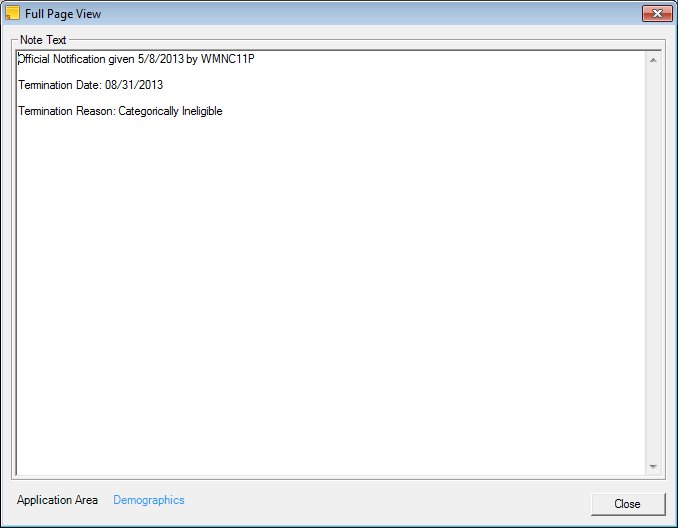
Contents Show
The Full Page View screen is used to view a note's text in full page format.
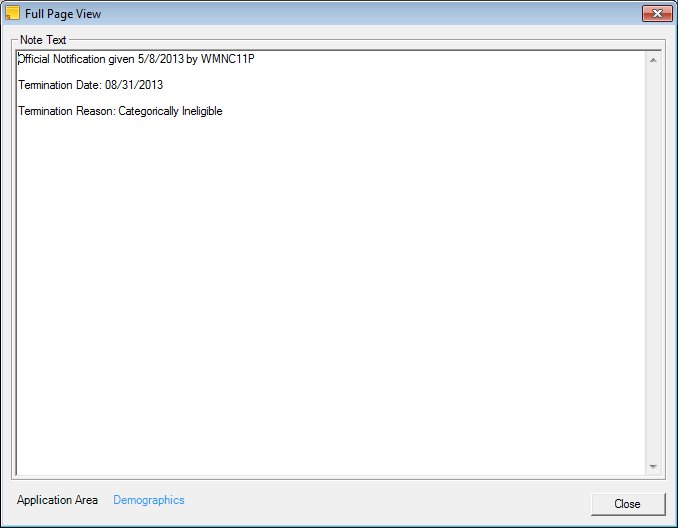
Full Page View screen
|
|
Interface InitializationUpon initial display of the screen, the following occurs:
|
Unless otherwise stated below, all controls on the Full Page View screen are visible and enabled when:
The screen is active.
If one or more special conditions exist that affect a control on the Full Page View screen, the condition(s) are documented for that specific control below.
View the note text in the Note Text pane.
This pane contains the full note text of the note selected from the data grid on the Manage Notes screen. The information displayed is read-only.
For system-generated notes with the Subject "Official Notification", the note text includes the date the official notification was given, the User ID of the staff member that gave the notice, the Termination Date, and Termination Reason.
The date the official notification was generated displays in the following format: "Official Notification given [MM/DD/CCYY]" by [UserID]". The date value comes from the CreateDTTM column of the HealthNote table. The UserID value is taken from the CreateUserID of the HealthNote.
The Termination Date value is taken from the date portion of the CertTermDate column of the CertContact table. It is formatted as follows: MM/DD/CCYY.
The Termination Reason value is the literal value of the Description column of the TermReason rows within the Reference Dictionary table, where the ExternalID value is the same as the CertTermReason column of the CertContact table for that participant.
View the area of the application that the staff member was in when the note was created in the Application Area text and value label.
If the note was added when the staff member was viewing the Health Information tab, the type of Health Information tab is displayed.
Information in this control is read-only and cannot be changed. The value label displays in the inverse color of the screen.
It does not have a mnemonic. Its keyboard shortcut is the Esc (escape) key.
The Manage Notes screen displays when the button is clicked.
If data can be validated and saved on the screen, the following processes occur when the screen is processed:
A process to check for required controls as identified in the Data Map below is performed.
A process to check for valid entries as identified individually for each applicable control in Screen Elements above is performed.
A process to check for edits and cross edits as identified for each applicable control in Screen Elements above is performed.
If any checks or processes fail, a standard error message displays.
If no data can be validated and saved on the screen:
No cross edits are performed.
All values are considered legitimate.
No data is written to the database.
The Data Map defines the values saved for all controls on the screen. If available, any additional notes or comments are displayed in the Notes column.
|
Control Label |
Required |
Table |
Column |
Notes |
|
· |
· |
· |
· |
· |
|
· |
· |
· |
· |
· |
|
· |
· |
· |
· |
· |
|
· |
· |
· |
· |
· |
|
· |
· |
· |
· |
· |
|
Software Version: 2.40.00